You need to setup your belkin router either it’s new or stops working. Belkin is a smart device and you can install it without cd. Don’t worry in case your pc is not connected with the Belkin router. Still, you can set up a router as well as with your phone.
You can easily check and change any settings on Belkin web-based setup page. Follow the instructions and install your belkin router.
Method To Setup Belkin Router
To start belkin router setup it needs to connect with the modem and computer. If you have an old Belkin router it means there is already wiring. Go to the setup step directly. For new Belkin router needs a wire connection.
Wiring of Belkin wifi router
You have to make a physical connection between the Belkin router, modem, and computer. Use LAN cable came with the Belkin box to connect with the modem.
- Unbox your belkin wifi router.
- Connect the internet port of the belkin router to the modem using a LAN cable.
- Now plug in another LAN cable from the router LAN port to the computer.
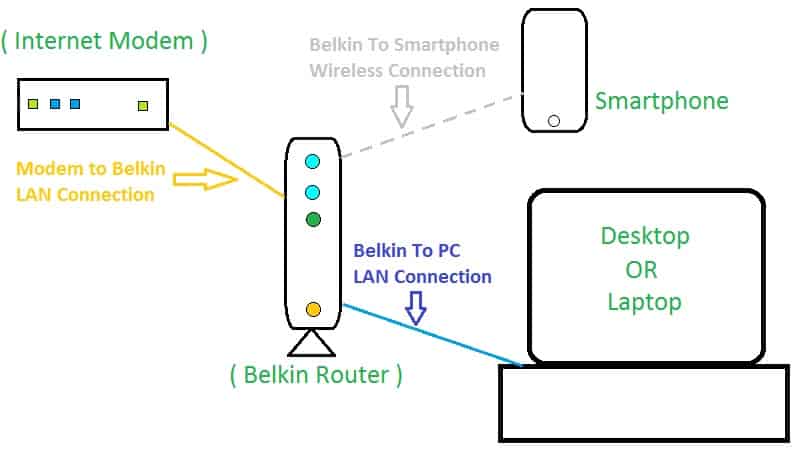
- Insert power adapter of belkin router into a power outlet.
- Turn on the modem as well as your belkin router.
- Further, wait for solid blue or green internet lights on Router & Modem.
Use Smartphone For Belkin Router Setup
You will find an unsecured wifi network after turning on a new belkin wifi router. Click on that belkin wifi name and connect with it. Reset your Belkin router if there is a password on it.
In case your belkin router is blinking orange light, restart both the devices.
Manually Setup Belkin Router Without CD Disc
All the belkin routers can be set up without the installation CD disc. You can set up your old not working belkin router by following steps.
- Open the web browser on the computer that is connected to your Belkin router.
- Type router’s IP 192.168.2.1 into the address bar and hit enter. ( Few belkin models uses 192.168.1.1 or 192.168.0.1 as router IP address )
- A Belkin login page will show and asking a username and password.
- This login username and password you will find on the back of the belkin router. If it is not written over there reset your belkin router and try to log in with the below credential:
- Username: admin Password: admin
- Username: admin Password: leave blank
- Once you will log in to Belkin, click on Internet WAN from the left menu.
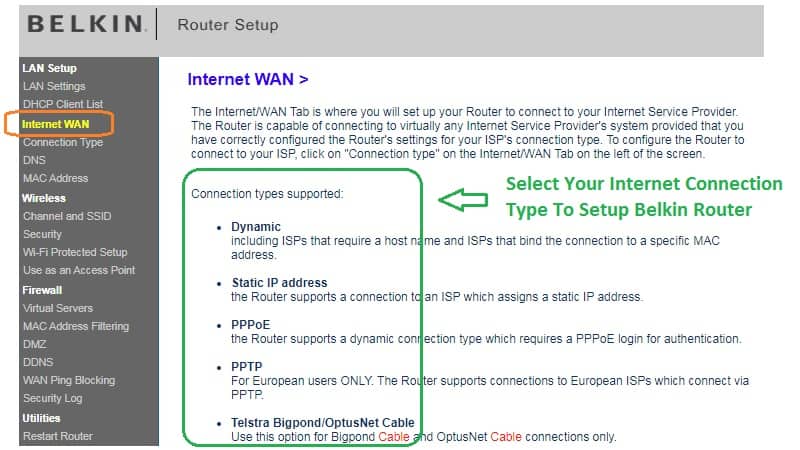
- Choose your internet type between Dynamic, Static, and PPPoE. Select Telstra Bigpond if you have that connection type. To know your internet connection type, contact your ISP.
- Dynamic connection automatically detects and starts giving you internet.
- In static, you have to fill in IP address, subnet mask along with gateway & DNS.
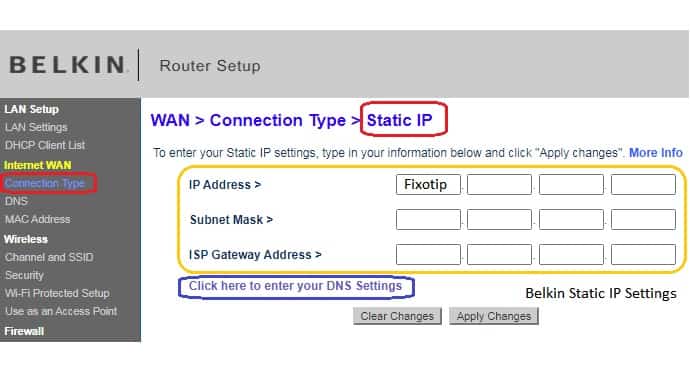
- PPPoE needs a specific username and password to start the internet.
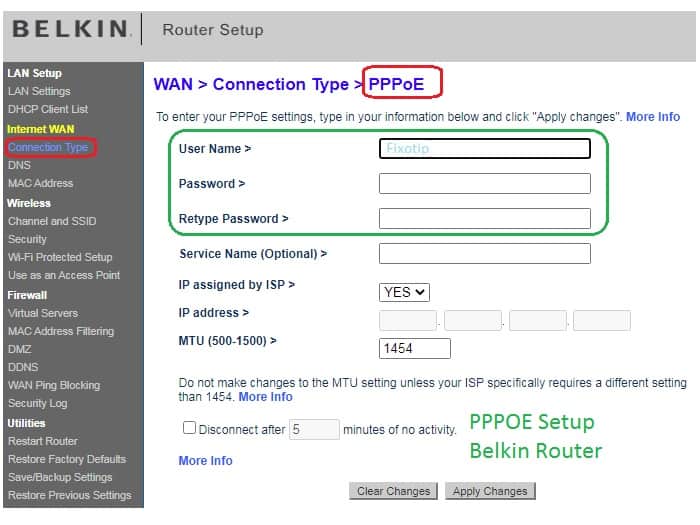
- Next, you have to set up the wireless network.
- Go to Wireless from the left menu section. After changes in this section, your device will disconnect from the Belkin router. Connect again with new wifi credentials.
- Click on Channel and SSID. Write your desired wifi name in the SSID box and then Apply Changes.
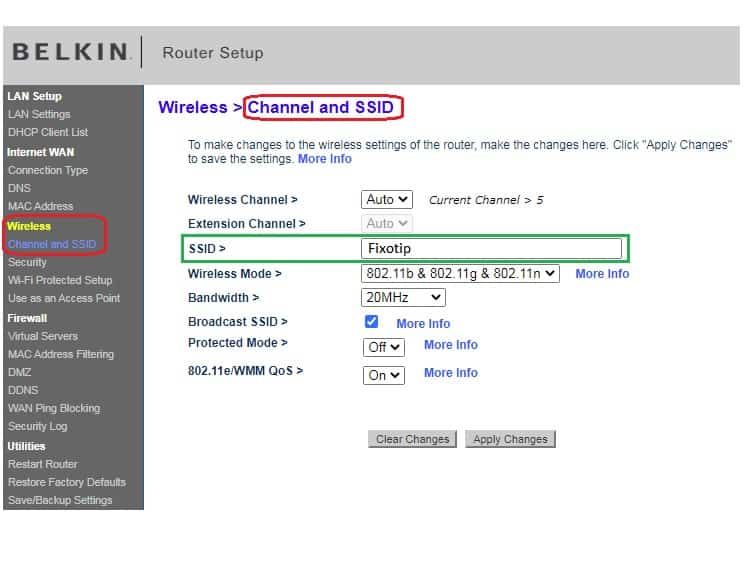
- Next, go to the Security sub-menu. Type your wifi password into the Pre-shared Key ( PSK ) box and then Apply Changes.
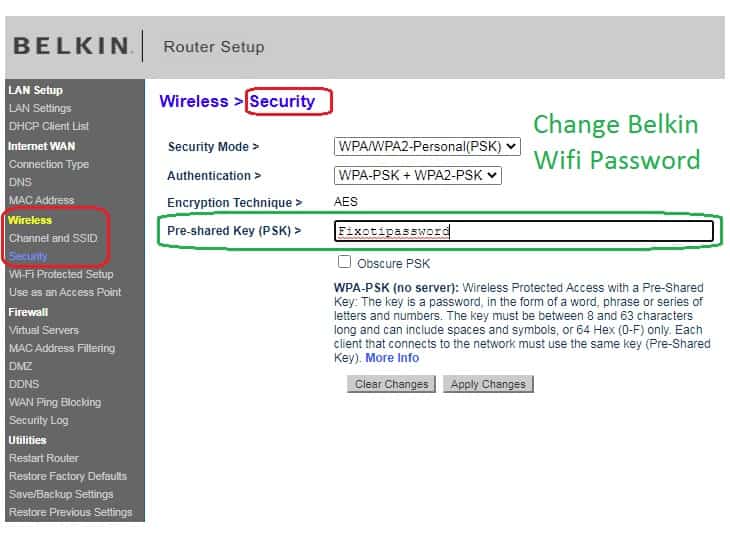
- You have to do port forwarding for the gaming devices or camera. To port forward go to Firewall and then Virtual Servers. Add the port number for the specific device.
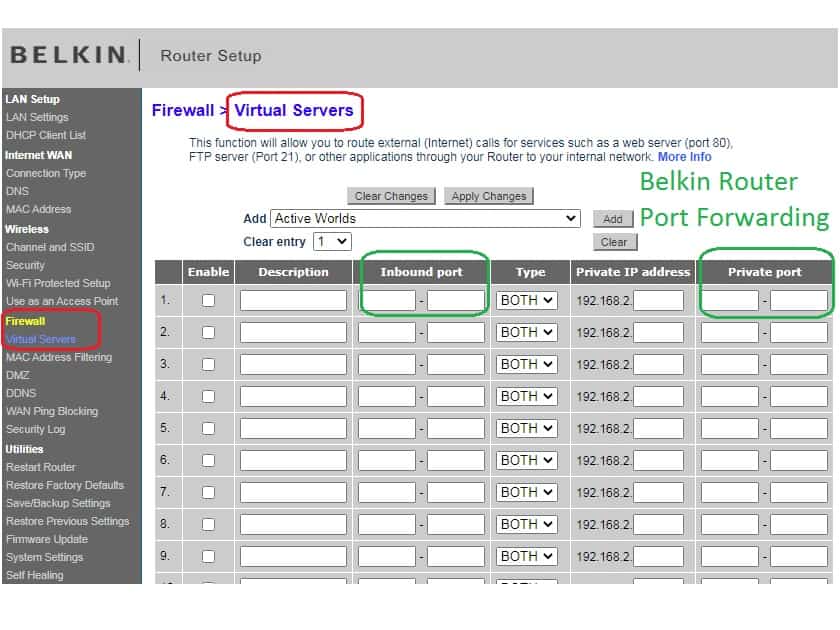
Belkin Web-Based Dashboard Configuration
You should go and configure your belkin router after getting a solid light on the router. The below steps can also be done by your smartphone. Make sure your laptop or smartphone is connected to your Belkin router.
- Open a web browser on your pc or phone that is connected to belkin.
- Type the Ip 192.168.2.1 into the address bar and hit enter. ( In some models 192.168.1.1 or 192.168.0.1 works )
- You will see Let’s connect to the internet on the screen.
- Click on detect my connection and wait.
- After detecting the internet connection it will display the default username and password for the wifi. You can change it later or now.
- Click on Great what’s next! message.
- Now you will see the registration page. Fill in your information and register belkin for a warranty.
- Next click on Take me to the dashboard and you are in the belkin router setting panel.
- From here you can change any settings & password of the router.
Connect Wifi Devices With Router
Further, it’s time to connect your devices with Belkin wireless router. During the setup, you had configured wireless security. Use that network name and password to connect your wifi devices. You have to reconnect all the devices in case of setting up an old belkin router with the same wifi name. Restart your modem, belkin router as well as devices if there is a connection problem.
