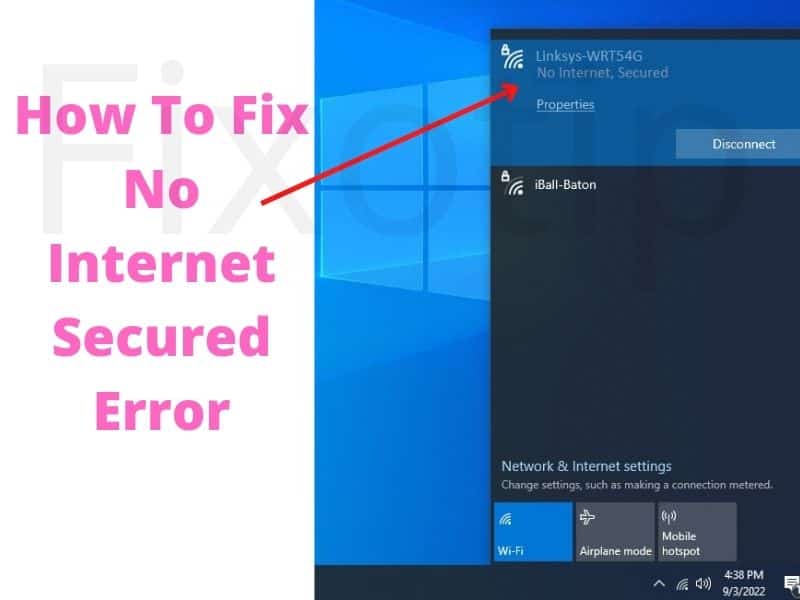Are you facing an internet issue on your computer? Your computer is connected to wifi or ethernet but showing no internet secured error. Sometimes it may also show Limited internet on your windows computer.
Possible other devices in your home connected to the internet and working fine. Only your computer is facing an internet problem. Do you know what could be possible reasons for this problem? How can we solve the no internet secured connection problem?
You no need to worry it can be solved by some easy methods. In this article, you will those methods to fix the internet problem on your laptop.
Why Am I Getting No Internet, Secured And What Does It Mean?
No internet, secured error pop up when your computer has no internet connection. This error message shows in your windows notification area or taskbar. If you are connected to wifi it also shows on your connected wifi name. This error also comes when you are connected and your internet is working fine in your home.
So, there are multiple reasons for no internet on your computer. You might have the wrong network setup or windows settings. Due to problems with the router, you may also get no internet, secured error message.
We are going to discuss all the possibilities that cause no internet secured error on your PC.
Power Cycle Your Devices
Rebooting the devices is the basic method for troubleshooting any problem and it works most of the time. Before you go to troubleshoot a limited connection issue, first you should try to reboot your modem, router, and computer.
After rebooting your devices, you should wait for all the lights on your router to turn solid green. Once you get a solid green or blue internet light on your router try connecting your laptop to the internet.
Change DNS Server IP Address
The wrong DNS server setting does not allow any website to open. The same also happens if your DNS server is not responding. In both, the case due to DNS you may get a “no internet secured problem.
In this case, you have to check and change your DNS IP address. If your Internet Service Provider has given any DNS then enter it otherwise use Google DNS.
- Press Windows key + R together to open Run.
- Type ncpa.cpl in the run box and press ok.
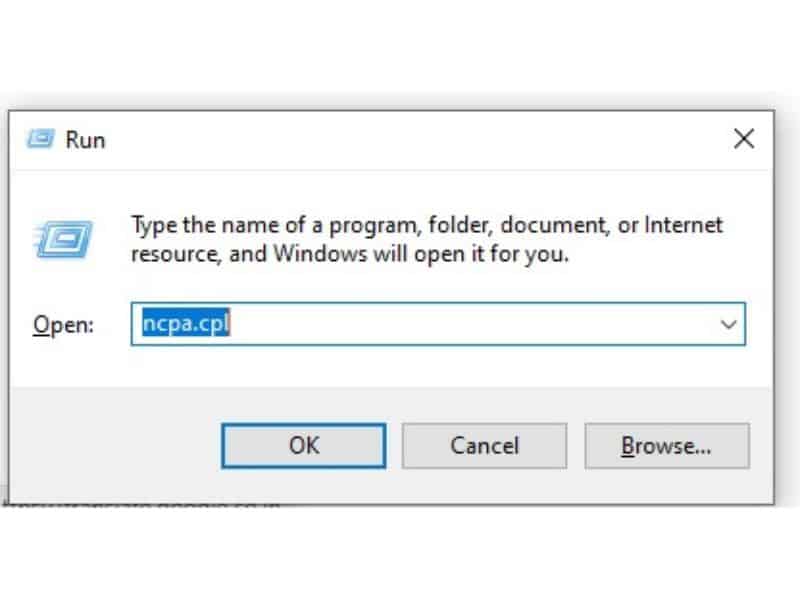
- A Network Connections window will open on the screen.
- Right-click on your connected adapter and then go to properties. If you are connected to wifi right click on the wireless adapter.
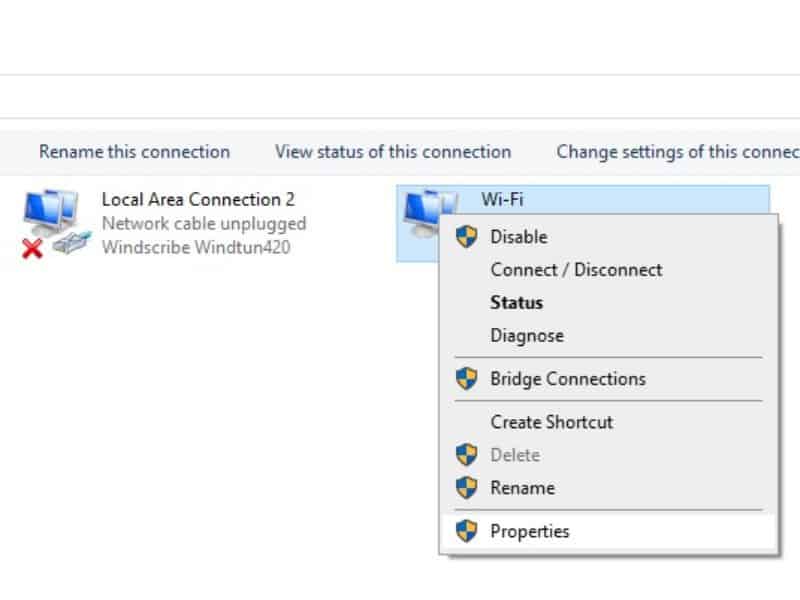
- Select Internet Protocol Version 4 (Ipv4) from the list and click on properties.
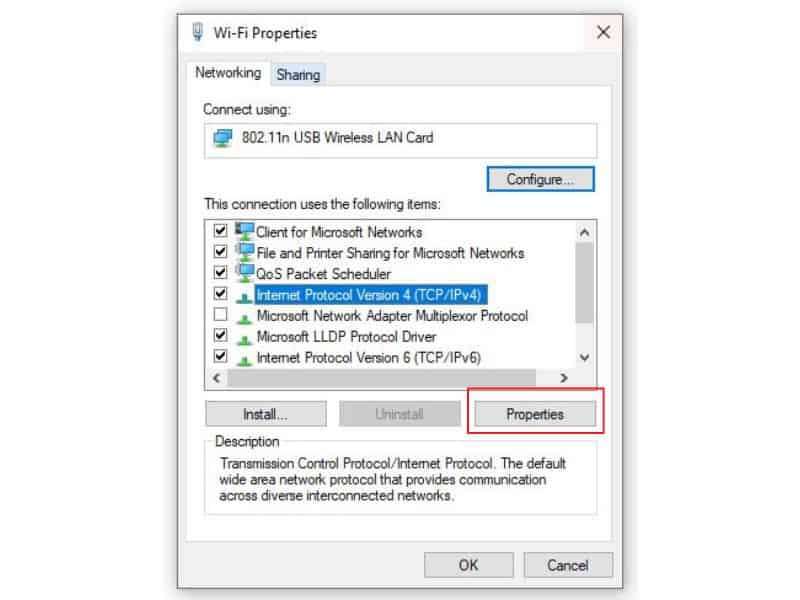
- A box will open and check mark on Use the following DNS server addresses.
- Once you will check it a space below it will highlight to enter the IP address.
- Now type 8.8.8.8 in the Preferred DNS server.
- Type again 8.8.4.4 in the Alternate DNS server. Here you can also use DNS IP given by your internet service provider.
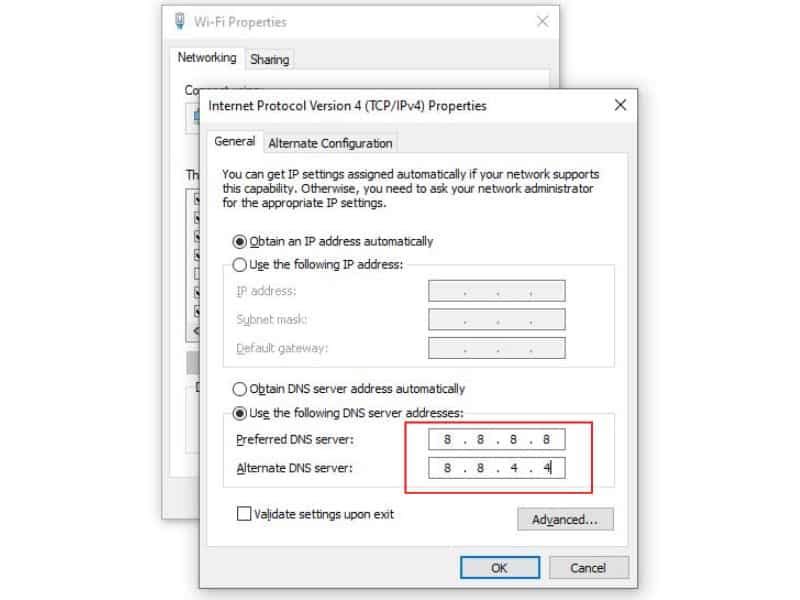
- Press Ok to save it.
- Restart your computer after changing the DNS.
- Once your computer is ready, try to access the internet.
Turn Off VPN Services
VPN is a private network that accesses different locations without moving there. In VPN people share their IP address to get someone else IP address. It is totally insecure to use VPN.
When you will connect to a VPN network your computer will start showing No internet secured message. So, uninstall the VPN app or services if you are using it.
Start Windows Internet Troubleshooter
Windows 10 and 11 have some user-friendly features that allow users to troubleshoot the problem by themselves. Windows troubleshooter is one of them. Running troubleshooting on your PC can solve lots of issues.
- Click on the Start menu and then Settings.
- Go to Update & Security in windows 10. Choose System in Windows 11.
- Tap on Troubleshoot from the left menu.
- Next click on Additional troubleshooter.
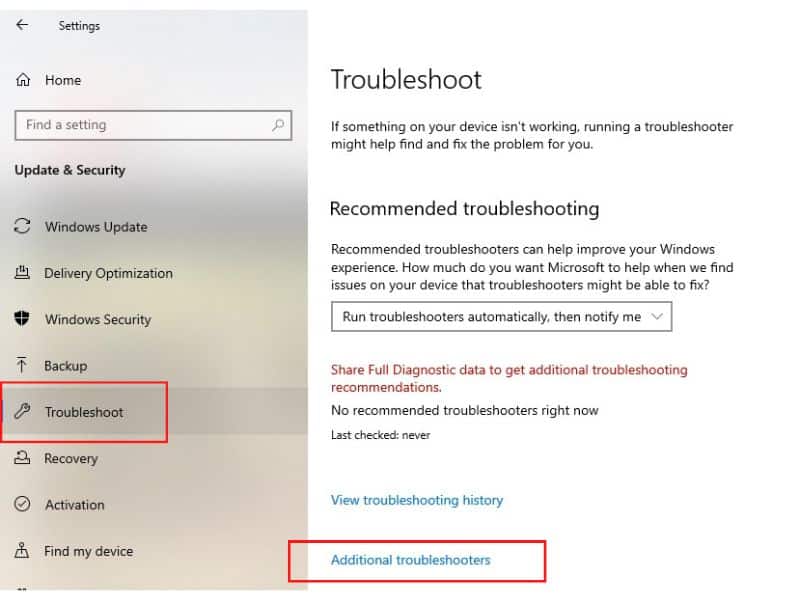
- You have an internet issue so select Internet Connections.
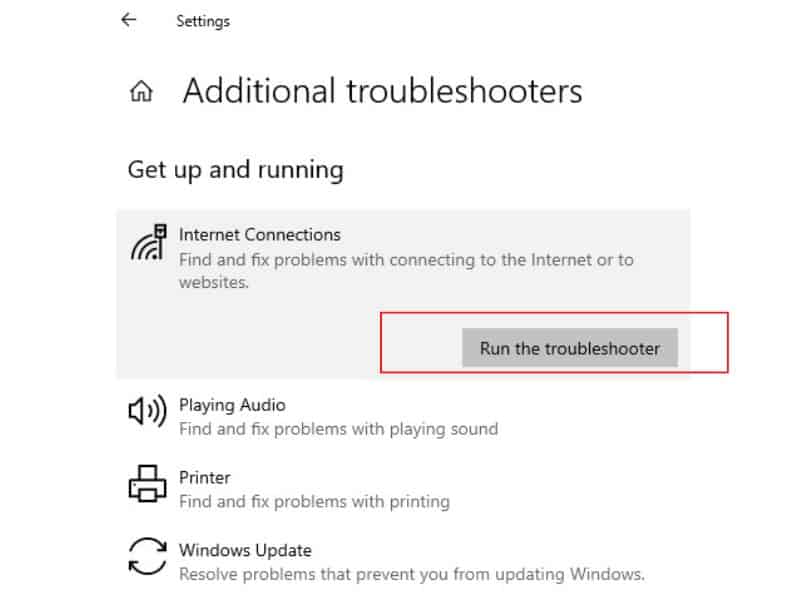
- Windows will start diagnosing and fixing the not internet secured issue.
Reconnect With Network
Glitch on your network can also cause the “no internet secured” problem. This can be due to bugs in both the router and the computer. To fix it either you reset your router or forget the network and reconnect.
- Open windows Settings from the start menu.
- Go to Network & Internet and then Wifi from the left menu.
- Click on Manage known networks.
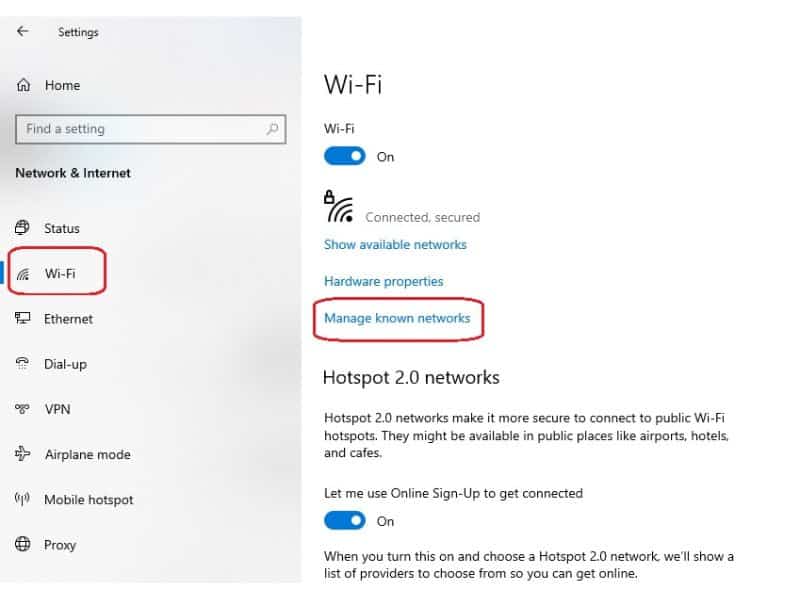
- Tap on your Wifi network name and then Foret.
- All the saved information about your network on the router and on your PC will be removed.
Further, you have to reconnect with your wifi network again.
Update Wireless Adapter
An outdated wireless adapter caused no internet security problem in windows 10. You should keep the wireless adapter updated.
Follow the instructions below to update your laptop wireless adapter.
- Press the Windows key and R to open Run.
- Type devmgmt.msc in the run box and press an ok button.
- Click on the Network adapters arrow to open it.
- Right-click on Wireless adapter and then Update driver.
- Choose Search automatically for updating the driver.
Now the wireless adapter will start downloading. You need to wait a moment, and once it finishes, click on done.
Note: Your computer should be connected to the internet when you are going to update your wireless adapter. You should use an ethernet connection for updating the wireless driver.
Refresh Network IP And Network Information
Microsoft Windows has some features to reset your network information by command prompt. This fixes your network or IP conflicts.
There are a few commands that you need to run on the command prompt to refresh your ip.
- Type CMD on the windows searches taskbar.
- Right-click on the Command Prompt and tap on Run as administrator.
- Click on Yes to allow run as administrator to command prompt.
- A command prompt window will open on the screen.
- Now you have to type and enter the below commands. Each command will run separately.
ipconfig /renew
ipconfig /release
netsh Winsock reset
netsh int ip reset
ipconfig /flushdns
- Restart your PC after running all these commands.
Reset Network To Fix No Internet Secured Error
Reset Network if you are still having no internet error. It will erase all the saved network cookies. After resetting the network, you have to connect again.
- Click on Start and then Settings.
- Open Network & Internet.
- Click on Status from the Left menu. If you are using windows 11 then go to Advanced network settings.
- Scroll down and at the bottom, there is an option Network reset.
- Click on Network reset and then Reset now.
- Your computer will restart and connect to your wifi internet.
Disable Firewall & Antivirus Security If Internet Says No Secured
Sometimes limited connection in windows happens due to security reasons. Windows firewall or antivirus flag ‘not secured the internet’ if your router doesn’t have a secure connection.
There might be public internet or no password on the wifi connection. It mostly happens when we use the public internet like in cafes or stations.
First, you should avoid using these unsecured internets. If you want to use it, then the computer firewall and antivirus will have to be disabled.
Turn off antivirus security
- Click on the Windows logo key and then the Settings gear icon.
- Go to Windows Security from the menu.
- Click on Virus & threat protection.
- Now click on Manage settings.
- Slide the toggle to turn off Real-time protection.
- If you have any third-party antivirus, disable it.
Disable Windows Firewall
- Open Settings and then go to Windows Security.
- Tap on Firewall & network protection and choose Public network.
- Slide the toggle left to disable the firewall.
- You can also disable firewalls for Domain and Private networks from here.
Uninstall Windows Update
Mostly, people suffer from “no internet” after updating windows. Windows update the network adapter that won’t support your hardware. In this case, your internet will be turned off or it will not be visible at all. Sometimes it can show limited internet error.
You can also fix no internet-secured issue by uninstalling the bad updates. Follow the instruction below to uninstall the windows update:
- Press Windows + R to open Run.
- Type Appwiz.cpl and press ok.
- Click on view installed updates from the top left corner of the screen.
- Right-click on the update and then click on Uninstall.
- Your windows updates will be uninstalled.
- Now restart your PC and try to connect to your internet.
Reinstall Wireless Adapter To Fix No Internet Secured
The wireless adapter must work well to connect to the internet. Your wireless adapter may damage due to a bad update of its driver. First, you should try to update but if you can’t update uninstall the adapter.
All settings will be gone after removing the wireless adapter. Now install a new wireless adapter. Follow the steps below to process it all:
- Open Run by window key and R.
- Type devmgmt.msc and press ok.
- Click on Network adapters.
- Right-click on the wireless adapter and then Uninstall.
- Check the mark on Deleting the driver software for this device and click on Uninstall.
- After uninstalling the wireless adapter restart your computer.
- Now windows will automatically install by default wireless adapter for the system.
Once it is done connect with your wifi again and try to check your internet. If your internet still not working follow the next steps.
Factory Restore Windows Computer
Doing a factory restore should be the last resort. It destroys all the settings and data on your computer. Along with this, all the drivers and their corrupt assistants are also removed.
If there is a No Internet Secured error coming due to any changes, then it will also be removed now.
- In the Taskbar search area type CMD and then select Command prompt.
- You can also open the command prompt by typing cmd in the RUN box. Open Run by Windows + R.
- Type RSTRUI.EXE in the run box and press Ok.
- A System Restore window will open on the screen.
- Click on Next to start the restore steps.
- In case the Next button is disabled means there is no restore point that has been created. In that case, you have to click on system protection to create a restore point.
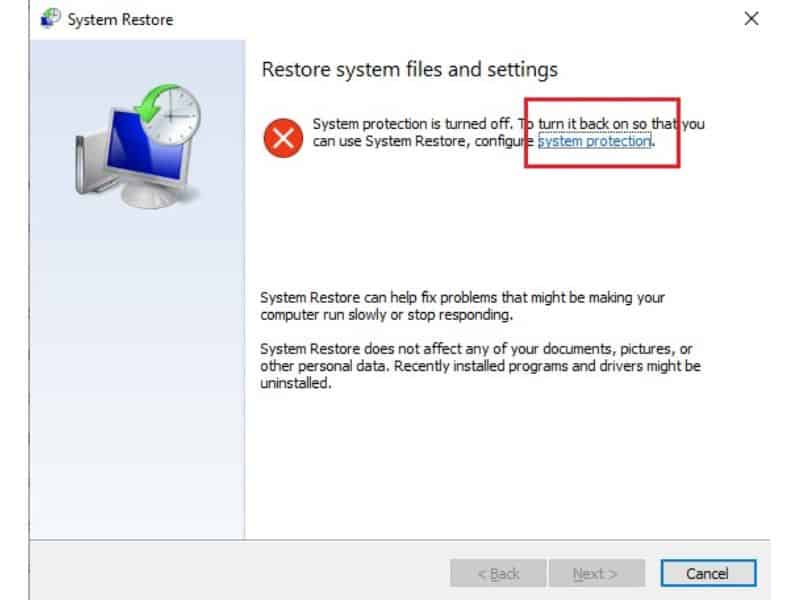
- You can see some restore points with the date and time written next to them.
- Now you choose the restore point when your wifi was working properly.
- Click Next to start the restore process.
- A confirmation will pop up on the screen.
- Click Yes to allow the restore.
- Your system will start restoring and it will take a few minutes.
- The computer will restart when the restore will finish.
- Now try to connect to the internet and check whether you are having an issue or not.
If you are having any problems connecting to wifi then you may visit on the wifi is not working on my windows computer.