How To Setup Linksys Router Or Install It Without CD?
A new Linksys router comes with an installation cd disc. You can setup Linksys router with or without cd disc. So, you can also install an old Linksys router if lost the setup disc.
In this article, you will find both ways to set up your Linksys router. You need to follow the instructions to set up the Linksys router in your network.
Connect Router, Modem, And Computer
To install a Linksys router first you have to make a wire connection. You have to connect Linksys router with the modem as well as pc. Follow the steps and apply them to your Linksys router.
- Unbox your Linksys router.
- Take a LAN cable and plug it into the Internet or WAN port of the Linksys router.
- Connect another end of the same wire into the modem that says LAN or Ethernet.
- Now, use one more LAN cable and plug it into one LAN port of the router. There might be 2 or 4 LAN ports available.
- Once again connect this cable end to the pc.
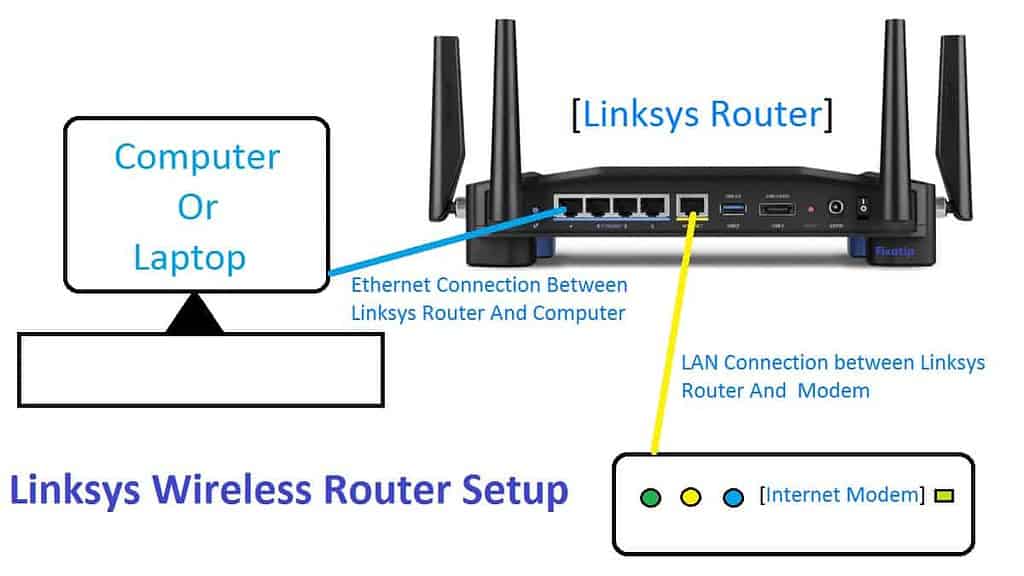
- However, you can use your laptop or phone to connect and install Linksys router. Search Linksys wifi and connect with that.
- Insert power adapter to the modem as well as Linksys router.
- Wait for 2 minutes to turn on the lights. The light must emit blue or green.
ReadLinksys router blinking orangeif there is an orange or yellow light on it.
Setup Linksys Router
Basic set up steps works for all type of Linksys router. You can install an e series and n series Linksys router without cd disk. Follow the basic instructions to set up your Linksys router.
- Open a web browser on the pc that is connected to Linksys router.
- Type 192.168.1.1 on the address bar and hit enter. Few models use 192.168.0.1 or 192.168.2.1 IP addresses to log in.
- Type username and password then click login. Check the bottom of the Linksys for username and password. Most o the router uses:
- Username: admin
- Password: admin, password or leave blank.
- For e series, Linksys router, scroll down the page and click on Continue without setup.
- Now you can see the Linksys Setting page.
- Click on the Setup from the menu then Basic Setup.
- Select Internet Connection Type by clicking the down arrow. Contact your internet service provider if you have Static, PPPoE, PPTP, or L2TP type internet. DHCP or dynamic internet doesn’t need any settings.
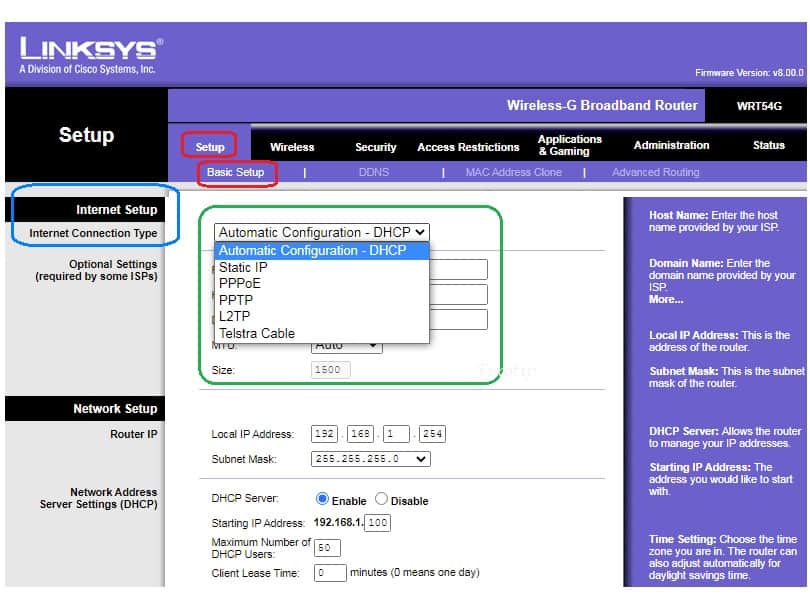
- Click on Save Settings after typing the internet settings given by your ISP.
- Now you will see a Blue internet light on your Linksys router.
Sometimes router takes modem IP as a default IP address. In this case, you have to do Linksys Mac cloning.
Set up Linksys Wifi Network
Your Linksys wifi needs a password to secure the network. The next step is to set up a password on wifi after the internet.
- You are already logged in to the Linksys setting page.
- Go to Wireless and then Basic Wireless Settings.
- Type your wireless name in Wireless Network ( SSID ) and click on Save Settings.
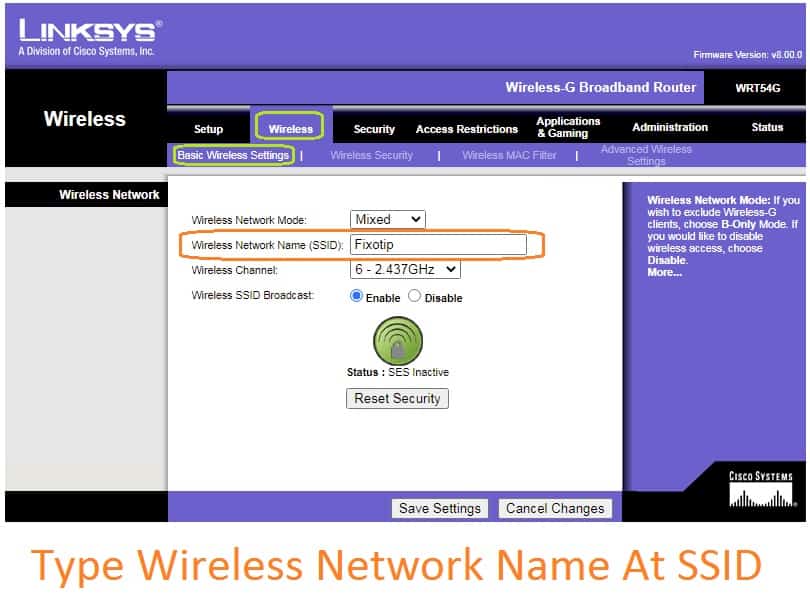
- Now go to the Wireless Security from the menu and select WPA2 Personal.
- Select security mode PSK2.
- Type your wifi password on Passphrase and then Save Settings.
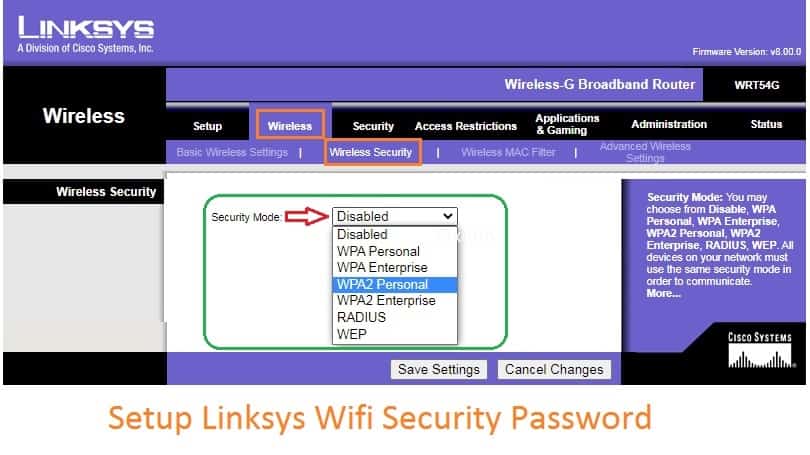
- Reboot your Linksys router.
- Now all your wifi devices will disconnect. Connect those again with a new wifi name and password.
You have to follow the same instructions for a dual band Linksys router. The wifi name and password may change in a 2.4 or 5 GHz network. For more info go to Linksys wifi set up.
The above steps can set up your Linksys Wireless N, Wireless G, Wireless B, and Wireless A routers. Further for the gaming console, you have to port forward Linksys router.
