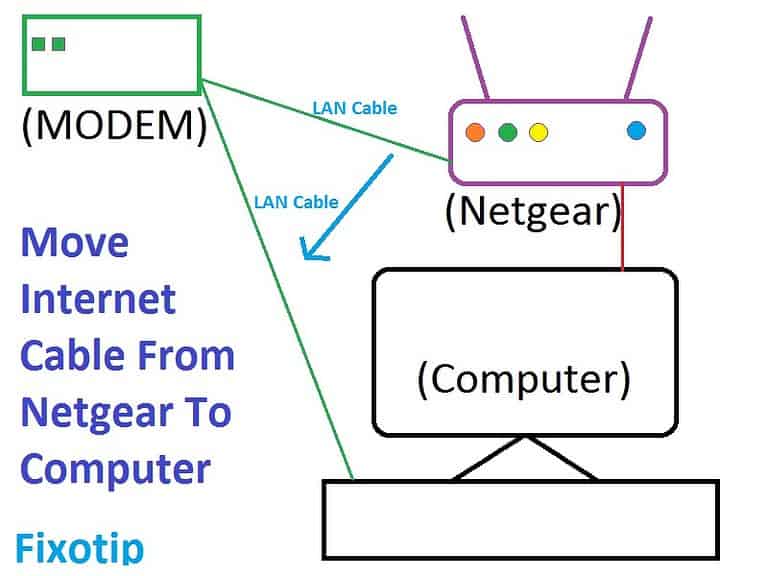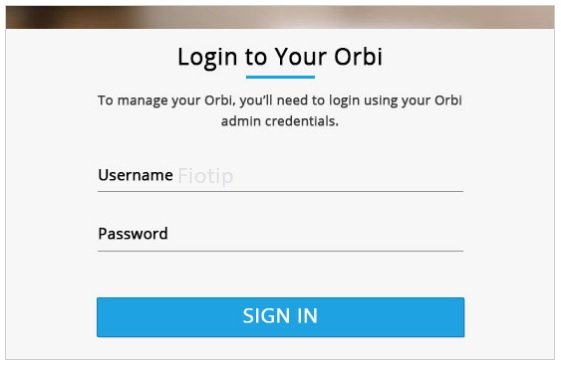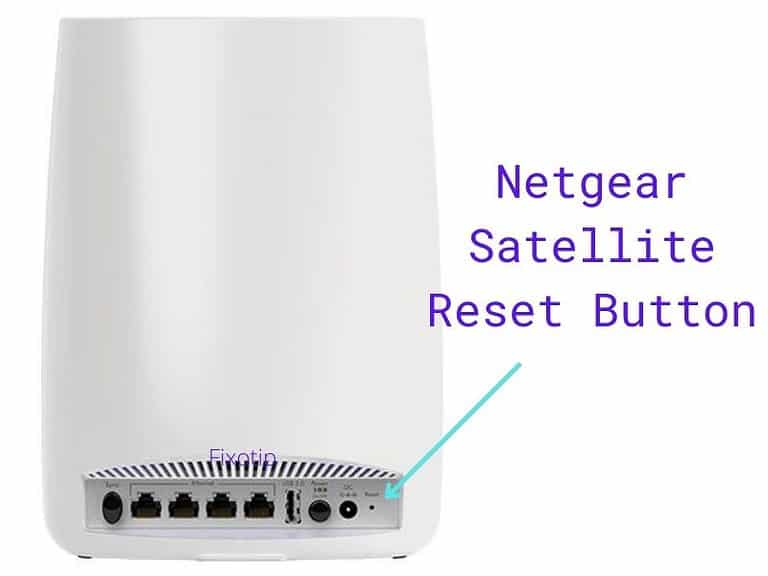A new Netgear router always needs to be set up for the internet. Apart from this, even if you did reset the router, it will have to be set up. Without configuring the Netgear you can not get internet. In this article, we will discuss all the easy ways to set up a Netgear router.
Steps To Set up Netgear Router
First, you need to make a cable connection for a new Netgear router. A wrong connection won’t get installed Netgear router. So, recheck the connection before installing the Netgear wifi router.
- Connect the internet or WAN port of the Netgear router to the modem via Ethernet cable.
- Get another Ethernet cable and connect it from the LAN port of the router to the computer.
- If you have a laptop or wireless computer, connect your computer to the Netgear router using the wifi.
- After connecting the Netgear router, modem, and computer power on your devices.
- Plugin the power cable and wait for 1 minute to have solid green internet light on your router.
If you are not getting a solid green light on your router, reboot your modem as well as router and wait for 1 more minute. For more information you may visit: How to fix Netgear router is blinking orange problem?

Install Netgear Wireless Router Using a Wireless Device
- Connect Ethernet cable from modem to the internet port of Netgear router.
- Wait for the light to become stable on the Netgear router.
- Find the default wireless name and password written on the back of the router.
- Search & connect your laptop with default wireless settings. Reset Netgear router in case you can’t find the default wifi name.
- Open a web browser on your laptop and type http://www.routerlogin.net or http://www.routerlogin.com.
- A page will load for typing username and password.
- The default username & password is admin and password.
- Now you will get Netgear set up page.
- Choose your internet connection type between Dynamic, PPPoE, or Static.
- Ask PPPoE login name and password or Static IP from your ISP. In dynamic Netgear will auto-detect & connect with the internet.
- After the internet is set up go to Wireless Settings to configure your wifi.
- Type wifi name in the SSID and password at Passphrase box.
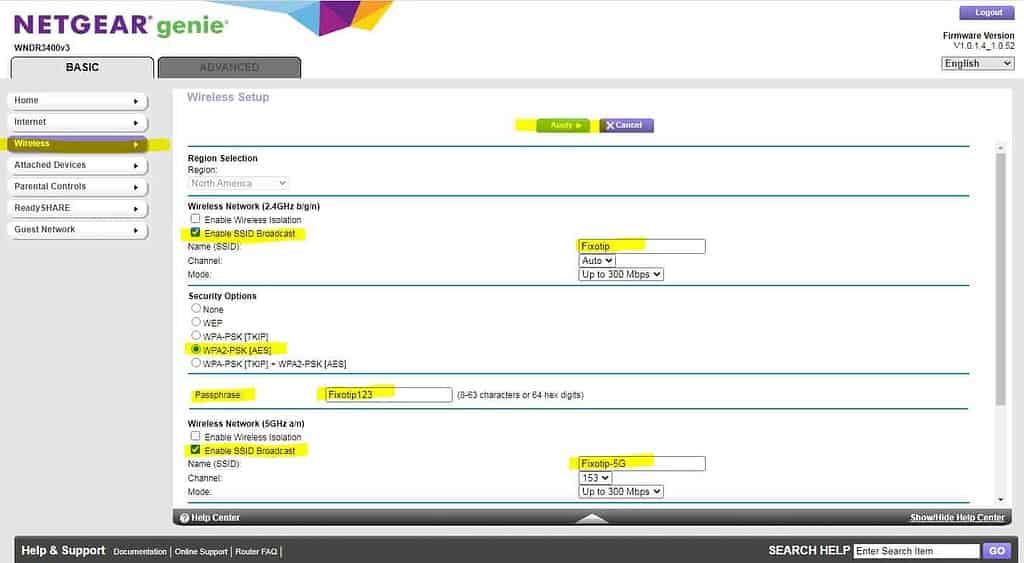
- Click on Apply and restart the device.
- Now reconnect your laptop with the new wifi name & password.
Netgear Genie Set Up
Netgear genie is a simple way to auto-setup your Netgear router. It also works on the Netgear DSL modem.
- Connect LAN cable from modem to the WAN or Internet port of the router.
- Use one more Ethernet cable to connect the computer LAN port to the Netgear LAN port.
- Turn on modem, Netgear router & computer.
- Open the web browser on the pc and type www.orbilogin.net or http://www.routerlogin.net in the address bar.
- This will take you to the Netgear genie setup. It will ask ‘Do you want Netgear Genie to help?‘.
- Select the option Yes and click on Next.
- Choose your Country name from the list and click Next.
- Now Netgear Genie setup will start detecting the internet connection type.
- In the Dynamic internet connection, you will directly connect to the internet. Just select Get Automatically from ISP.
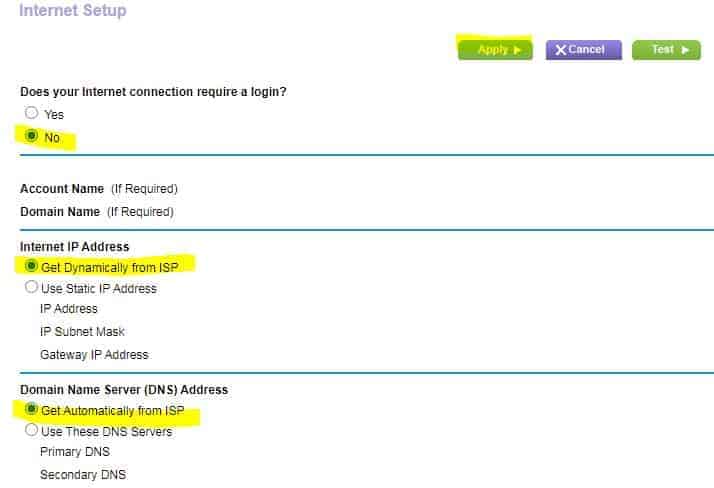
- If your Netgear doesn’t connect to internet change the connection type into PPPoE or Static. You will know about your connection type from your internet service provider.
- PPPoE uses the username and password given by ISP. Enter that login & password at the PPPoE section on the Netgear router.
- If you have a Static connection, enter the IP address and DNS address of your ISP.
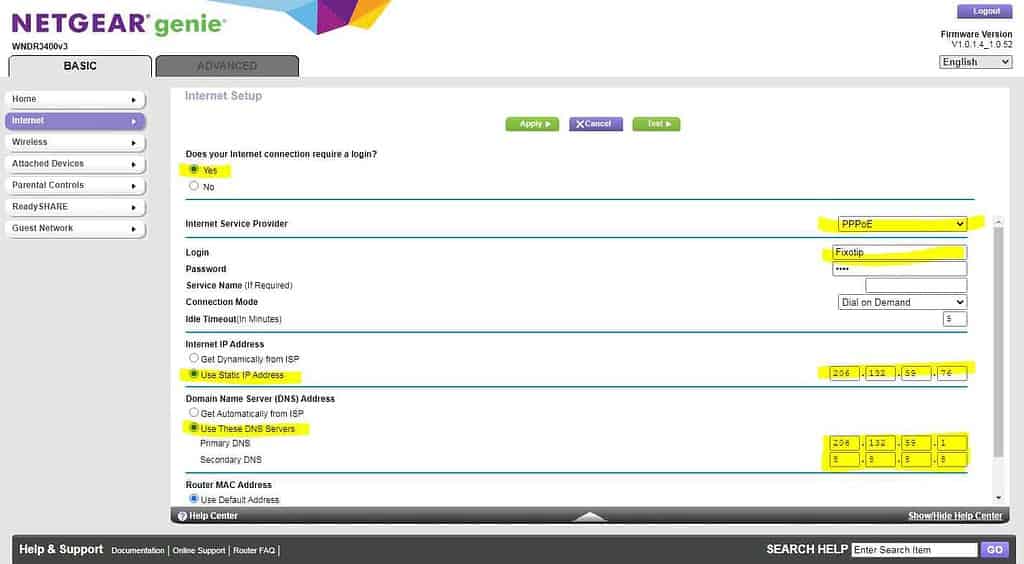
- Now click on Apply and reboot your router.
Set Up Your Netgear Router With Smart Wizard And Cable Connection
- Connect your modem, Netgear router, and computer using an Ethernet cable. See the connection image below.
- Restart all the devices and wait for steady light on the Netgear router.
- Open the web browser on the computer and type 192.168.0.1 or 192.168.1.1 in the address bar.
- A login page will come up.
- Use admin & password as username and password for login.
- After login click on Setup Wizard.
- Click Yes and then Next.
- It will auto-detect the connection type and connect with the internet.
- Now go to Wireless and configure your wifi settings.
Some FAQ
- How do I log into my Netgear router for the first time?
- Open the web browser on the PC that is connected to the Netgear router. Type http://www.routerlogin.com and it will prompt for login username & password. Use admin and password for login. You can reset your Netgear router if it doesn’t work. Now login by given credentials on the back of the router.