A tp-link wifi password needs to connect the devices. The tp-link wifi password does not write on the router device or box. Password has to be set by the user from router settings. So, you have to change the tp link wireless password if you don’t know.
In this article, you will find where and how to reset the Tp-link wifi password. See below for all the instructions with steps.
Steps To Change TP Link Wireless Password
It is very easy to reset tp link wifi password if you are connected to the tp-link router. To change any settings of the tp-link router you need to connect with it. You can get tp-link access via Ethernet or wireless.
Follow the steps to connect and change the wifi password.
- Connect the LAN port of your laptop with a TP-link LAN port using a LAN cable.
- Turn off your laptop’s wireless network.
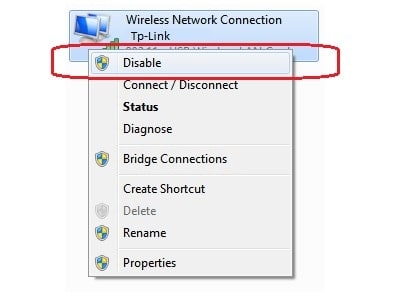
- Open any web browser and type http://tplinkwifi.net on the address bar. You can also use 192.168.1.1 OR 192.168.0.1 and then hit enter.
- A page will appear by asking username and password. This is your router login information.
- Find username and password on the back of the router. The default username and password become ‘admin’. If it doesn’t work then reset the Tp-link router password.
- When you do login into the router settings, go to Wireless and then Wireless Security from the left menu.
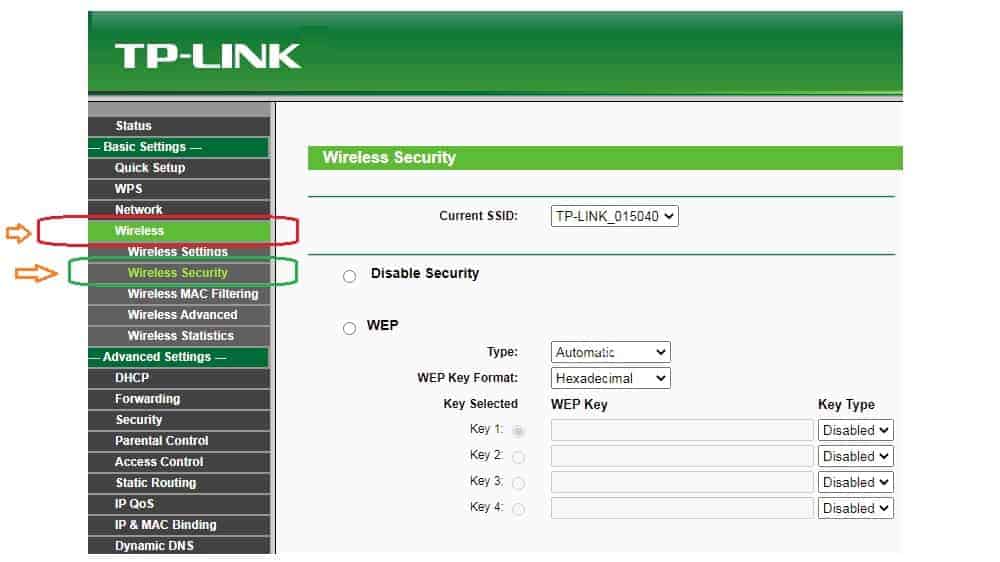
- Check-mark on WPA-PSK/WPA2-PSK.
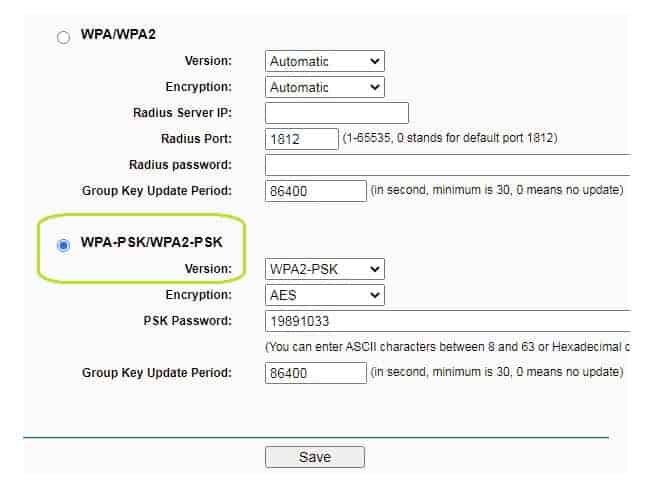
- Type your new wifi password in the PSK Password area.
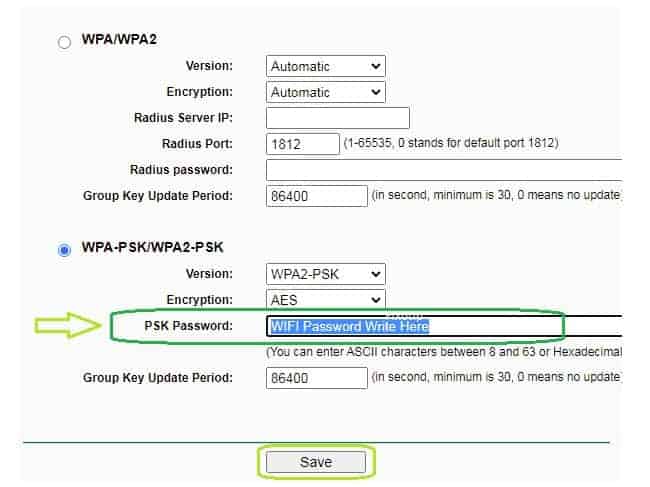
- Now click on Save and restart the router.
- Remove the LAN cable from the laptop and turn on the wifi.
- Find your tp link wifi name (SSID) and connect with the new wifi password.
Find Forgotten Tp Link WiFi Password
You don’t need to change or reset wifi password if you have forgotten. You can recover tp link wifi password from the router settings.
Simply follow the steps below to find the same wifi password through which other devices are connected in your home.
- Go to the device like a laptop or phone that connects to the tp-link router.
- Type http://tplinkwifi.net on the web address bar open it.
- Enter username and password and login to the router settings.
- Click on Wireless and then Wireless Security from the left menu.
- Find the check mark security types from WEP, WPA/PSK, or WPA2/PSK.
- Check the box PSK Password, Pre-Shared key, or Key 1. All contain your wireless password. Use that to connect your wifi devices.
Reset Tp-link WiFi Password Without LAN Connection
Sometimes you can not use a LAN cable to connect with the tp-link router. Might be possible you don’t have a LAN cable or the laptop doesn’t have a LAN port. There is only one way you can connect with the tp link router via wireless but don’t know the password.
So, in that case, you have to reset the tp link router. After resetting it would broadcast open wifi without a password. Further, you can easily connect with it and get access to the router.
Reset TP-Link Router
- Power on Tp-link router.
- Find a tiny button or hole on the back of your router. It will says WPS/Reset.
- Use a paper clip or pen and then press & hold that button for 30 seconds.
- All the lights will blink together for a while.
- Now release the reset button and restart the router.
Your router has been reset and will start broadcasting open wifi. Connect with the tp link open wireless network. Further, follow all the instructions shown in the first step. The steps also work for mobile users. Get tp link wifi password on mobile by connecting open wireless network. Further, go to the mobile browser and follow the same instructions.
After changing the wifi password you have to forget the old network. However, you have to reconnect all the devices in your home. Use your new tp link wifi password to connect the devices.