The ‘laptop black screen’ is one of the worst problems in computers. We say worst because there is no display error on the screen. You can not find the issue and how to fix it.
You can hear a laptop spinning sound but no display on the screen. Sometimes you can move your mouse cursor on the black screen. There are lots of reasons for the black screen. Most of them you can fix by following steps.
How To Fix Black Screen On Laptop
In this article, you can find ways to get back the laptop’s black screen. Follow the instructions apply them to your laptop.
Fix Black Screen By Display Cable
This works on desktop computers. VGA cable connected between CPU and monitor can get loose. This is the most common reason for the no screen. You should change the display cable if there is any cut on it.
It also applies to the laptop if you do use an external screen.
Fix The Screen Resolution As Well As Graphics From Settings
Screen resolution more than supported by your pc screen, turn into a black screen. The old model monitors don’t support high resolution and the screen went black. It also happens if you are using a graphics card on your pc.
- Restart your pc. Press and hold the power button. Your laptop will turn off.
- Press the power button and turn it on.
- Keep pressing the F8 key to start in Safe Mode.
- All the display drivers and settings will disable in safe mode.
- Your laptop will turn on with a big font & screen.
- Now click on Start, Settings, System, and then Display.
- Drop down to Display resolution and choose the recommended resolution.
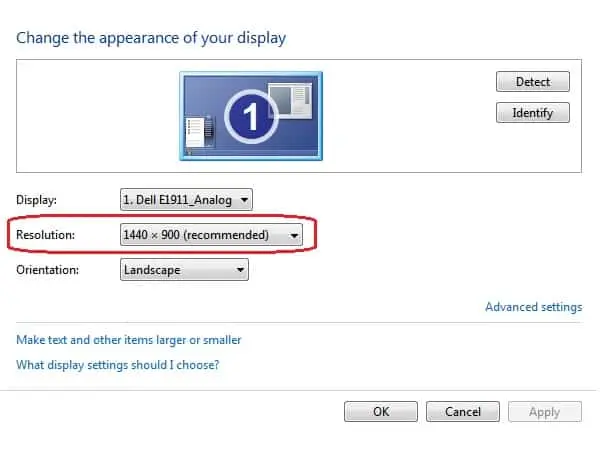
- Restart your computer and you will get back your screen.
Restart The Explorer.exe Process Again
Explorer.exe process controls the running task on the desktop screen, taskbar as well as display. You can get a black screen or invisible if the explorer process would stop or crash.
You have to restart the stop explorer process by the following steps.
- Press Ctrl, Shift, and Esc keys together from your keyboard.
- A window box Task Manager will open on the screen. If it’s not coming, press Ctrl, Alt, & Delete and then click on Task Manager.
- Click on File from the top menu and then New Task Run.
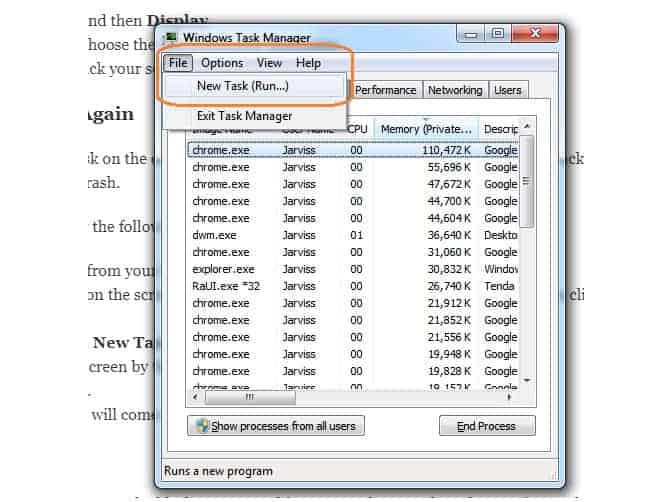
- A small pop-up window will open on the screen by the name Create New Task.
- Type here explorer.exe and click on Ok.
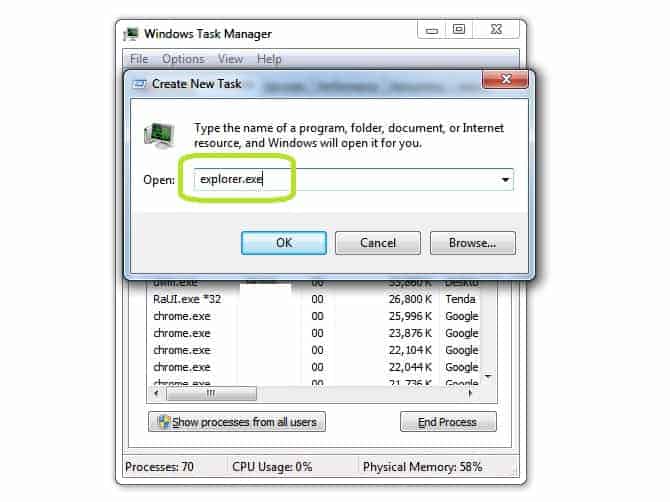
- It will restart explorer.exe, and the screen will come up.
Close The Stuck Explorer Process
Once in a while explorer.exe gets stuck and gives you the black screen. In this case, you have to close the running explorer process and then restart it.
- Press Ctrl + Shift + Esc keys together on your keyboard.
- A Task Manager window will open on the screen.
- Click on the Process menu and find the explorer.exe process.
- Right-click on explorer.exe and click on End Process.
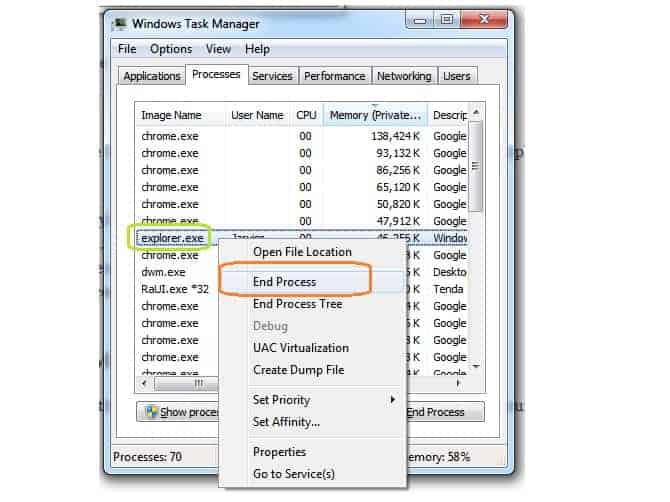
- Now restart the explorer.exe as define above.
Black screen on Laptop due to Faulty RAM
RAM (Random Access Memory) is the prime reason for the black screen on a laptop. If the laptop has a spinning sound but not giving any display, it causes by faulty RAM.
Apply simple steps to fix this problem with RAM
- Open your laptop back panel and remove the RAM. Plug in a new RAM and turn on the laptop. Your display issue would be solved.
- Remove RAM from the motherboard and clean its copper pins with plain white paper.
- Clean the RAM jack also on the laptop or motherboard.
- Put RAM back and start your computer. If it doesn’t work, try the cleaning process again.
- Your laptop gets a black screen if you have installed the RAM more than supported by the motherboard. So, remove extra RAM and start your pc.
Update Driver Of The Laptop
The role of a driver can’t be explained with one word on the laptop. The driver creates the connection between hardware and software components.
A driver of the laptop can create many hardware issues apart from the black screen.
It may due to corrupt or evil drivers create a black screen on a laptop.
Not only driver windows updates also one of the reasons for laptop problems. It is necessary to update the windows and their driver from time to time.
You can use windows update and third-party software for driver installation or updating. I want to suggest you go with the company(laptop brand) website and its driver support page. Third-party software also tries to install unwanted software that is harmful to the laptop.
Black Screen After Signing into Windows Login Screen
Windows starts and gives you a login screen or loading screen. After typing the password into the login screen or loading screen, we get a black screen apart from the home desktop screen. This is one of the most common problems.
Some people think it happens due to the virus, and some due to windows registry settings changes. Windows registry is a very sensitive part of the computer. Never try to make any changes; otherwise, windows may slow down even crash also.
It is also possible viruses can damage registry files, and you get a black screen on a laptop. Anyhow, registry changes by myself or by the virus can be a cause of the black screen. Sometimes it works after restarting explorer.exe files. You can start explorer.exe by following the above steps.
You should scan your laptop with a good antivirus to fix the black screen on a laptop after logging issue.
There are lots of Antiviruses available on the market. You can install one of trustworthy from them. Like, Norton.com, Avg.com, Avast.com, McAfee.com, Malwarebytes.com, are some branded and trustful antivirus names.
Here we are going to explain their installation and how to scan in safe mode from one of them. Let’s start with Norton.com with its installation.
Norton Antivirus Installation steps
First bought a Norton antivirus from Norton.com. After purchase, you can get its activation key through email. Now download Norton’s free setup from the website. Norton also sends a downloadable link through activation email. Now run the downloaded setup by double click on it.
Follow the instruction and finish the installation.
- It will ask you to create your Norton profile. So, therefore use your phone number, and email id to create your Norton profile. Now your trial pack of Norton will activate.
- Next, click on Help from the home screen of Norton Antivirus. It will show Helping options
Click on Enter product key. - Now type your activation key and activate your antivirus.
- Now scan your whole system and delete the detected virus permanently.
- After examining the restart, i hope you will not get the black screen on a laptop.
Still getting some errors please write us in the comment section below we will update the solution.
Hard Reset The Laptop From Power Button
Hard resets can work with some models of laptops. You can follow the below steps for hard resetting the laptop.
- Power off or shut down your laptop.
- Disconnect all the external devices like mouse, keyboard or USB anything.
- Remove the battery from the laptop.
- Remove charger connection from a laptop.
- Press and hold power on-off switch for one minute at least.
- Connect the charger to your laptop and turn it on.
- Turn off again and plug in the battery again.
- Now turn it on and properly shut down your laptop and disconnect the charger.
- Now connect the charger again and turn it on.
Restore Laptop From The Backdate
If you are getting a black screen on a laptop frequently or stuck on the same screen sometimes, it shows bad updates of windows. In this case, you can restore your windows on the backdate when it was working or a new reset as bought.
A new reset removes all your data and application and makes your laptop just like a new one. The drawback is data and application loss. Sometimes it can also destroy your windows permanently.
We will suggest this as the last option before the below steps.
Restore and Reset Steps for Windows 10
If you get the black screen on your laptop after windows login. In that case, you may try to factory restore your windows laptop.
For brief information, you may visit: how to factory restore your windows laptop.
Reset Laptop BIOS Settings
BIOS(Basic Input/Output System) is the first chipset that starts at first after pressing the power-on button. It stores a random command for executing devices and windows. It checks all the hardware component and their connection. BIOS is responsible for booting windows files.
BIOS gets an update from time to time from their respective manufacturer. It downloads all the updates and executes them at starting the laptop. Once in a while, we notice windows take much time from usual at starting.
This time BIOS executes their updates.
Sometimes BIOS won’t execute the updates properly and start giving errors. One of the errors is that a black screen on the laptop comes up after logging into windows.
In this case, we need to reset the BIOS setting as default.
- Turn off the laptop and unplug the power cord from it
- Remove the battery from the laptop
- Now connect the power cord and press the power button by holding it for 30 seconds
- Now turn off your laptop and remove the power cable
- Plug the battery in and also the power cord
- Restart your laptop again. It will reset your BIOS
- Note-In some models, the above procedure doesn’t work. For resetting BIOS, you have to remove the
- BIOS battery from the motherboard.
Conclusion
We have tried to explain the solution also with images. If we get any new solution, we will update it as soon as possible.