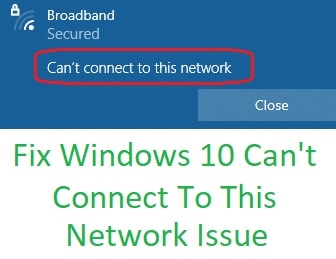Wifi not working on windows 10 pc problem can be because of many reasons. The first and very common reason for this problem is the windows update. If your windows are not updated or getting message windows to update failure may be the reason behind wifi problem on windows 10 pc.
Basic Tips To Fix Wifi Not Working On Windows 10 Problem
There are a few basic things you should try while the internet doesn’t work on your PC. Most of the time it works and starts wifi internet on your laptop.
- Restart your laptop before applying any troubleshooting steps. It sorts out lots of issues.
- On and off wifi using wireless button in the laptop. Every laptop has a button to turn the wireless on or off.
- Reboot your wireless router or modem in case your laptop won’t connect to wifi.
You should go ahead and try another way if these steps won’t fix the wifi issue on the laptop.
Turn Off & On Wifi From The Settings
Sometimes Windows 10 won’t connect to wifi just because of one silly mistake. We turned off the wifi from settings and do not realize it. You should go to the settings, and try to turn on the wifi. For more information and how to do it visit: How to turn on the wifi on windows 10 pc.
Disable & Then Enable Wireless Adapter
Wifi adapter settings also cause wifi problems in windows 10. It may be disabled by mistake or any application. You won’t connect to wifi if the wireless adapter is turned off. It won’t show any wifi network while we do the search. So, you have to check whether the wireless adapter is enabled or disabled. Follow the instructions below to check and enable it.
- Press the Window logo key + R together on your keyboard.
- A Run box will be shown on the screen.
- Type ncpa.cpl in the box and click OK.
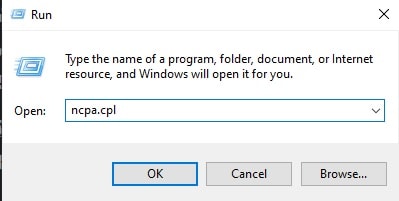
- You can see your network adapters on the screen.
- Right-click on those adapters and choose Disable.
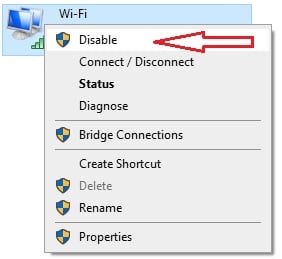
- Wait for a minute and then right-click Enable it.
Now try to connect internet again.
The Wi-fi Driver Is Not Up To Date
The out-of-date drivers cause lots of issues in performance. You won’t connect to the internet due to an outdated wifi driver. You should keep updating your internet drivers. Follow the steps and check whether your driver is up to date or not.
- Open the Run box by pressing Windows + R key.
- Type devmgmt.msc in the Run box and click on OK.
- The device manager will open on the screen.
- Find Network adapters and drop down its arrow.
- Right-click on your wifi adapter and then Update Driver.
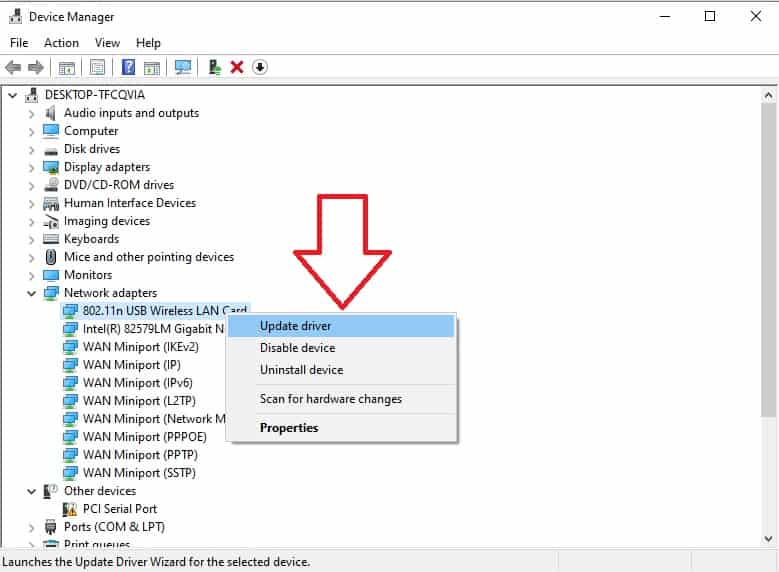
- Windows will find and update automatically its driver.
Enable Wireless Service If Wifi Not Working On Windows 10
Stopped or not responding to Windows wireless services may be the cause wifi issue for the laptop. You should try to restart the windows wireless services by following the instructions given below.
- Press the Windows logo key and R together to open the Run box.
- In the box type services.msc and click on OK.
- Windows Services windows will open on the screen.
- Scroll down and find WLAN AutoConfig.
- Right-click on it and tap Stop. (If it is already stopped, click Start)
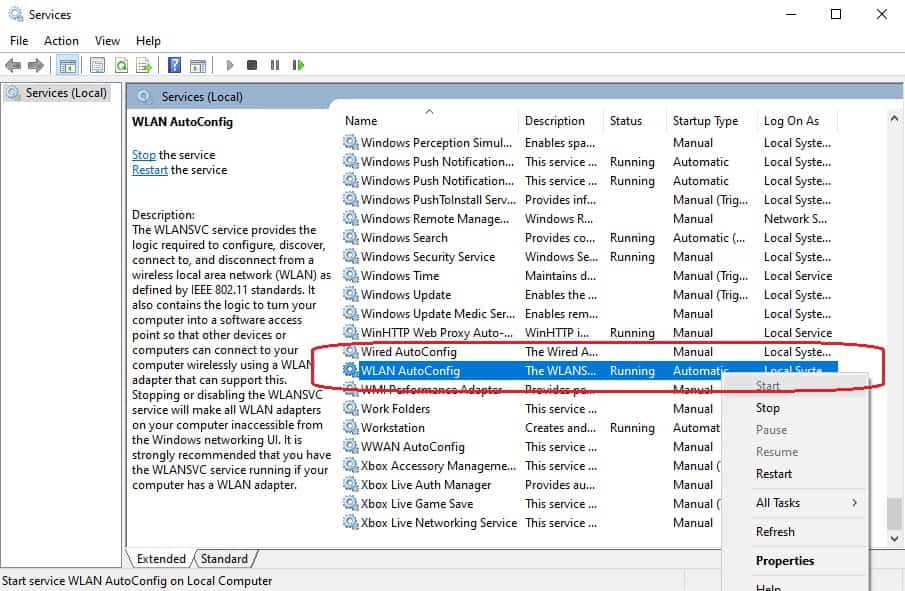
- Again right-click and click on Start.
- Now restart your computer and try to make a wifi connection.
Install Latest Wireless Driver
If you have followed all these steps, but still wifi not working on your Windows 10 laptop, it says about the corrupt wireless driver. In that situation, you have to uninstall the wireless driver from your computer and reinstall the latest driver.
- Go to the Run box by pressing Windows + R.
- Type devmgmt.msc and press OK.
- Device manager windows will open the computer screen.
- Go to Network Adapter and tap on it.
- A drop menu will open that shows all internet drivers.
- Find your wifi driver and right-click on it.
- Select Uninstall device to remove the driver.
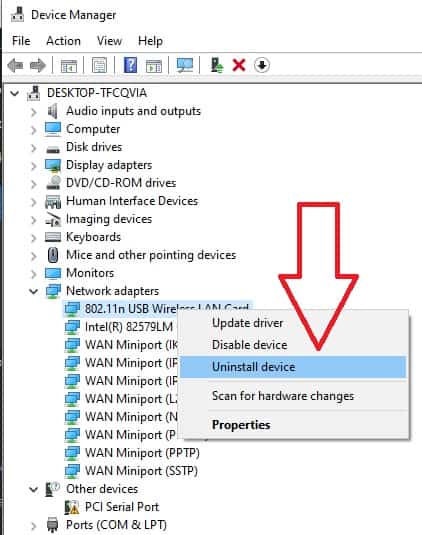
- Now, go to your laptop company’s website. Find the latest wifi driver and download from there.
- Run the setup and Install the new wifi driver.
- Reboot your laptop and try to connect with wifi internet.
Default Restore Windows
Windows get updates from time to time. These updates make it for better performance and security. A bad windows update affects lots of services. Your wifi can stop working due to a corrupt update.
Windows 10 updates may run in the background. Sometimes we do not know updates are going on and shut down the computer or electricity outage. In that situation, the files which were updating, get corrupted. Files can be anything driver, an appl, as well as windows system files.
Windows creates many rollbacks restore points before installing any new updates. With the help of that restore point, we can recover those files which have been corrupted. To know more about restoration read how to restore windows 10.
FAQ On Wifi Not Working On Windows 10
My computer won’t connect to wifi but other devices can why?
There may be an IP conflict between two devices on your wifi network. By mistake, the same IP of your PC has been given to another device on your network. In that case, both the devices won’t connect to wifi. You need to reboot your wifi router or modem to fix this.
Wifi not working after the windows 10 update.
It was a very common issue earlier on windows 10. After installing new updates wifi stops working. In that case, you need to complete the pending update or re-install the wireless driver o the laptop.
Unable to connect to this network or windows 10 can’t connect to this network
Most of the time users get this error message if they won’t connect to the wifi. To fix this right-click on the wifi that is showing on the PC. Click on Forget and then forget the network settings. Reboot your PC and wifi router. Now, you need to connect again with the same wifi. Tap on the wifi then type your wifi password and it will connect now.