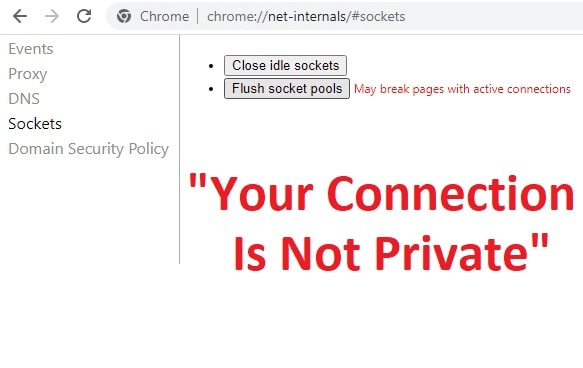You are wondering why you are getting the your connection is not private error on your browser. Whenever we open a website, the browser sends a request to the web hosting server. The server checks the request and uploads the content of the website to the browser. The server uses an SSL certificate for a safe and secure request.
When there is a problem with this SSL certificate, the browser starts showing a warning. You will get warning messages like
- Your Connection Isn’t Private
- This Connection Isn’t Private
- net::err_cert_authority_invalid
- Potential Security Risk Ahead
- SSL certificate error
How Do I Fix Your Connection is not private?
There are multiple reasons behind the problem. Expired, broken invalid SSL certificate. Your internet network, browser cache as well as an operating system. In this article you will get the steps to fix connection is not secure issue.
Check SSL Certificate Expiry Date
The SSL certificate is issued by the web hosting company. It has an expiring date. If this certificate has expired, then on opening the website, you will be shown a message of the connection is not secure. You can check whether the SSL is expired or not by following the below steps.
- Open the website on your browser.
- You will get a connection that is not a private message on the screen.
- Go to the address bar and click on the padlock icon behind the web address.
- A drop-down menu will open.
- Select Connection is secure or not secure tab as shown there.
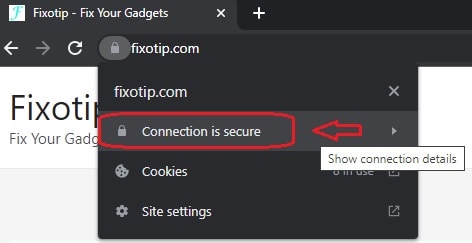
- You will move to the Security tab.
- Now you need to click on Certificate is valid or not valid.
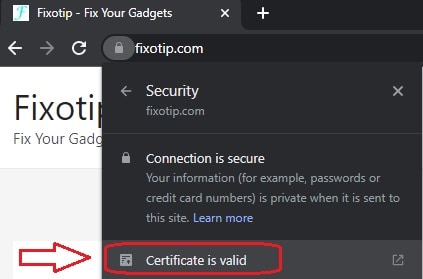
- A certificate pop-up message will appear on the screen. It contains all the information about SSL.
- On this page, you will find the expiry date in the Valid from a section.
You have to renew the certificate if got expired. This will be done by your hosting provider.
Certificate Has Not Issued Properly
It may happen that the SSL certificate issued by the hosting provider is not correct. It may be broken or have some issue in installing on the website. In that case, SSL won’t work on the website and you will get a “not secure” message. To fix this issue you have to regenerate and reinstall the certificate.
Refresh The Webpage
Sometimes SSL certificate does not load on the website as well as the browser. The first attempt will show you the “your connection is not private” error message on the screen. So, you should always reload the page to fix the issue.
Manually Proceed To Open Unsafe Webpage
Some website owners do not use SSL on their websites. Their webpages do open on HTTP. It may be that without HTTPS your browser will show a Not Secure error message. In that case, you have to ignore the message and proceed to open the website. We will ask you to use it only when you are completely familiar with the website. Otherwise don’t open the webpage.
- Open the webpage and find the Advanced button below the warning message on the screen.
- Tap on Advanced and open it.
- You will a message that says “Proceed to the domain name (unsafe)“.
- Click on the message and your browser will load the webpage without security.
Avoid Using Public Internet
An open or public internet has the lowest security protocol. Cafes, shopping malls, airports, and stations don’t use high-security network protocol. They configure their network on the least secure protocol run on HTTP to connect any type of device on the network. So, when you will try to access a website that contains HTTPS, it won’t let you in. You have to use the HTTP version of the website or use mobile data.
Wrong Date & Time Always Cause Your Connection Is Not Private Issue
It sounds a bit strange to hear but the website does not open even due to the wrong date and time. A web server only works on current date and time requests. It won’t let you open the website if the date and time of the device are wrong. Time zone gets changes when you travel from one country to another. So, you need to change the device time zone according to the country to avoid your connection is not secure error message.
- Right-click on the date & time from the taskbar.
- Tap on Adjust date/time from the open menu.
- Drop down the arrow from Time zone and choose your preferred time zone.
OR
- Slide the toggle to turn off that says Set time automatically.
- Click on Change and manually select the time and date.
- Reboot your PC and try to open the website again.
Use Incognito Mode To Open The Same Website
The Incognito mode of the browser doesn’t save the cache & history of the websites. Sometimes the warning message also starts showing due to old saved cache memory. Browser plugins are also disabled in incognito mode. So, incognito mode is the best way to test the current status of the website.
- Open your browser.
- Click on the three dots from the top right corner.
- A drop menu will open.
- Find and click on the New Incognito Window. You can directly open it with the shortcut Ctrl + Shift + N.
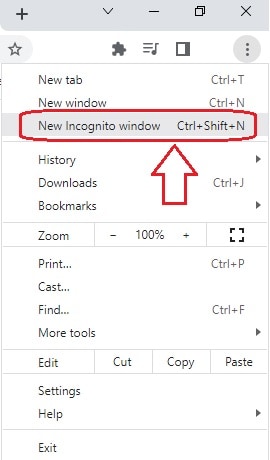
You have to clear your browser cache in case you are not getting a connection is not secure warning message on incognito mode.
Clear Browser Cache Memory
An old and bad cache or cookies always slow down the performance of the browser. It may also create an unsecured connection with the webserver. So, you should keep removing the cache memory of the browser from time to time.
- Open your web browser.
- Click on the Three dots showing in the top right corner.
- Click on Settings and then Privacy and security.
- Select Clear browsing data.
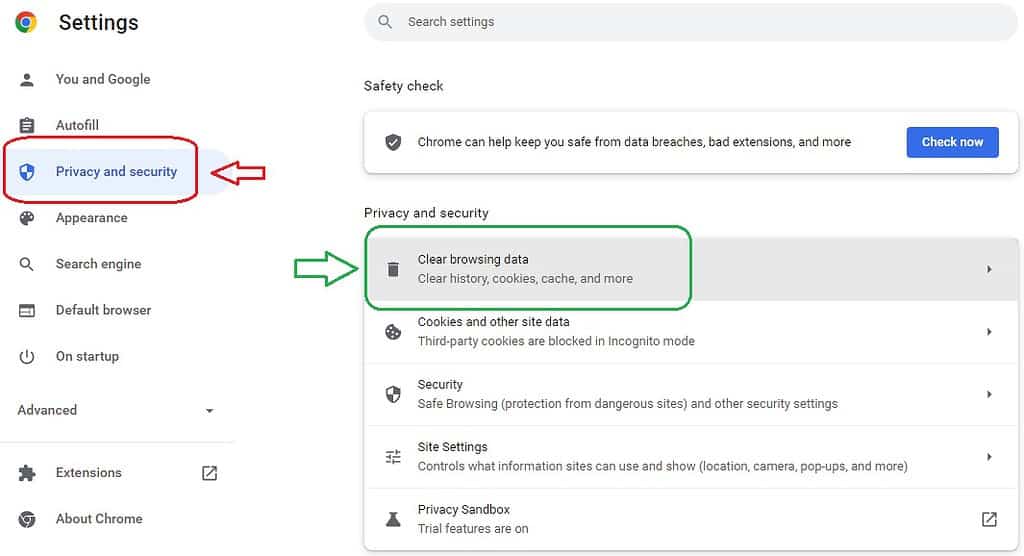
- A popup menu will open. Go to Advanced from there and checkmark all the options.
- Select the time range to All time and click on Clear data.
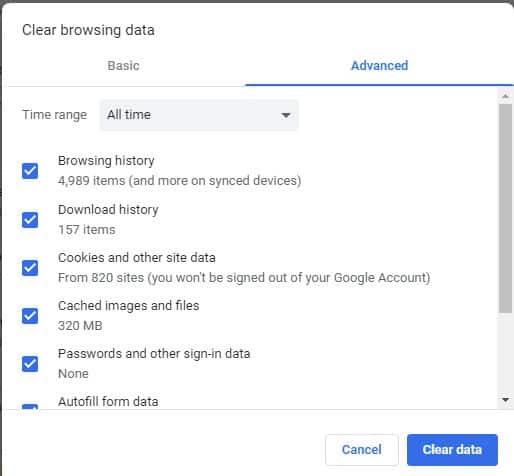
- It will remove all the saved cache and history of the browser.
Reset Web Browser To Default
Browser reset is the last and best way to fix connection warning issues. It will clear all other settings and make it default.
- Open the web browser and go to Settings.
- Click on Advanced and then Reset and clean up.
- Click on “Restore settings to their original defaults“.
- A popup message will come up for confirmation.
- Tap on Reset settings.
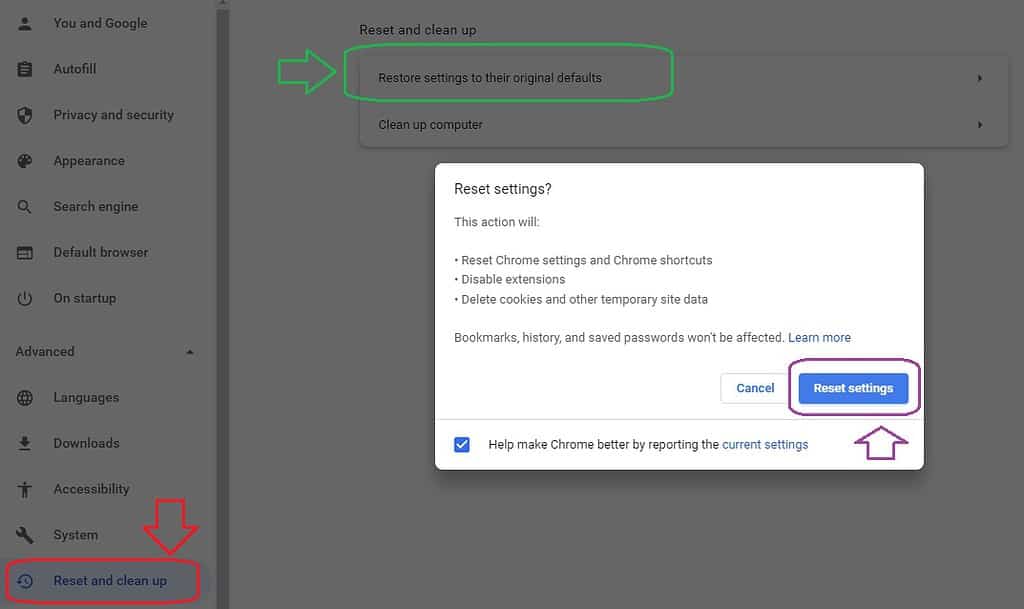
Remove SSL State On The Browser To Fix Your Connection Is Not Private
Clearing the saved SSL certificate on the browser also helps to fix the issue. It is possible that the saved SSL certificate of the webpage became expired. The owner of the website has changed the certificate script. In that case, you will surely get connection is not secure error on the screen. There is a simple way to fix the issue is to reset the SSL state in the browser.
- Go to Windows 10 search bar on the taskbar.
- Search and open Internet Options.
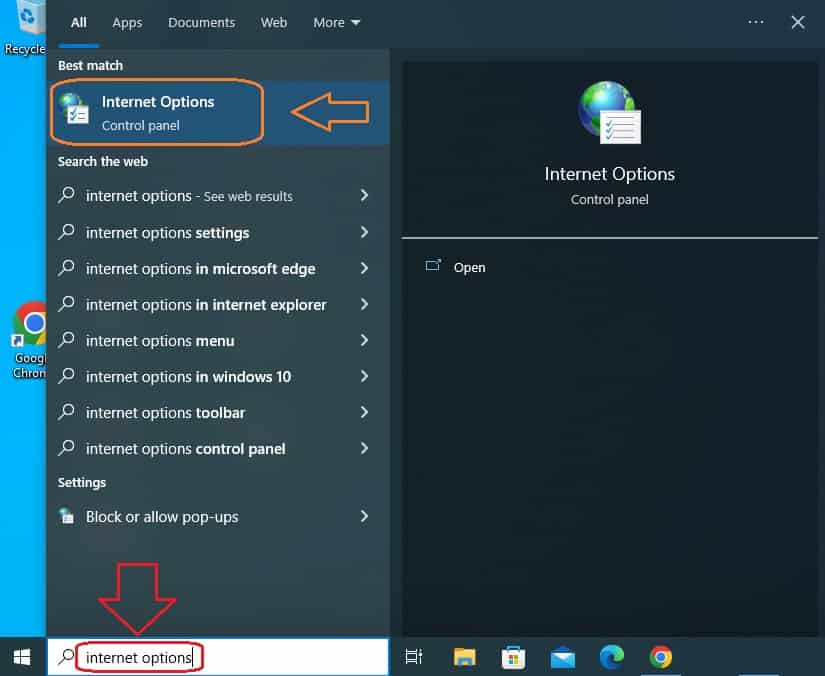
- Go to Content from the menu.
- Click on Clear SSL state.
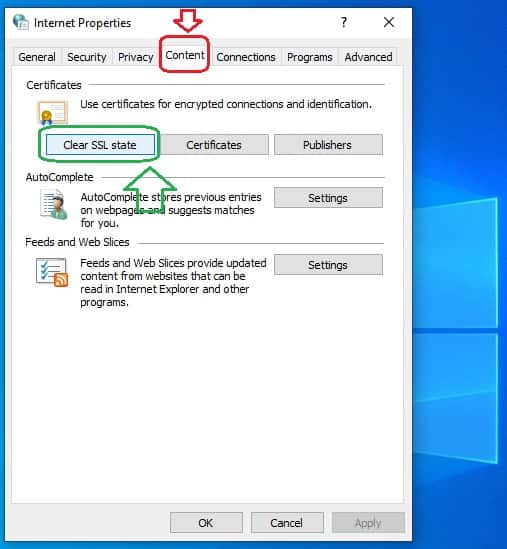
Change DNS Address To Default ISP
Some people use Google or Cloudflare DNS addresses for internet connection. It may cause by the ‘your connection is not private error on some websites. Even some OTT platforms also don’t support these DNS addresses. Internet service provider always gives you specific DNS server IP for internet connection. You should always use the same on wifi router or pc.
Open a web browser and type router login IP in the address bar. Find login IP, username & password on the back of your router.
- Login to your router and go to Settings.
- Find Internet Setup and then DNS Address.
- Change the DNS IP address to the given DNS address by your ISP.
- Save and reboot your router.
VPN Services Cause Your Connection Is Not Priavte Error
VPN services are not safe to use on the internet. It only swaps the Ip address from you to someone else. You don’t know anything about the IP you are getting to use. It might be blacklisted and create lots of trouble for you. Many more web server doesn’t allow VPN request on their servers. So, there is no doubt that you get a ‘connection not secure’ warning while using VPN services.
Turn off Antivirus Application To Avoid Connection Is Not Secure Warning
Antivirus companies detect phishing websites and block them. It won’t allow opening unsecured without an SSL website on your browser. So, it might possible that the antivirus installed on your PC blocks the website and shows a warning. In that case, you need to disable your antivirus protection for a while.
- Click on the upside arrow on the taskbar near showing your date and time.
- Find your antivirus icon there.
- Right-click on the antivirus icon and disable it for 15 minutes.
- Open your web browser and check the website again.
Try Flush Socket Pools
Sometimes flushing socket from pools solves the issue. It happens in the Google Chrome browser. You may also get a “waiting for available socket” error due to socket error.
- Open your chrome browser.
- Enter chrome://net-internals/#sockets in the address bar and hit enter.
- Go ahead and click on Flush socket pools.
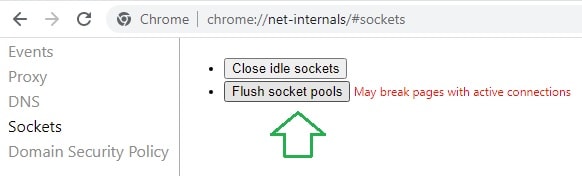
Update Chrome Browser To Fix Your Connection Is Not Private
An outdated web browser always creates trouble in surfing. The browser gets updated for the latest feature and security patches. It protects your data from malicious and phishing websites. You should keep up to date with your browser.
- Go to your browser Settings.
- For Google chrome tap on About Chrome at the bottom from the left menu.
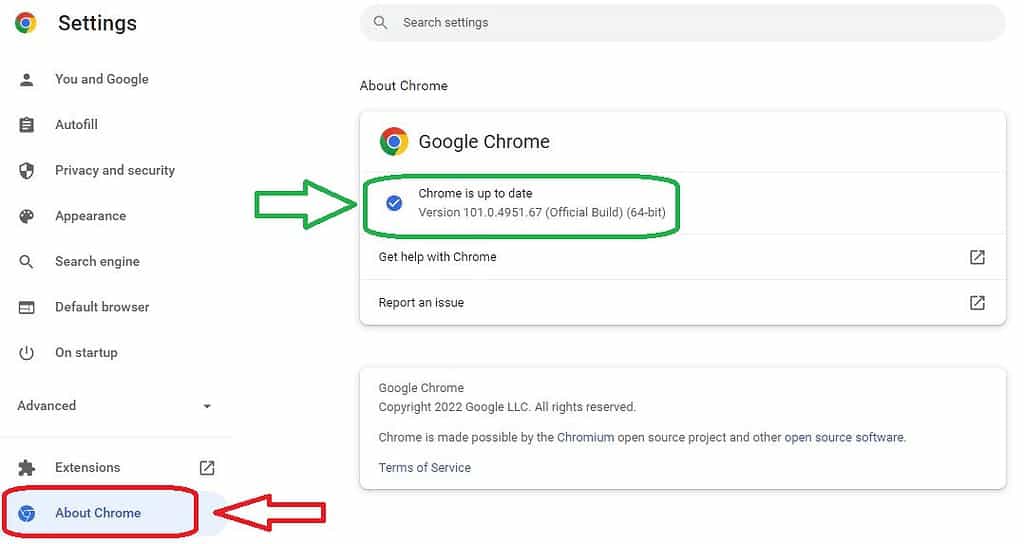
- Automatically it will start updating itself.
FAQ On Your Connection Is Not Private Error Message
Some user-generated questions and their answers:
Why does Chrome keep telling me my connection is not private?
Google chrome is blocking an insecure website open. It is protecting you from visiting your site because it is untrusted. Your connection is not private error comes due to the website server and its SSL certificate. You can proceed to open an unsafe HTTP website but it’s not safe.
How do I get rid of privacy errors on Chrome?
There are many reasons for chrome privacy errors. You should try below multiple solutions to get rid of it.
- Check the date and time of the system are correct.
- Refresh the webpage of the site.
- Try incognito mode to open the site.
- Use mobile hotspot internet instead of using public Wi-Fi.
- Disable antivirus software for a while. Uninstall if the antivirus got expired.
- Clear cache as well as cookies from Chrome Browser.
- Ignore the SSL certificate and proceed to open it.
How to fix your connection is not private on the android phone?
You should swap the network Sim and use the internet from a different sim. Change the browser google account to remove the connection blocking certificate. If nothing works, reset your android phone to factory default.