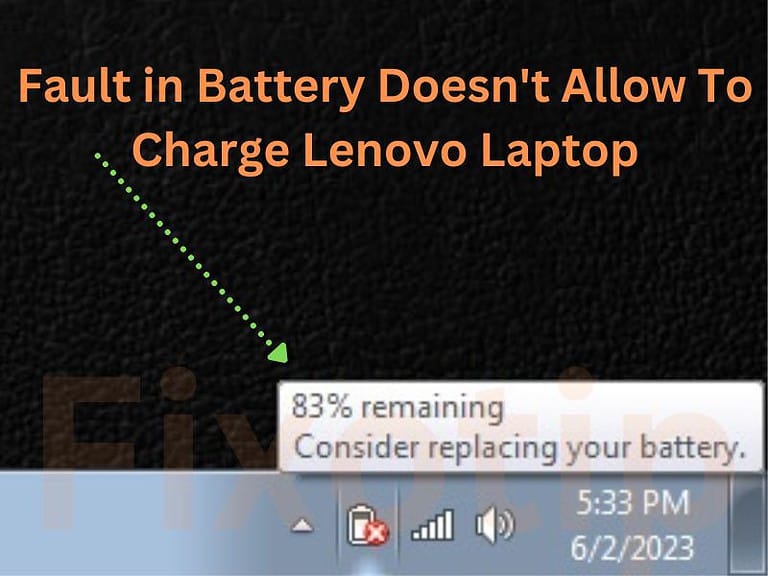You are not only the person whose Lenovo laptop sound not working. It is a very common problem among laptop users. You don’t have to panic. Some small changes in sound settings can start the audio.
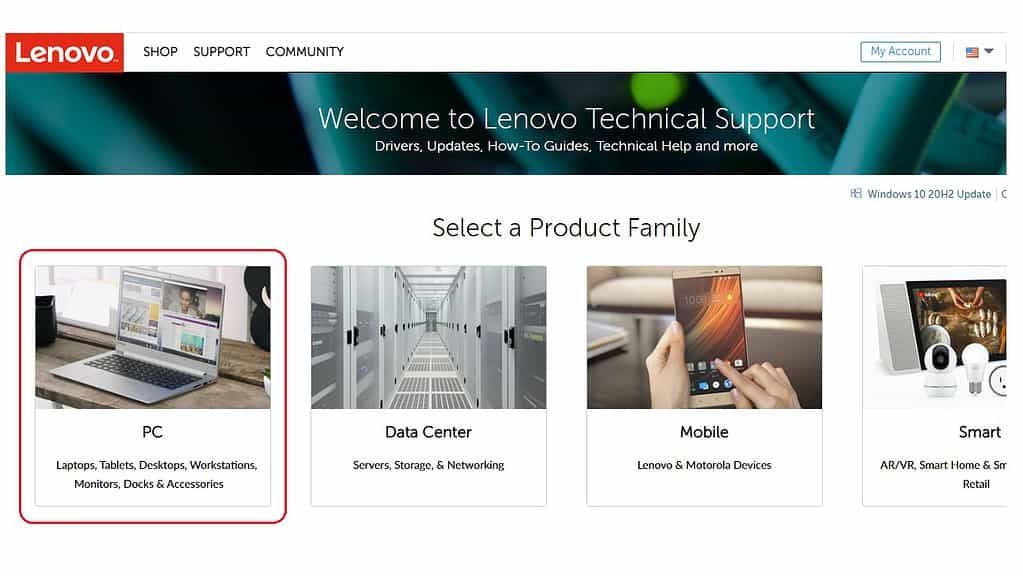
Steps to fix Lenovo laptop sound not working
There are many reasons that your Lenovo has no sound. Some of them may be issues related to software as well as hardware. Read the steps below to fix the Lenovo laptop with no audio issue.
Check mute button
It may be that somehow you have muted the sound. However third party software can also mute the sound. So, go to the volume bar, check and unmute the audio.
Finish Pending Windows updates
The remaining windows update can create a lot of problems on your laptop. It is possible your laptop sound may off if there are pending updates.
So, check and update windows software:
- Connect your Lenovo laptop to the internet.
- Click on the Start button and then Settings.
- Now click on Update and Security.
- Find and select Windows Update.
- It will start updating windows.
Audio device cause Lenovo laptop sound not working
Audio devices in a computer give commands to play the sound. A disabled audio device doesn’t play sound. So, you have to ensure that you have not disabled the audio device on your Lenovo laptop.
- Click on the sound icon from the taskbar.
- Select Playback devices and then mixer.
- Enable all the devices if disabled.
- Now, click on Set as default to choose a playback device.
- Move the slider up to turn on the sound.
Uninstall the wrong audio driver
A wrong audio driver stops all the sounds of the laptop. The sound driver can be installed through third party software. The best way to fix the issue that removes the bad sound driver.
- Press Windows + R keys together.
- A Run box will appear.
- Type devmgmt.msc in the box and then click ok.
- A new windows device manager will open.
- Locate the Sound, video and game controllers.
- Drop down the arrow and find the installed sound driver.
- Right click on that and then select uninstall.
- Remove all the drivers one by one and then restart the laptop.
- Further, windows will automatically install the default audio driver with starting.
The latest audio driver can fix the Lenovo laptop sound not working issue
You should update the sound driver to avoid any trouble. An outdated sound driver may not work with the latest gadgets or software. To update the Lenovo sound driver go to the below steps:
- Connect your Lenovo laptop to the internet.
- Press Windows + X keys together to open the device manager. ( Only for windows 10 )
- Go to Sound, video and game controllers and drop down the arrow.
- Right click on the audio driver and then click on Update driver software.
- Select Search automatically for updated driver software.
- Windows will search and update the audio driver if required.
Restart audio services to fix Lenovo laptop sound not working issue.
Restarting audio services solves lots of sound issues. However, you do not need to apply the above steps.
- Press Windows + R keys together to open the Run box.
- Type services.msc in the box and press ok.
- A Services window will open on the screen.
- Locate Windows Audio and open it.
- Select Startup type to Automatic
- Now click Stop and then press Start.
- Further, Apply and then ok.
Reinstall audio driver from Lenovo
- Visit https://support.lenovo.com/us/en.
- Click on PC and Detect Product.
- Find and download sound driver.
- Run the setup and install the audio driver.
Further, restart your laptop and check the sound is working or not.