You can not access the internet if your Netgear genie says internet not connected error. A broken link between the router and the modem cause Netgear no internet. First, check the wire connection from your modem to the router.
During the setup of a Netgear wireless router, you can also get not connected to an internet error message. In the article, you will find the reason for Netgear’s no internet issue and ways to fix them.
How To Fix Netgear Genie Says Internet Not Connected
There are many ways you can solve Netgear’s no internet issue. First, we will go with some basic steps that always work.
Basic Tips For Resolving The Problem Netgear Not Connected To Internet Issue
- Restarting the modem and router is the basic solution for any network issue. After restarting wait for some time to detect the internet settings. You will see a blue or green internet light whenever your Netgear gets connected to the internet.
- Steady or flashing orange light on Netgear says the modem has no internet connection. Your modem should blue or green internet light to connect to the internet. You have to contact your internet service provider if the lights on the modem are down.
- WAN internet port of your Netgear router must connect with your internet modem. Please examine the connection again.
Advanced Troubleshooting Steps To Fix Netgear Not Connected To Internet Issue
Most of the Netgear router starts working with the above basic steps. You need to apply the following instructions only if basic troubleshooting won’t connect you to the internet.
Netgear admin panel will be required in all the coming steps. So, log in to your Netgear settings page by the following steps:
- Connect your Netgear router with a laptop via ethernet cable or wifi.
- Open a web browser on your laptop.
- Type routerlogin.net or 192.168.1.1 in the web address bar and hit enter.
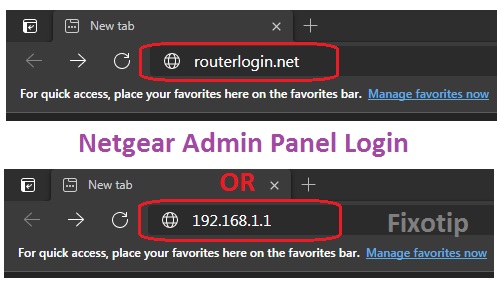
- Netgear login page will come with asking username and password.
- Inert username and password then click on login.
- Username uses as admin and finds the password on the bottom of Netgear router.
- Now, you are login into the Netgear admin settings page.
Netgear MAC Spoofing
You need to do Netgear MAC spoofing if there is no internet or only on one pc. There are two ways you can do MAC spoofing. First, call your ISP to reset the stored MAC address in their server.
Second, go to the computer that is getting internet and apply the below steps:
- Login Netgear settings page.
- Go to Setup and Basic Settings.
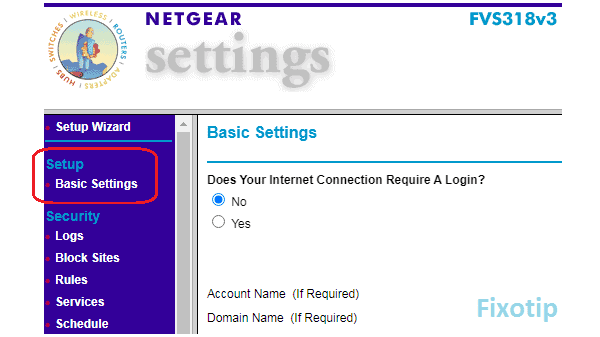
- Scroll down the page to Router’s MAC Address.
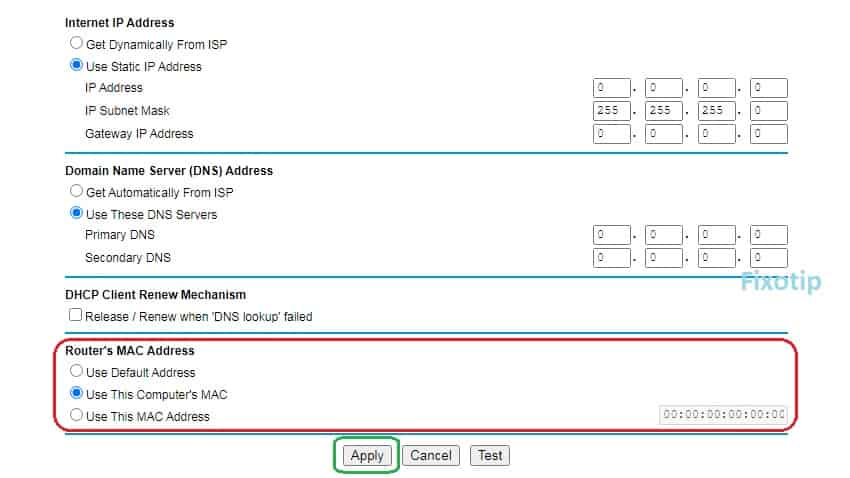
- Select Use This Computer’s MAC and click on Apply.
You can manually enter the MAC address to choose Use This MAC Address option. In this case, you have to find the MAC address of the pc.
Check The Internet Connection Type
Internet service provides give you internet via a different type of connection. Find the list of internet connection type:
- DHCP / Dynamic
- STATIC IP
- PPPOE
- PPTP
- Bridge Mode
Your Netgear router must be configured with the same type of internet connection. So, you have to knowledge about internet settings, like IP address, username, password, etc. Further, you may call your internet service provider and they will inform you about your connection type.
You can find your Netgear internet settings below steps:
- Login to your Netgear admin page.
- Click on Setup and then Basic Settings.
- Find your internet connection type on the middle screen.
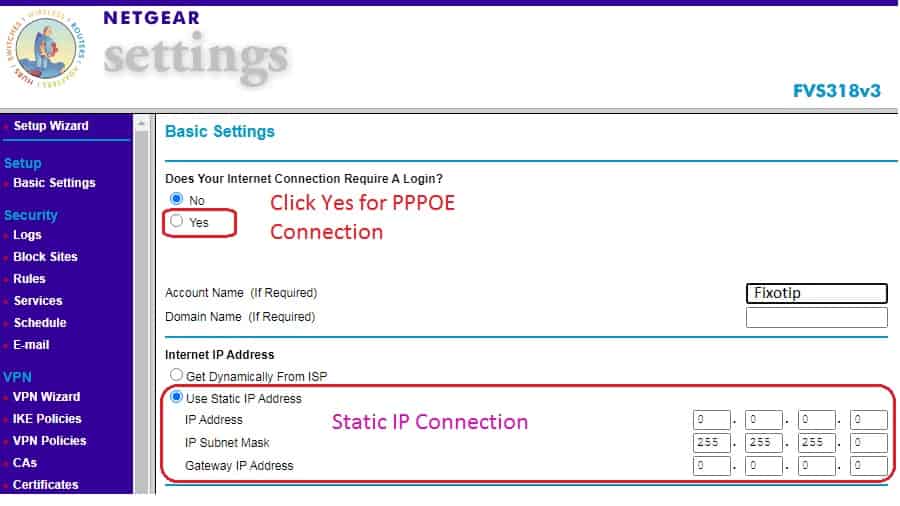
Now you can set up your Netgear router from the basic setup settings.
Configure Netgear Router Manually
Router detect and start giving internet in the dynamic type connection. Static and PPPOE connections need manual setup. Without setup, your Netgear won’t detect the internet connection.
PPPOE / PPTP Netgear setup
Netgear router needs the username and password of your PPPOE type connection. Asked internet login information from your ISP and apply the steps:
- Login to your Netgear setup page.
- Click on Setup Wizard and choose No. I Want To Configure By Myself.
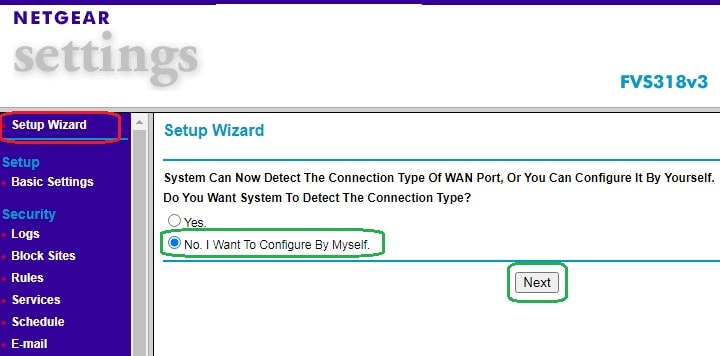
- Select Yes for Does Your Internet Connection Require A Login?
- Select service type PPPOE or PPTP.
- Enter the PPPOE username and password given by your ISP.
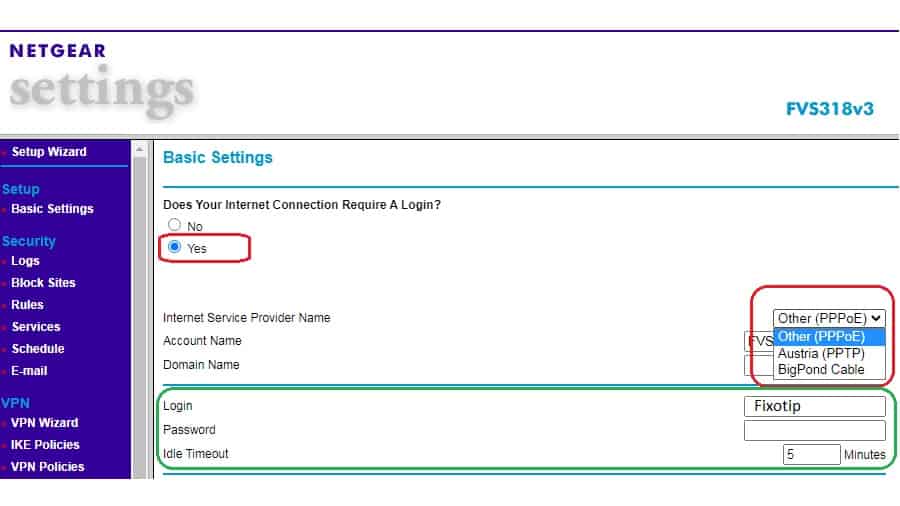
- Now click on Apply and then restart your Netgear router.
Static Ip Netgear router setup
A fixed IP address, subnet mask, and default gateway have to insert inside the Netgear router. Ip information always provided by your internet service provider.
- Go to the Netgear login panel.
- Click on Setup Wizard and then Next by selecting No. I Want To Configure By Myself option.
- Select Use Static IP Address then insert IP Address, IP Subnet Mask, and Gateway IP Address.
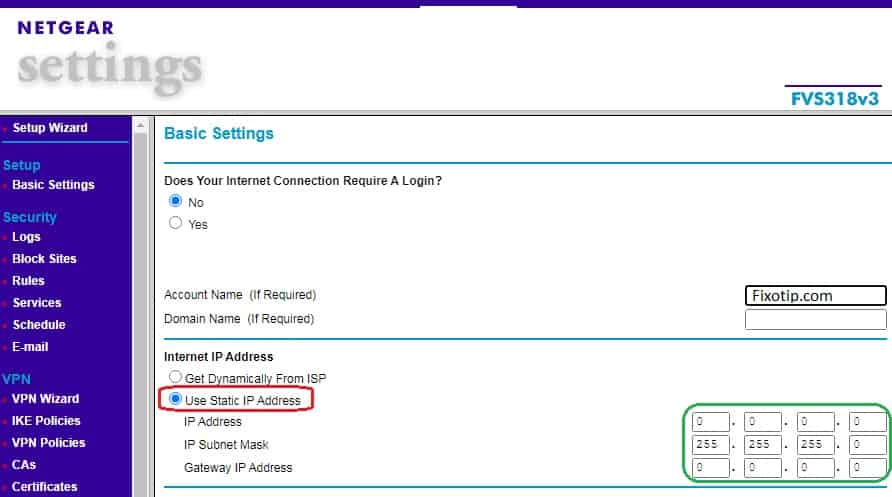
- Click on Apply and reboot your router.
Hard Reset The Router
You have to reset your Netgear router if nothing fixes the internet issue. Reset the router removes any glitch in the settings.
However, you need to set up Netgear again after the reset. To reset the Netgear router follow the steps below:
- Find a tiny hole name reset on the back of your Netgear router.
- Take a paper clip or pin then press and hold for one minute.
- You can see lights flashes on the router.
- Now release the pin and restart your Netgear router.
- Connect your Netgear router with a laptop and configure it.
Thank you for reading the post. Hope this article can fix your Netgear genie says internet not connected problem. Comment below to need some help.
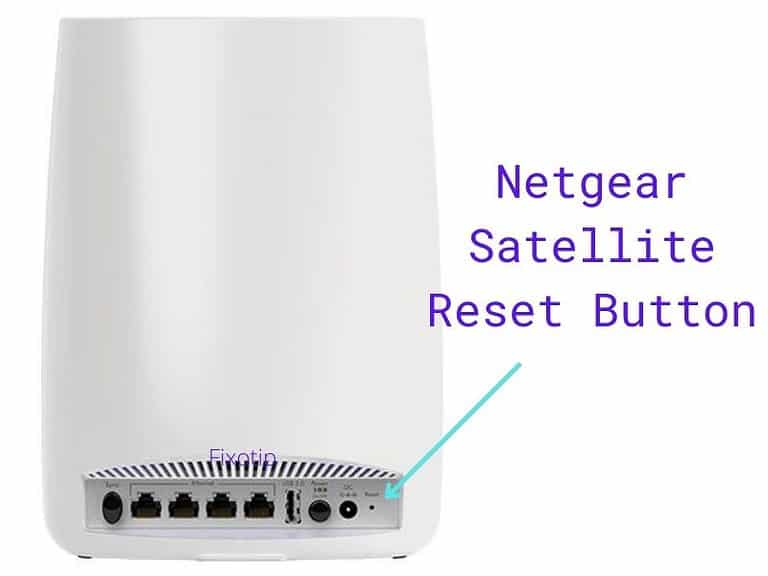
![Read more about the article How Do I Factory Reset The Netgear router? [Easy guide]](https://fixotip.com/wp-content/uploads/2022/10/Factory-Reset-Netgear-Router.jpg)