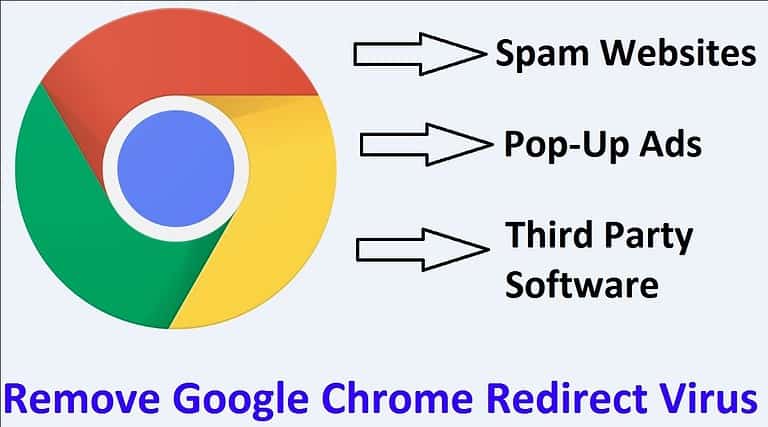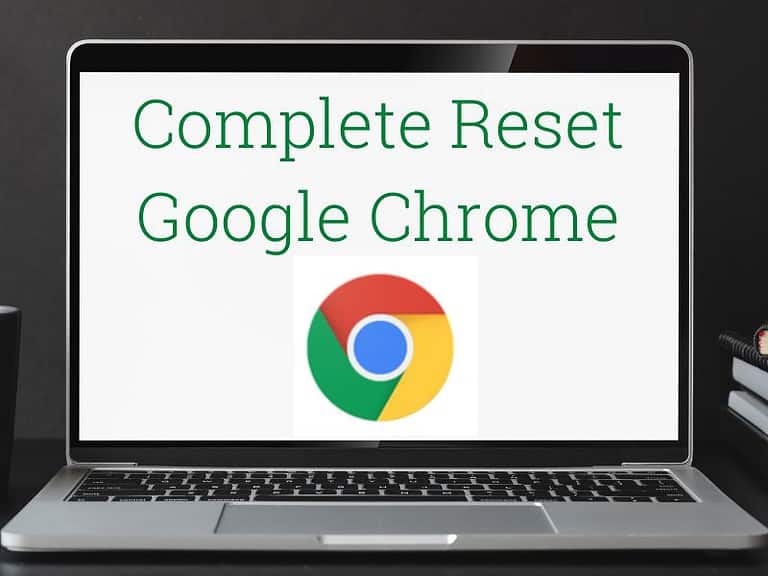Google Chrome is an amazing browser that offers a lot of features and options. However, there are times when you may want to remove Google Chrome history. This can be helpful if you want to keep certain information private or if you want to avoid embarrassing yourself in the future.
Remove Google History Using Chrome Settings
This is the standard way to delete chrome history. Follow the simple steps to clear your browser history.
- Open your Google chrome browser.
- Tap on three dots from the top right corner.
- A drop down menu will open.
- Click on Settings and then Privacy and security.
- Go to Clear browsing data.
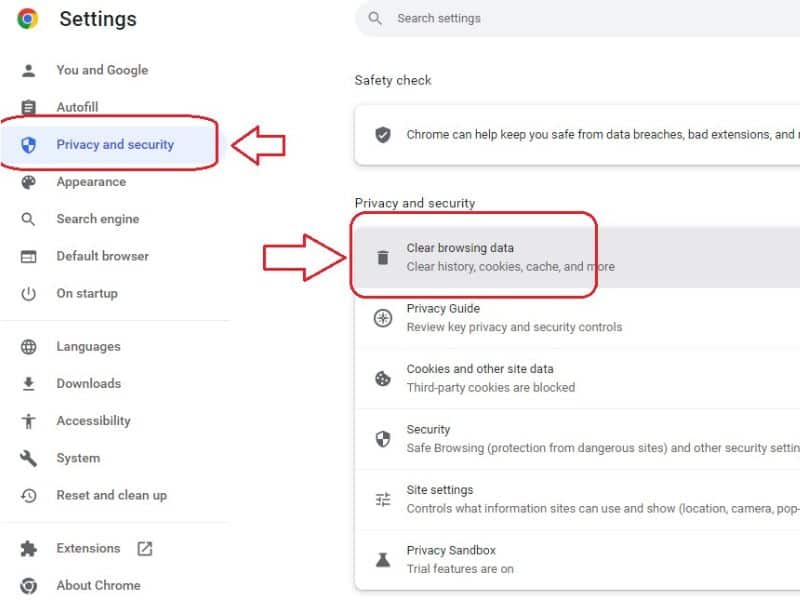
- Click on Advanced and select All time from time range.
- Tap on Clear data.
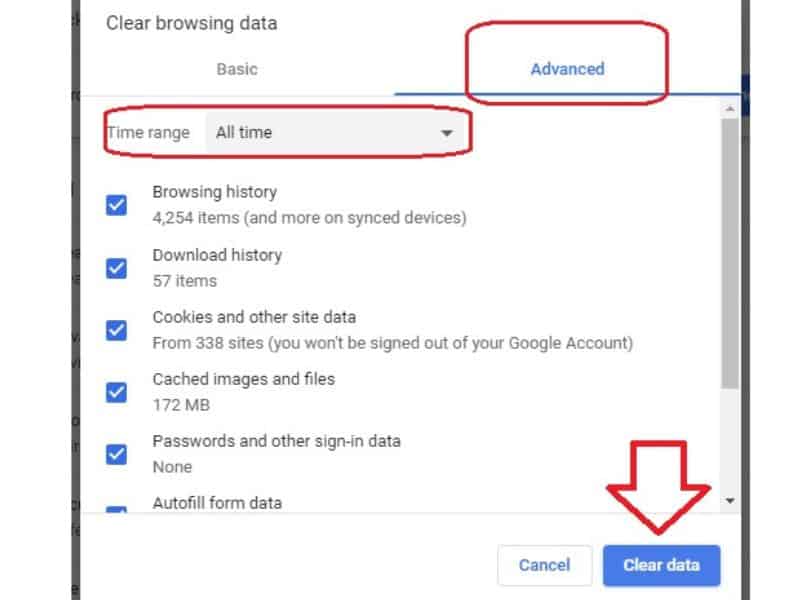
- Confirm the message and it will clear all surfing history from google chrome.
Reset Google Chrome Browser To Clear Full History
All the settings, history and cache remove when you do reset Google chrome. After reset your browser turns into factory default mode. So, you can also reset Google chrome to clear history of the browser.
- Open Google chrome Settings.
- Scroll down and click on Reset and clean up from left menu.
- Click on Restore settings to its original defaults.
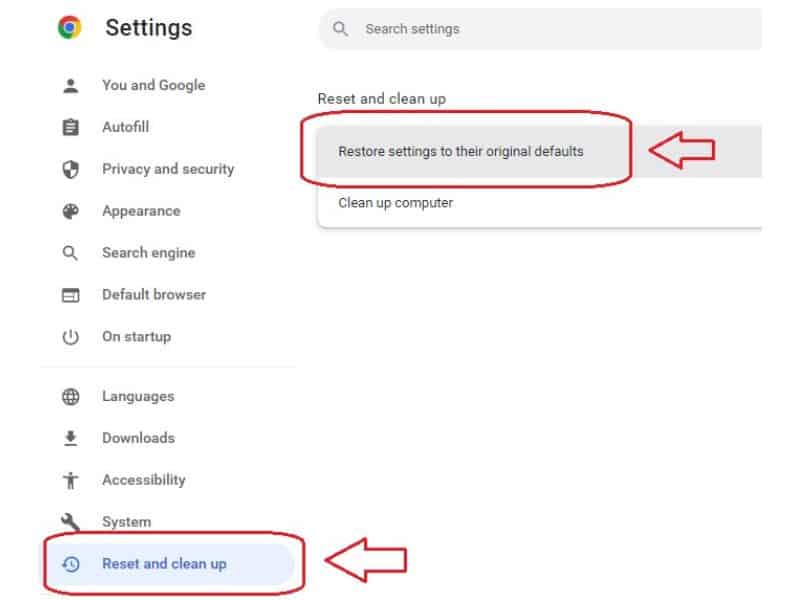
- Tap on Reset settings confirmation popup.
Delete Google Chrome History From Google Account
Your Google Chrome history is also saved in your Google Account. Whenever you login to your Google account in another Chrome browser, all your settings are transferred here. Your saved passwords, surf history are all visible.
So just deleting history from Google Chrome is not enough. To completely delete the history, you will also have to delete the history from your Google account.
- Open your Chrome browser.
- Go to Chrome Settings and then You and Google from left menu.
- Open Sync and Google services option.
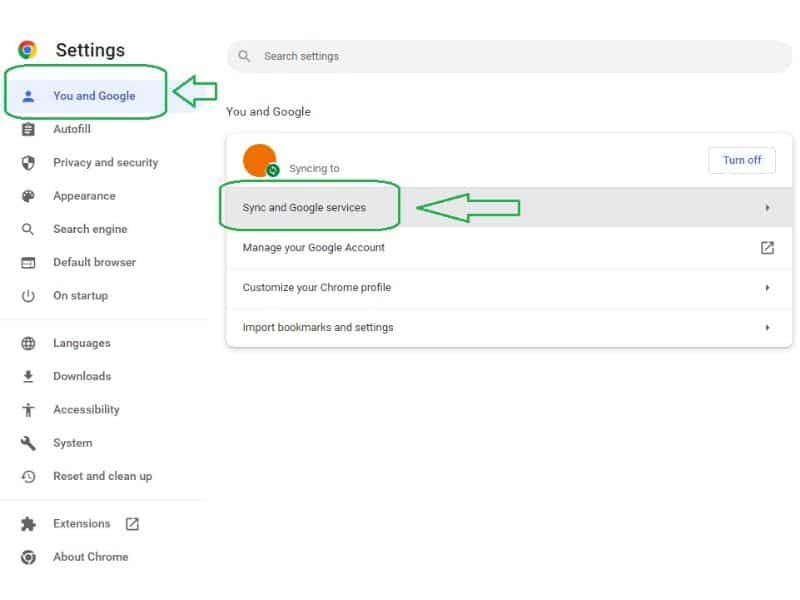
- Click on “Control how your browsing history is used to personalize Search and more“.
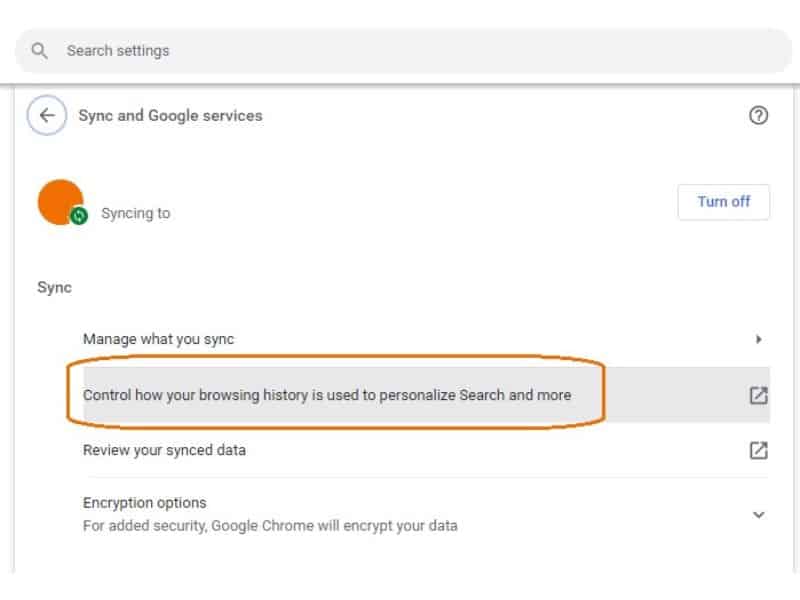
- A new windows will open.
- Scroll down and tap on “Manage all Web & App Activity“.
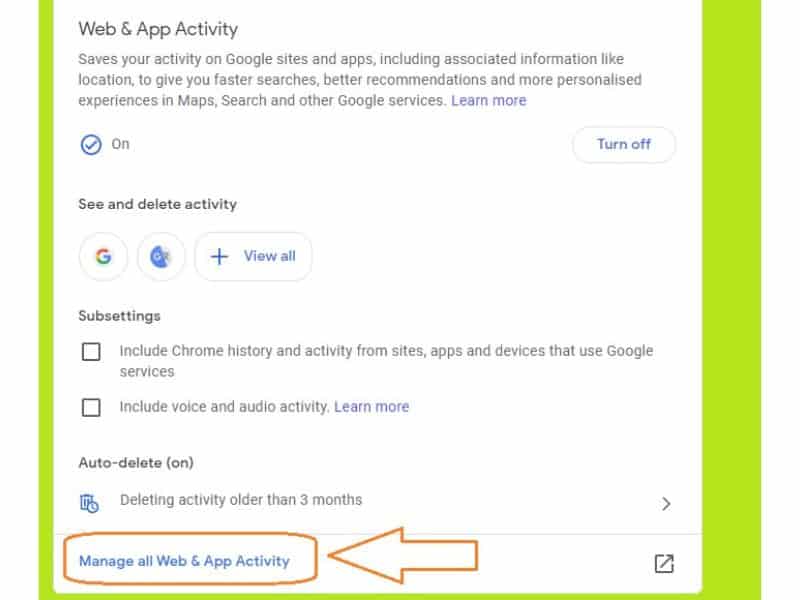
- Scroll down and click on Verify.
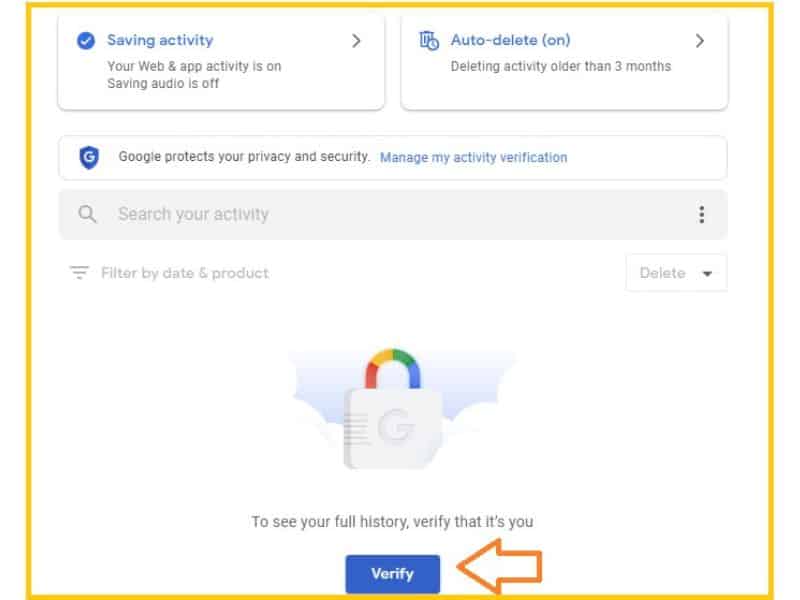
- Type your google acocunt password to verify.
- Click on Delete option located below to the search area.
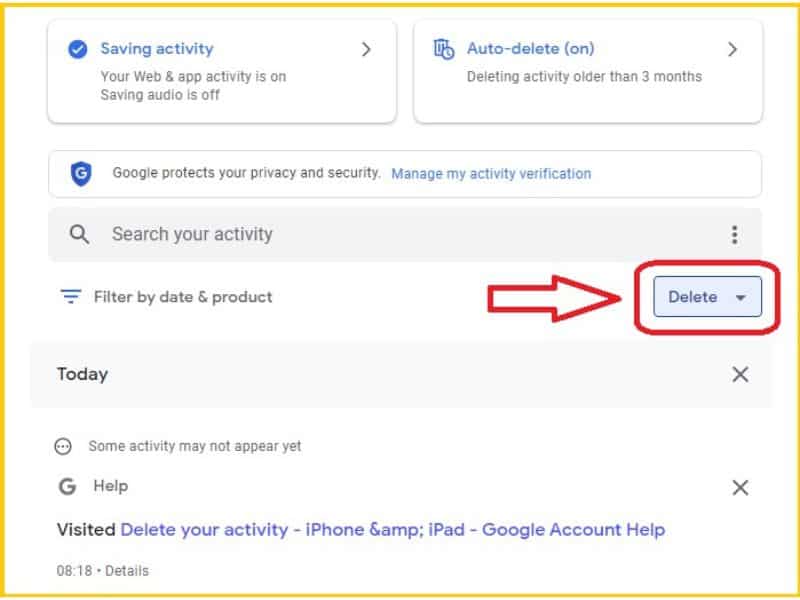
- Select Always option and check mark on Select all.
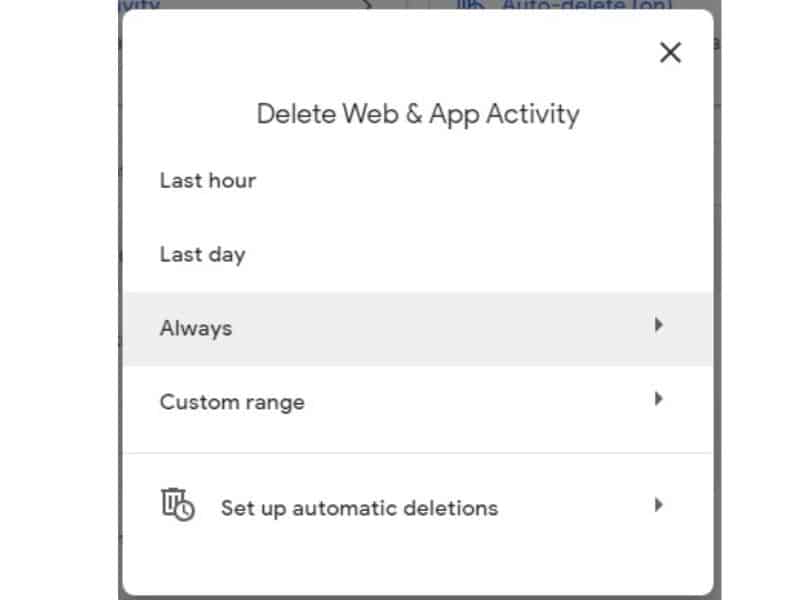
- Click on Next to delete all the history and web activity done by your this google account.
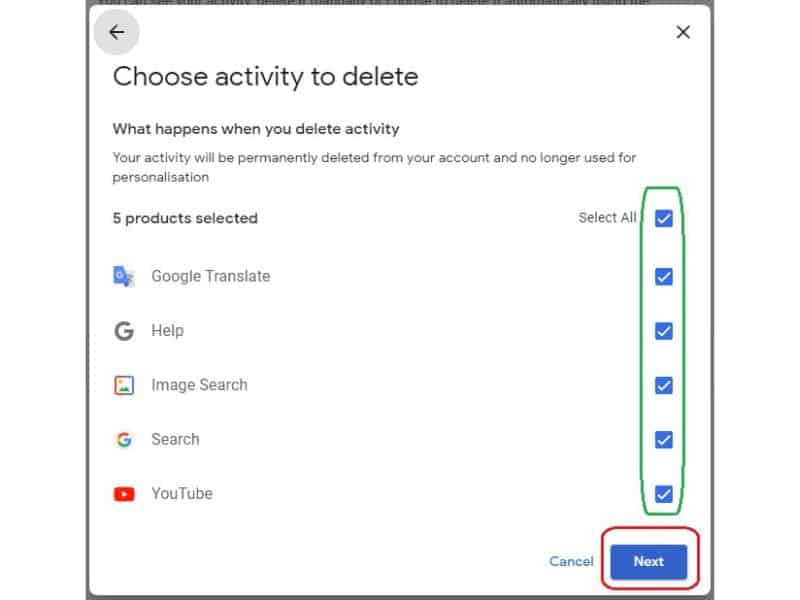
This step not only deletes Chrome’s history but also deletes the activity of all Google services. So, please confirm before applying this step.
Remove Google Chrome Browsing From History Tab
- Click on three dots from top right corner of the chrome.
- A drop down menu will open.
- Click on History and then again History. Shortcode to open history is Ctrl +H.
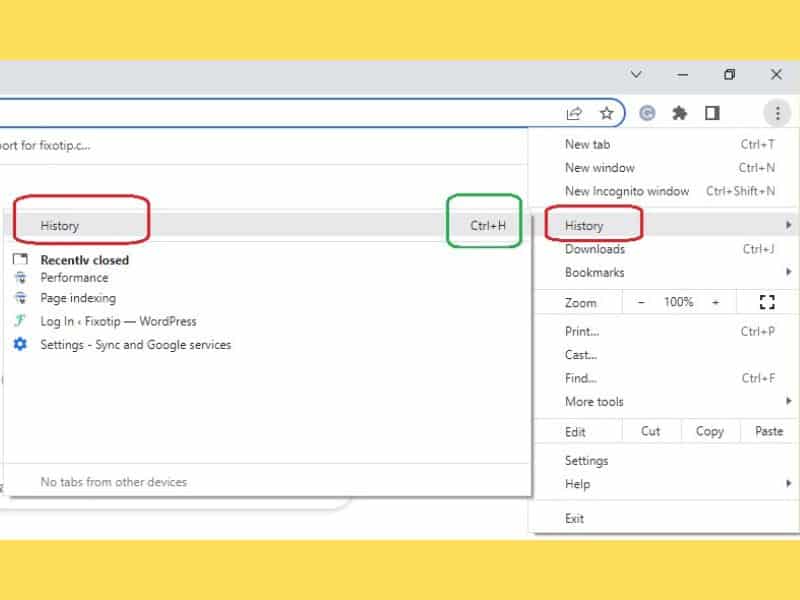
- Select Clear browsing data from left menu.
- Tap on Advanced and select All time from time range toggle.
- Click on Clear data and confirm to delete the history.
Delete Android Phone Google Chrome History
- Open Google chrome on your android phone.
- Click on three dots on the top right corner.
- Select History and then Clear browsing data.
- Click on Advanced tab and choose All time from time range option.
- Check mark on all the boxes and then click on Clear data.
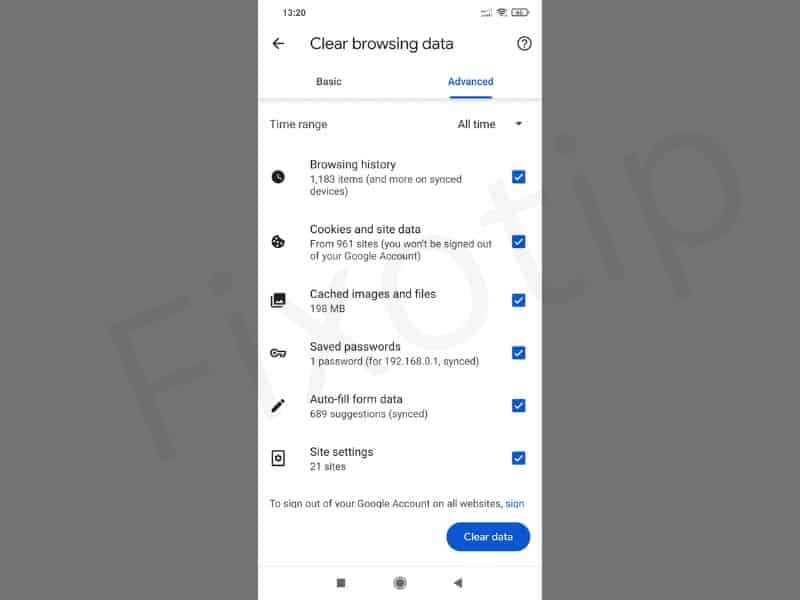
- It will remove all the chrome history.
Clear Browsing History From iPhone
- Open Google chrome browser on your iPhone.
- Click on your Google profile pic on the top right corner.
- Go to Search History.
- Select All your search history and click on Delete all.
- It will erase all google chrome history from your iphone.
Delete Specfic Day, Date Or Time History From Google Chrome
- Open Google chrome on your device.
- Click on three dots from the top right.
- Select History and click again History from side menu.
- Tap on List for specfic search and Journey for date or day search history.
- Check mark on the search that you want to delete.
- Now click on Delete option from the top.
- Your specific browsing history has removed from chrome.
Final Suggestion
You should use Google chrome incognito mode to avoid search history. In incognito mode chrome won’t store history, cookies or cache by default. So, you will not find any search history done in incognito mode.
To enable incognito mode press Ctrl + Shift + N. A new tab will open on screen with secure browsing. Feel free to search anything here it won’t show in history.