If you are searching for how to reset Netgear router shows that your Netgear router has some issue. Probably, The Netgear router is not working or you forgot the password. Along with with, low signal strength of wifi router does not can also be reasons for factory restore the router. Some hardware fault also cause to stop Netgear router. A factory reset can solve many issues in the Netgear router.
How To Soft Reset My Netgear Wireless Router
Netgear soft reset is a easy method to fix router not working issue. A soft reset is like unplug & plug in back the console. This will reestablish the connection between modem and Netgear router. To perform soft reset follow the instructions:
- Go to the computer that is connected with your Netgear.
- Open web browser on that computer and type 192.168.1.1 or www.routerlogin.net
- A windows will come and ask for username & password.
- You will find it on the back your Netgear router. In most of the devices admin & password works for it.
- Login to Netgear settings using username and password.
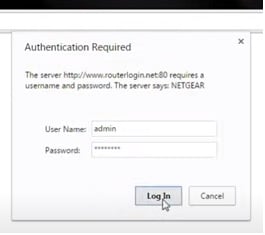
- Go to Maintenance and click on Settings Backup.
- Click on Erase button to Revert to factory default settings.
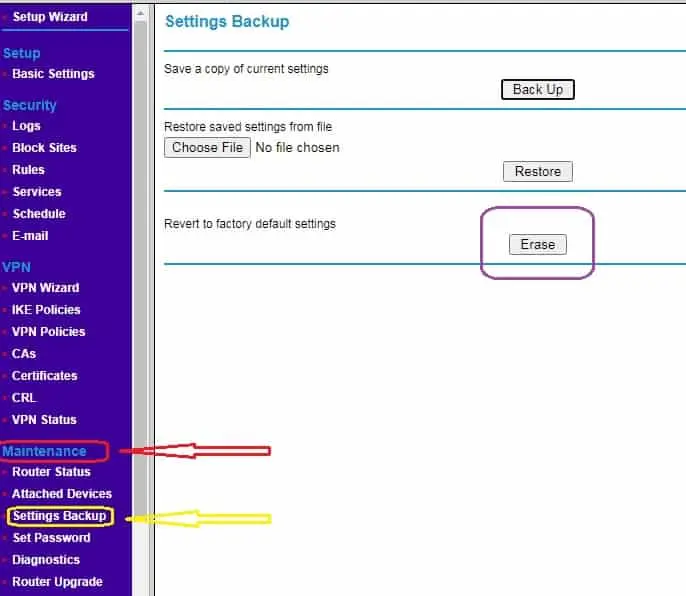
- Click on Ok warning pop up message before doing reset.
- Netgear will start doing reset process.
- Log in to Netgear router again when the reset is done.
- Go to Diagnostics from Maintenance and click on Reboot.
If its not working perform Netgear hard reset.
How To Hard Reset My Netgear Router
Hard reset or factory reset erases all the settings and makes your device like as bought. After a factory reset, all the internet & wifi settings will be remove. You have to setup your Netgear router once again.
- Turn on Netgear router.
- Find tiny hole says Reset on the back of Netgear router.
- Insert a paper clip or pin the hole and press it.
- Press and hold it for 30 seconds.
- You will find flashing lights on the Netgear router.
- Lights will stop blinking once the reset will be done.
- Reboot your router.
Your Netgear router has been reset. Next step is setup Netgear router.
What To Do After Router Reset?
You will disconnect from the internet as soon as you reset the router. Lights on the Netgear starts blinking orange. All the wifi devices will also disconnect.
After a reset you will find an unsecured wifi in the name of a Netgear. Connect with that wifi and perform the steps below.
- Connect internet modem to Netgear router using LAN cable.
- LAN cable will connect to the WAN or internet port of the Netgear router.
- Restart modem as well as Netgear router to detect the connection.
- Open web browser on the computer that is connected to the Netgear. You can also use LAN cable to connect your pc with Netgear router.
- Type 192.168.1.1 or www.routerlogin.net and press enter.
- A screen will come ask username and password.
- Enter Username – admin & Password – password and login. If it doesn’t work search it below or back of the router.
- After login click on Setup Wizard.
- Choose Yes and then Next.
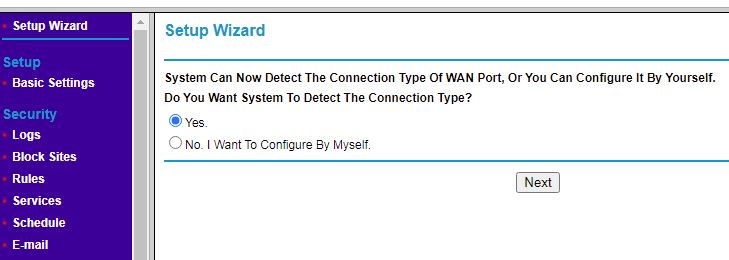
- It will start detecting internet connection type.
- This process will detect dynamic settings and connect to the internet.
- If you have PPPOE or Static ip then choose No. I Want To Configure By Myself at Setup wizard.
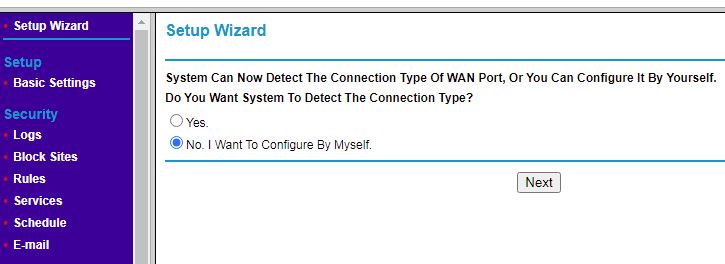
- For PPPOE select Yes for login Account name and password.
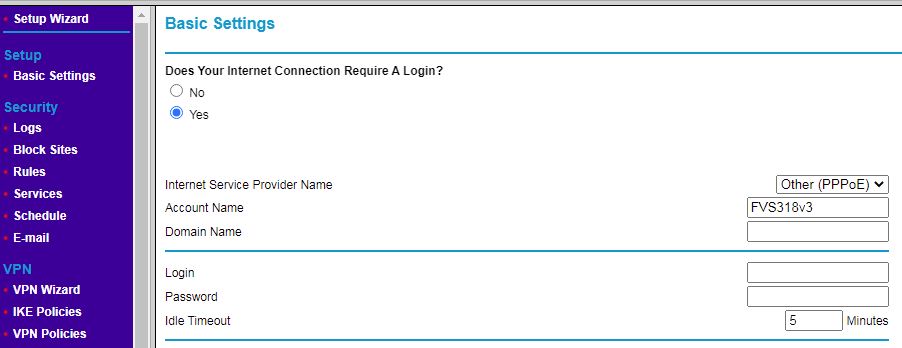
- For static, enter Internet IP Address and DNS information given by your ISP.
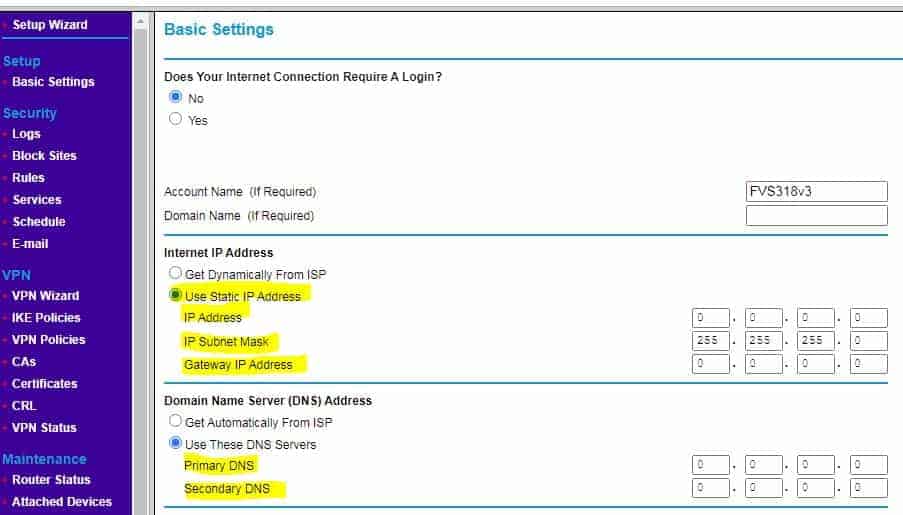
- Click on Apply and restart your router.
Netgear Wifi Setup After factory restore
All the old wifi settings will be removed after doing reset. You have to reconfigure your wireless settings.
- Log in to your Netgear settings from web browser.
- Click on Wireless from menu.
- Check mark on Enable SSID and enter your wifi name in the SSID box.
- Leave channel at Auto.
- Go to Security Options and check mark on WPA – PSK [ TKIP ] + WPA2 – PSK [ AES ].
- Type your wifi password on the box says Passphrase.
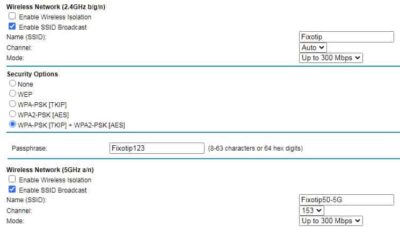
- Click on Apply and reboot the router.
- Find & connect your laptop with your new wifi name and password.
The same steps will use for dual band 5Ghz Netgear routers.
Why Is My Netgear Router Not Working After Factory restore?
Many user says their Netgear router not working after doing reset. This is possible you did not setup well your netgear router after a reset. You should confirm your internet type with your internet service provider. A red light showing after many resets indicates a hardware failure. An old or hardware damage Netgear router won’t work even after reset.
A corrupt firmware can also stop Netgear router. Download and install the latest firmware in your router. To update Netgear firmware follow the steps given below:
- Open web browser on the pc that is connected to Netgear.
- Type 192.168.1.1 or www.routerlogin.net and login to router settings.
- Find and write down the model name of Netgear from the top left or right corner.
- Now go to https://www.netgear.com/support/download/.
- Enter model number and hit enter.
- Scroll down and find Firmware/Software.
- Choose either Windows or Mac and click on it.
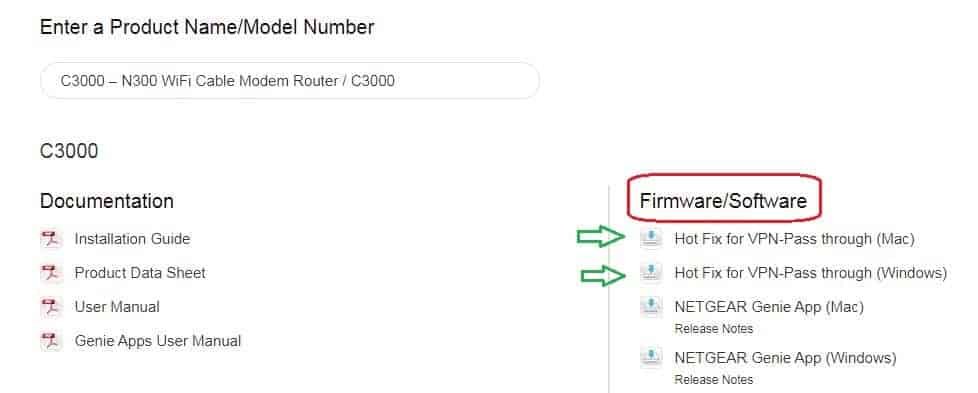
- On the bottom of the screen you find a zip file downloaded.
- Go to Netgear settings page and click on Advanced menu.
- Drop down Administration menu and select Router Update.
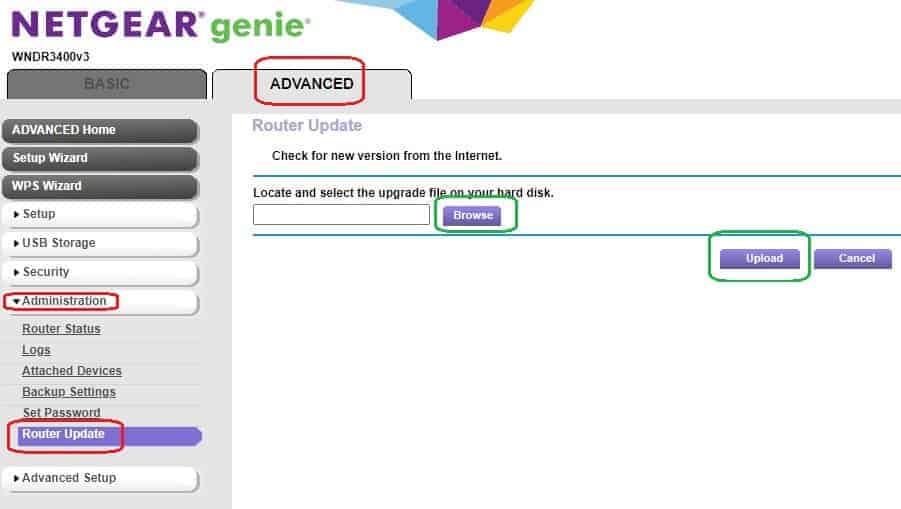
- Click on Browse to locate the downloaded firmware zip file.
- Now click on Upload.
- It will start upgrading the firmware.
- Once the update process is over, reboot the router.
