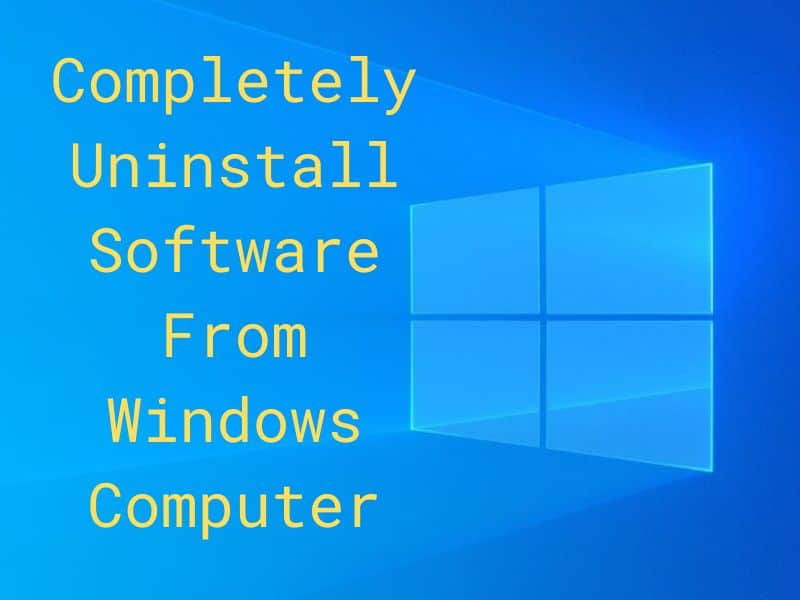A computer with lots of running programs makes it slow. The best solution is either uninstall the software from windows 10 pc or stop their services. You are recommended to remove the app that is not in use.
However, the apps that contain malware are hard to remove. They create registry files as well as multiple installing locations. In this article, you will all the methods which remove stuck software from your pc.
Uninstall Software From Windows 10 Completely
Sometimes it is hard to find an uninstaller file of spammy software. Either it hides from windows system files or changes the location. They also replace registry entries to show like a system file. Follow the instructions step by step to remove apps from your computer.
Uninstall Software From Windows 10 Programs and Features
This is the basic method to uninstall the software. You can easily remove genuine software from the program and features.
- Press Windows key + R together.
- A Run box will appear on the screen.
- Type appwiz.cpl in the box and press ok.
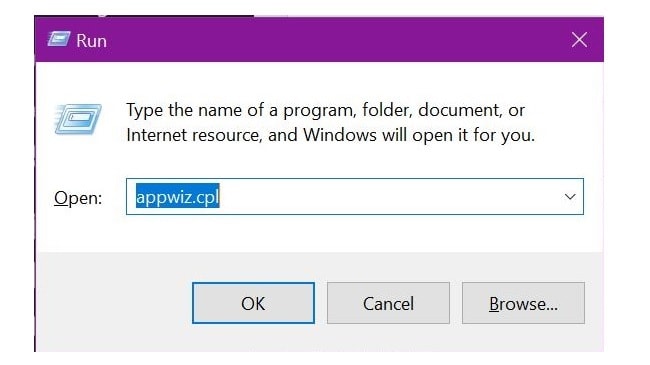
- The Programs and Features window will open on the screen.
- You can see the list of all installed programs here.
- Right click on the program and click on Uninstall that want to remove.
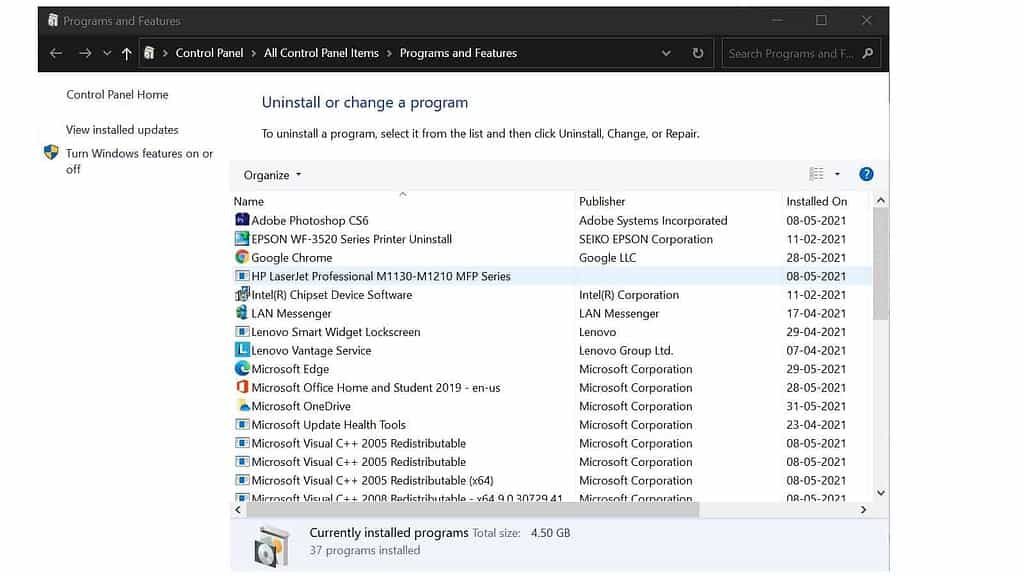
- Click on the Yes popup confirmation message.
- Further, follow the steps and uninstall the software.
- Reboot your pc after uninstallation.
Remove App Directly
Windows 10 has the feature to uninstall software directly. It is a very fast & easy way to remove windows 10 software.
- Click on the Start button.
- Find the app or program in the list.
- Right click ( Or press & hold ) on the app, then click on Uninstall.
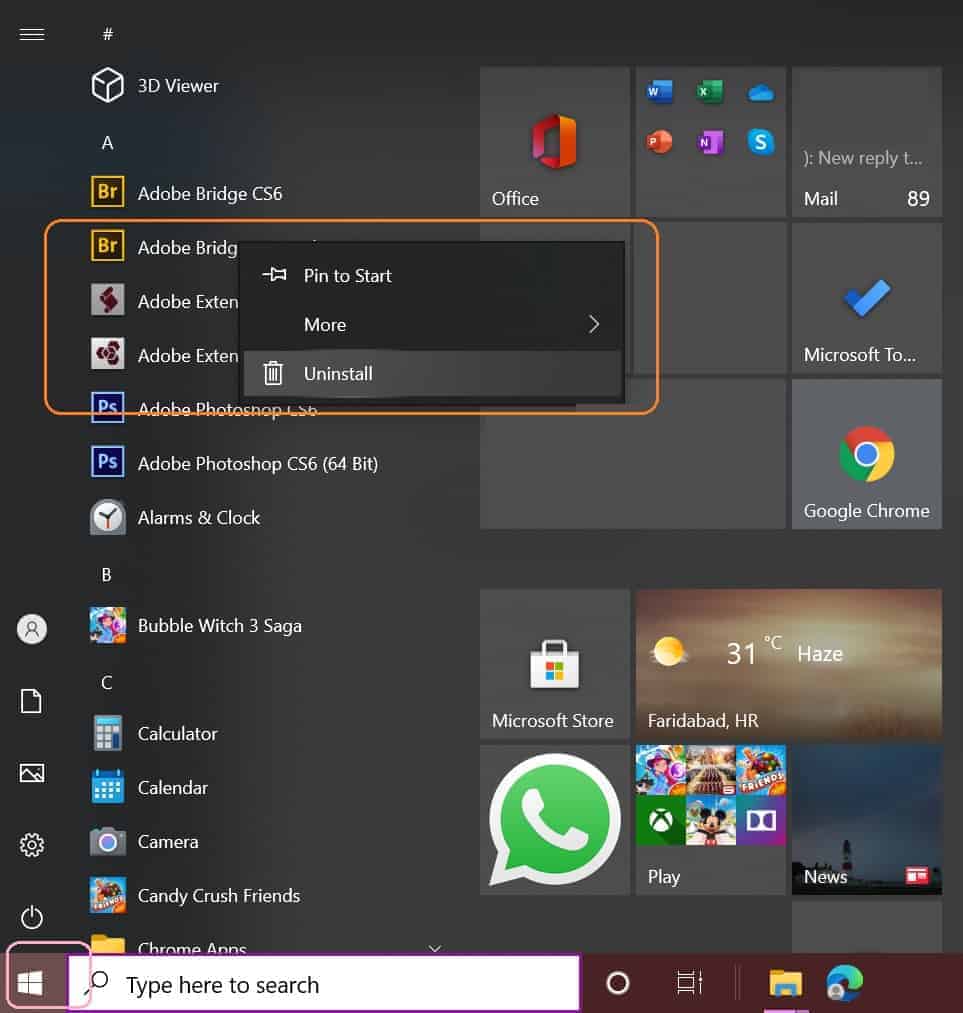
- Next, follow the instructions to remove the program from your pc.
Uninstall Software From Windows 10 Settings
Windows 10 has given settings feature. You can access directly basic setup, network settings, and privacy here. So, go to Windows settings and uninstall the program.
- Click on the Start button and then go to Settings.
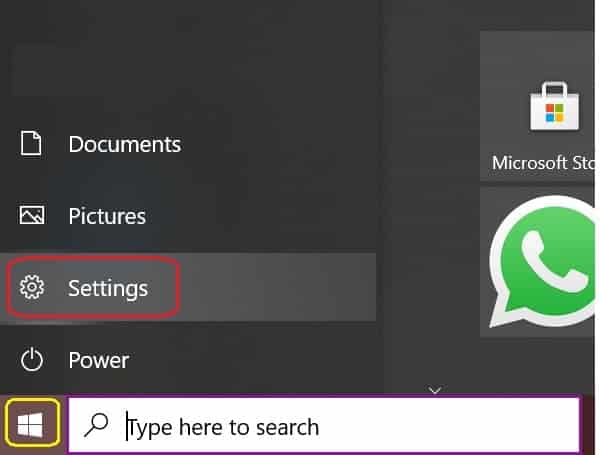
- Next open Apps and click on Apps & features.
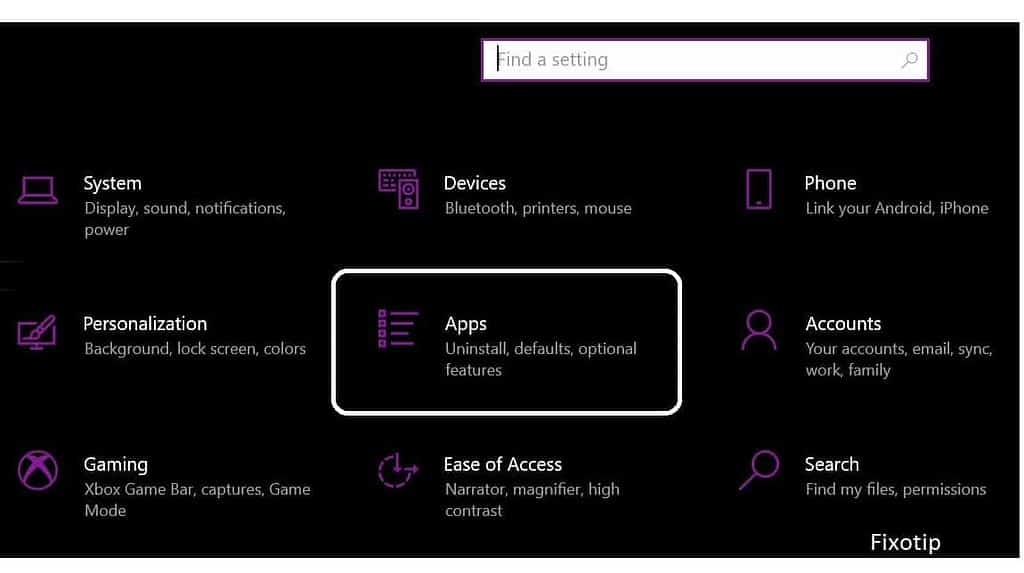
- Here you will find all the running apps on that pc.
- Select the app that you want to remove, and then click on Uninstall.
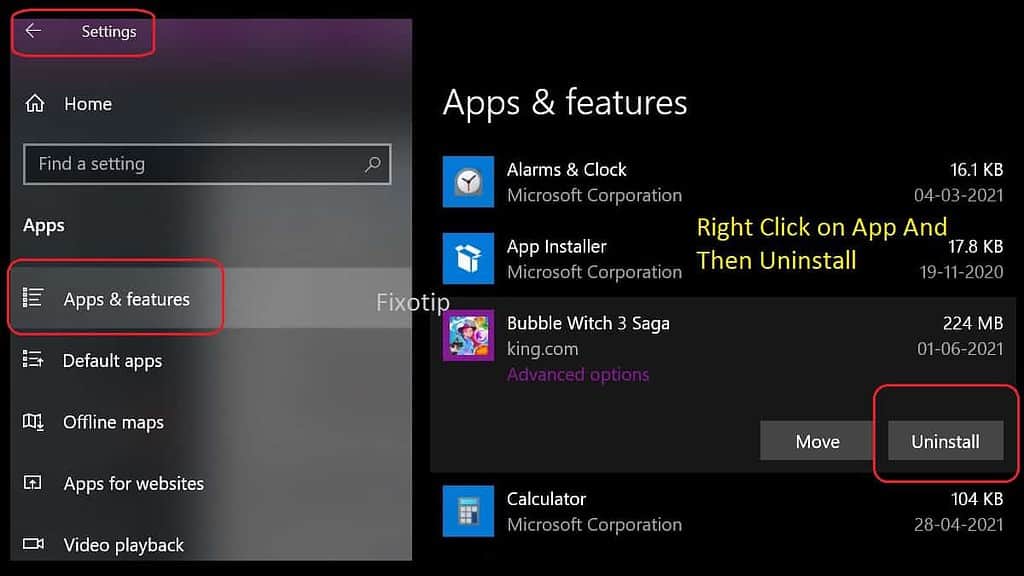
Third-Party Software Uninstalling
Corrupt or damaged software won’t remove by windows uninstaller. In that case, you should use a third party uninstaller to remove the program completely with registry files.
There are many uninstaller software available on the internet. We will use the Revo uninstaller here. Revo uninstaller is trustworthy and gives a free trial that works great. It removes registry entries along with software.
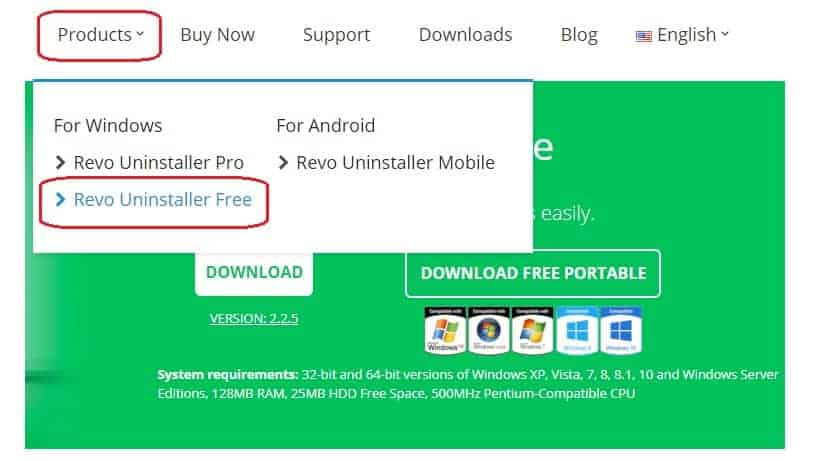
- Open the web browser on your pc.
- Type www.revouninstaller.com on the address bar and hit enter.
- Click on the Products top menu and then click on Revo Uninstaller Free.
- Click on Download and a setup will start downloading.
- Open that setup and run it.
- It will install the software. Now, open Revo uninstaller.
- Choose the program from the tool that you want to uninstall and click on Uninstall.
- Select moderate mode and checkmark all the files.
- Click on Delete to remove registry files.
- After removing apps, uninstall the Revo app.
- Further, restart your computer.
These are the three main methods to remove windows 10 apps. Any type of apps would easily remove by the above steps. You should comment below for any questions.