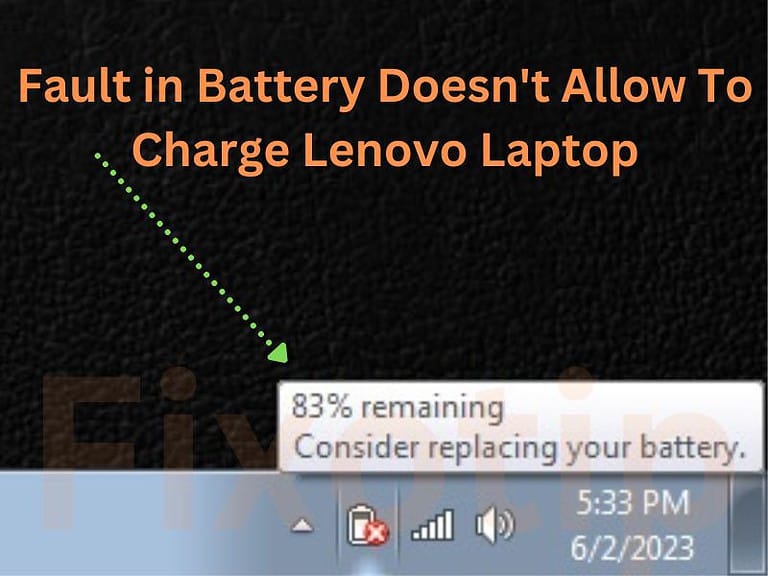You are reading this article because your Lenovo laptop is not turning on. The power light is blinking, and the laptop won’t turn on. If you have tried all the methods to start the laptop, but it still does not turn on, try the steps below.
I am sure that any of these steps will start your Lenovo laptop.
Reason Why Lenovo Laptop Won’t Turn On
Most laptops won’t start because of a battery or power supply fault. But apart from these, there are other reasons why the laptop does not turn on. As like:
- The Lenovo laptop battery is not charging due to a power adapter or battery failure.
- Windows booting files have become corrupt.
- Hardware issues like RAM or Motherboard failure.
- Virus or Malware in your laptop.
- Lenovo BIOS is not responding.
What To Do If Lenovo Laptop Won’t Turn On
In this blog, you will find all the possible ways to turn on your Lenovo laptop. You need to read and apply the below steps on your laptop. It will be sure one of them will work, and the laptop will start.
Check Power Supply And Battery
A working power adapter is essential for a laptop. If the power supply doesn’t work, the battery won’t charge, and the laptop won’t turn on.
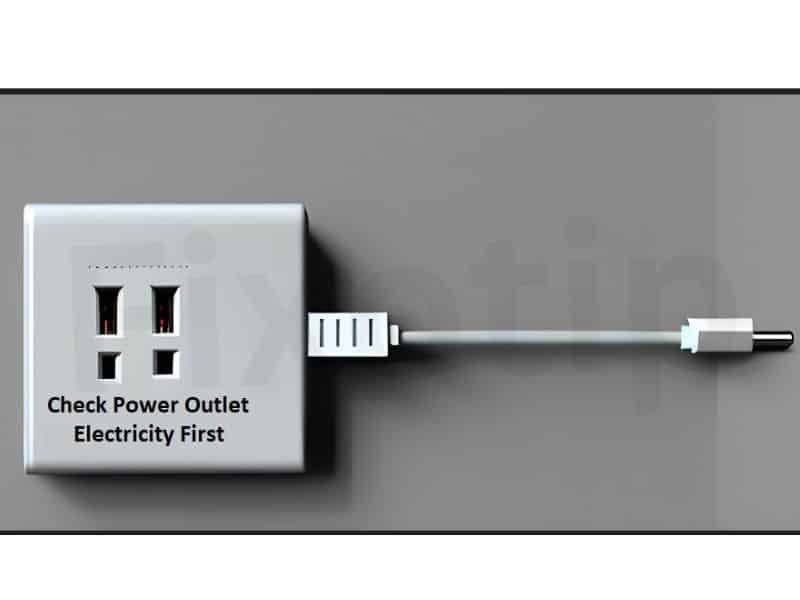
You should check the electricity in the power outlet. Connect the adapter to the outlet and then the laptop. The power adapter is working if the charging light is on the laptop.
External Device Won’t Allow To Turn On The Laptop
Sometimes laptop does not start when an external device like a pen drive or anything else is connected. This happens because the booting files of the connected device and the laptop clash.

You should try to unplug the connected device and then restart your Lenovo laptop. If the laptop still doesn’t start, try the following steps.
Do Power Reset if Laptop Won’t Turn On
If your Lenovo laptop is not starting, you must try a hard reset once. After a power reset of the laptop, the settings change back to the default settings.
Follow the instructions below and hard reset the laptop.
- Unplug the power adapter from your laptop.
- Remove the battery from your Lenovo.
- You need to press and hold the power button for 30 seconds. It will reset the power settings.
- Now connect the battery and power adapter.
- Turn on the laptop.
Laptop is overheating
An overheated laptop won’t start until it cools down. It does this to protect the hardware components from damage.
All laptops have the feature of auto turn off on overheating. There can be many reasons for overheating of the laptop. for example
- Location Of The Laptop: The room’s temperature or atmosphere significantly affects laptop performance. In a cool room, the laptop does not overheat and shut down.
- Chocked Ventilation: Some ventilation holes on the bottom and sides of the laptop are made of plastic grills. Out of these, the heat generated by the processor or hardware comes out with the help of the fan. If this hole gets blocked, the laptop will overheat.

- Virus: Malware or virus in the laptop runs tasks in a loop. It causes overheating and high processing.
- Windows Power Settings: A balanced power settings avoid overheating of the laptop. If it is changed to high performance, processing will be fast, but the laptop will heat up.
Check And Reconnect The Battery Of The Laptop
Sometimes the battery connections in the laptop become loose. In this state, your laptop will not start. To correct this, you have to follow the steps given below.
- Unplug the charger and turn off your laptop.
- Flip back the laptop and remove the battery.
- Clean the dust off the battery pins.
- Thoroughly examine and remove any obstructions between the battery and the connector.
- Put the battery back in the laptop and then start it up.
Check the RAM of the Laptop if it doesn’t start.
RAM has a huge role in a computer’s display. The display will never come on if the RAM is bad or loose. The laptop may not start, or the spinning sound may come, but the display will not come on. In this, you have to check the RAM of the laptop.
- First, shut down your computer and unplug the charger.
- Remove the battery as well as the back cover of the Laptop.
- Take the RAM out of the laptop and clean it thoroughly. Use plain white paper to clean it.
- Also, clean the RAM slot using a brush.
- Now put the RAM back in the slot and connect the battery.
- Turn on the laptop.
- It is okay if the laptop turns on; otherwise, check by installing a new RAM.
Check The Display And Cables If Lenovo Laptop Won’t Turn On
Your laptop may be turned on, but the display is incorrectly selected. Some laptop users also use external displays. So you need to confirm that the display cable is correctly connected.
Start the Laptop In Safe Mode
Some software or drivers may be the reason for the laptop not starting. To check this, the laptop has to be started in safe mode. In Safe Mode, only essential Windows drivers and services are enabled. To start the laptop in safe mode, do the following steps.
Restart the Laptop and keep pressing the F8 key. ( Note: The key may be different, like Del, F10, or F12, depending on models)
- An advanced boot option will appear on the screen.
- Select Safe mode from there and press enter.
- The system will restart in safe mode.
Check Lenovo BIOS Settings
A wrong BIOS setting or update doesn’t turn on the Lenovo laptop. You should check and update Lenovo BIOS settings so that it works fine.
To open BIOS settings, restart the laptop and press the F2 key.
Run BIOS Diagnostic Test
Lenovo laptop has a built-in diagnostic test in BIOS. It will scan all the hardware component’s statuses. If there is any fault in the hardware will show you on the screen. According to that, you can try to replace or fix it.
- Restart the laptop and keep pressing the F10 key.
- It will prompt a screen for diagnostic tests.
- You have to Run the diagnostic test and wait for the result.
Lenovo Laptop Won’t Turn On Due To Dead Motherboard
There may be a hardware failure if there is no action on pressing the laptop’s power button. In this, your battery and motherboard can be damaged. At this stage, you should show the laptop to an expert technician.