We’ve all experienced the frustration of a laptop battery that refuses to charge. It sticks us near a power outlet. Is your Lenovo laptop facing the same issue? In this article, we’ll explore some common reasons why Lenovo laptop battery is not charging and share simple solutions to help you get your battery working again.
Methods To Fix Lenovo Laptop Battery Not Charging Issue
A Lenovo laptop battery not charging issue can be caused by many factors, including:
- A faulty charger
- A faulty battery
- A software issue
- A hardware issue
If your Lenovo laptop battery is not charging, you can try the following troubleshooting steps:
Check Power Adapter
Most often, a wrong power adapter is why a laptop won’t charge. You should check whether the charger is correctly connected to the laptop and power outlet.
You should look for any damage to the power cord, such as frayed wires or bent connectors. If you think the adapter is faulty, use a different one with the same voltage and ampere.

Check the Charging Port If Lenovo Laptop is Not Charging
Sometimes, the charging port may get obstructed or damaged, causing your Lenovo laptop not to charge. Also, debris, dust, or bent pins can get stuck in the port. Because of this, the connector of the charger is not connected correctly.
To correct this, gently clean it using compressed air or a soft brush. If you see any connector damage, contact a professional to replace it.

Restart the Laptop
Restarting the laptop sometimes fixes the problem on its own. A simple software glitch could also be behind your battery charging problems. So first save your work and then close the laptop. Now disconnect the power adapter and then restart the computer.
After rebooting, reconnect the power adapter and see if the battery starts charging.
Update Battery Drivers Of Lenovo Laptop
Outdated or incompatible battery drivers can prevent proper charging. Visit the official Lenovo website and navigate to the Support section for your laptop model. Download and install the latest battery driver and firmware updates. These updates often fix known issues and improve battery performance.
Reset the Battery Of the Laptop
Resetting the battery can help recalibrate the charging system. First, you must shut down your Lenovo laptop and unplug the power adapter. Locate the battery reset hole on the bottom or side of your laptop (refer to the user manual if needed).
Insert a paperclip or pin into the reset hole and hold it for 5-10 seconds. Then, release the object and reconnect the power adapter. Try charging the battery again.
Perform a Battery Calibration
Over time, laptop batteries can lose calibration, leading to incorrect charge levels. To recalibrate the battery, start by fully charging it to 100%. Once charged, leave the laptop plugged in for an additional two hours to charge the battery fully. Next, unplug the power adapter and use the laptop until the battery is completely drained and the laptop shuts down.
Finally, reconnect the power adapter and allow the battery to charge again fully. By doing this, the battery will recalibrate and start charging.
Fault in Battery Doesn’t Allow To Charge Lenovo Laptop
You can check whether your Lenovo laptop battery is faulty in three ways.
- You will see a red cross on the battery icon on the taskbar of the laptop’s Windows screen.
- Your Lenovo laptop shuts down suddenly when you disconnect the power adapter.
- Your Lenovo laptop is draining very quickly.
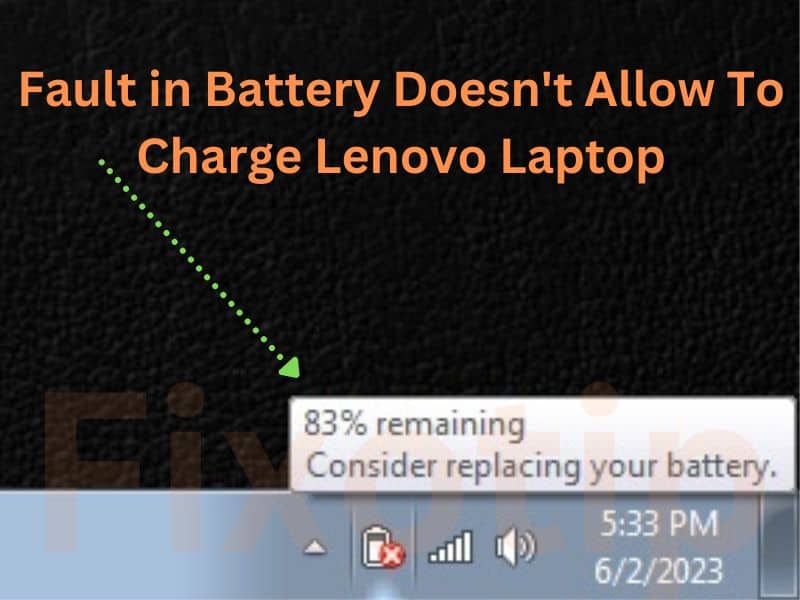
Change the battery if any of these three situations are in your laptop.
Disable Lenovo Battery Threshold Feature
Lenovo laptops have a feature called threshold. Its function is to protect the battery from overcharging. When the battery is charged to a certain level, it stops charging, and you feel your Lenovo laptop battery is not charging. You can turn it off by following the steps:
- Click on the Start button and then the Settings gear icon.
- Open System and select Power & Sleep from the side menu.
- Click on Additional Power Settings from the right menu area.
- Now select Custom Threshold.
- Push it to Turn off the threshold.
- Restart the laptop and check it is charging now.
Reset Power Settings If Lenovo Laptop Not Charging
The laptop’s charging chip decides when to start charging the battery. Sometimes because of this also, your Lenovo laptop does not take battery charging. Charging can be resumed by resetting it.
- Shut down your Lenovo laptop.
- Disconnect the charger and remove the battery as well.
- Press and hold the power on/off button for 30 seconds to reset all the power settings.
- Now connect the laptop battery and charger.
- Turn on your laptop and check if it is charging now.
If your laptop doesn’t start, check this article on how to fix your Lenovo laptop won’t turn on.
Change Battery Settings From Lenovo Energy Management
Many Lenovo laptop uses Energy management software. It allows you to change battery and power settings. There is a battery protection mode that only allows charging the battery to 60% only. When the battery reaches 60%, it stops charging.
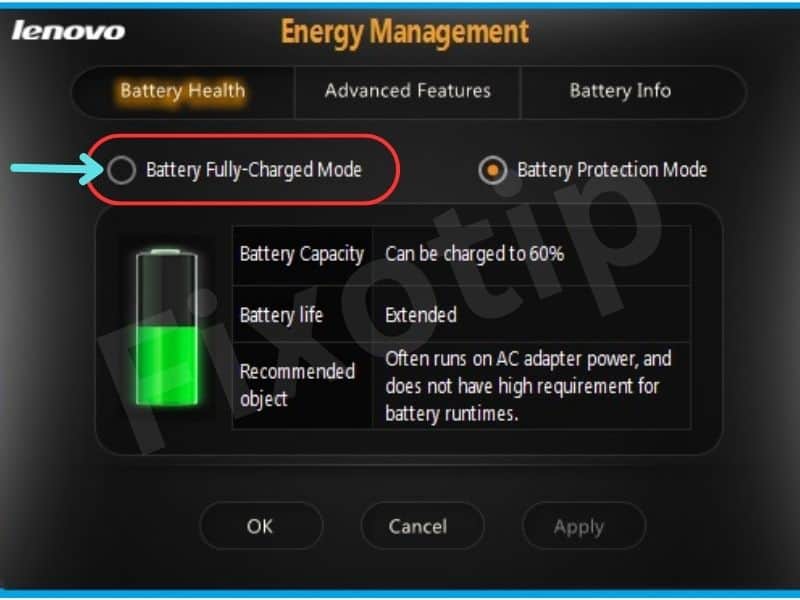
Turn off the battery protection mode if your laptop’s charging stops at 60%.
- Open the Lenovo Energy Management app on your laptop.
- Check mark on Battery Fully-Charged Mode.
- Select the battery setting between Power Saver, Balanced, or High Performance.
Change Battery Settings From OneKey Optimizer
OneKey Optimizer is also a Lenovo management software. The battery of the Lenovo laptop won’t charge above 60% if the conservation mode is enabled in this software.
To fully charge your Lenovo laptop battery turn off the conservation mode.
- Open the OneKey Optimizer app on your laptop.
- Click on the Save Power tab from the above menu.
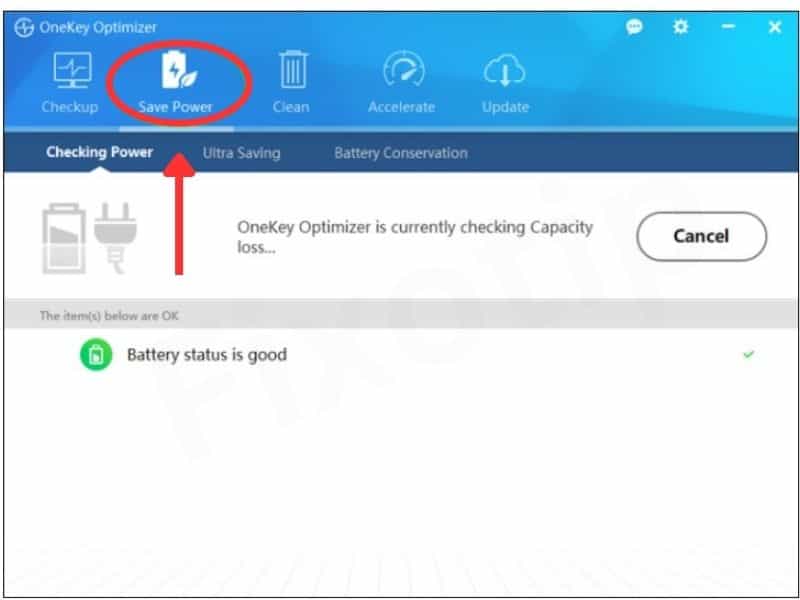
- Select the Battery Conservation tab from the submenu.
- Disable “Conservation Mode” from here to allow your battery to charge fully.
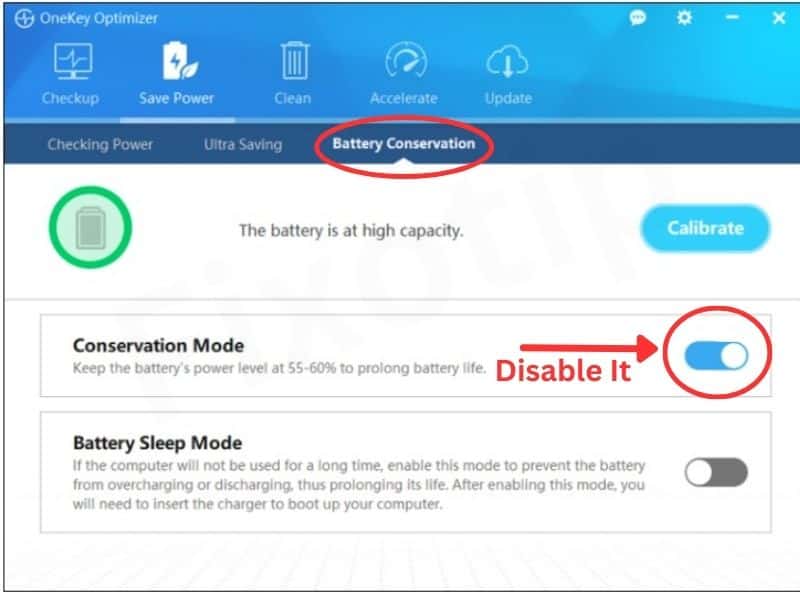
The information provided in this article is based on general troubleshooting guidelines. Individual laptop models may have specific requirements and steps. Always refer to the user manual or contact the manufacturer’s support for model-specific instructions.

