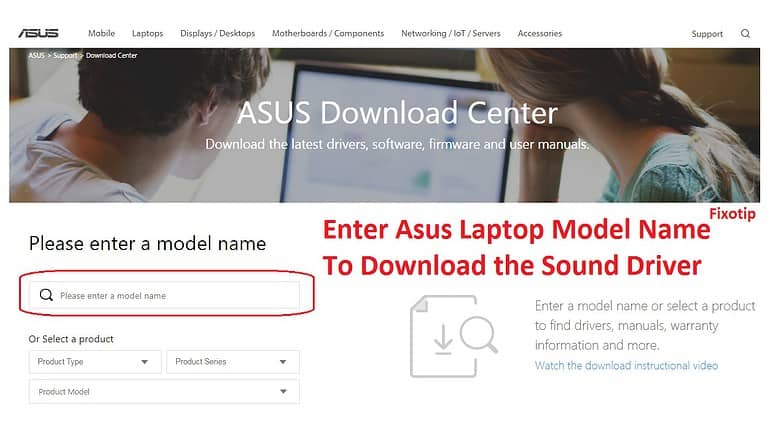When your Asus laptop won’t connect to wifi, there can be several reasons behind it. Today, in this article, we are going to discuss how to fix Asus laptop wifi, not working problem.
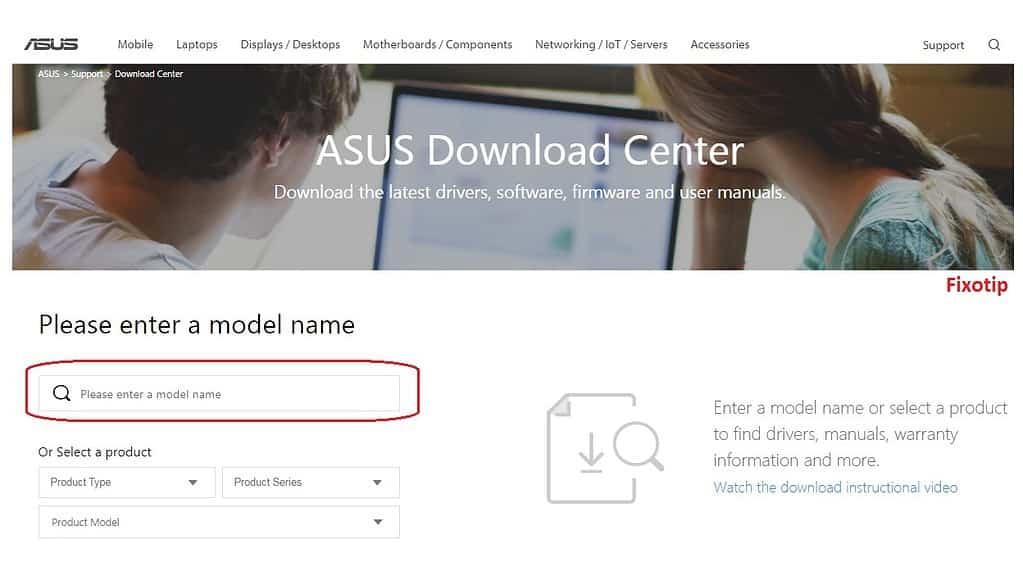
So if you are having wifi problems on your laptop, read this article and apply steps to fix the wifi problem.
Basic Steps To Fix Asus Laptop Won’t Connect To Wifi
Reboot the computer
You should restart the computer first before applying any steps. Restarting the pc is very effective and fixes the issues.
So, whenever your Asus laptop doesn’t connect to wifi, reboot the computer first. After restarting the computer, you should check the wifi settings.
Check wireless settings to fix Asus laptop wifi issue
Usually, people face the Asus laptop won’t connect to wifi problem, just because they have turned off the wifi by mistake. You need to make sure you have turned on the wifi.
The problem may also be related to the wireless routers. To fix the router problem check our router category.
Check wireless adapter settings
You should check the wireless adapter settings because you might have disabled them by mistake.
- Open Run box using Windows + R keys.
- Type ncpa.cpl and then press the ok button.
- Check wireless network adapter; if it is showing disabled, you need to enable it.
- After enabling the wireless adapter, you should try to connect your Asus laptop to the wireless network.
Advance techniques to fix Asus laptop not connecting to wifi
You need some technical knowledge to perform advanced steps. Only apply these steps if the previous one won’t fix the issue.
Restart wireless Services
When wireless services in windows computers are not responding, you may face Asus laptop won’t connect to wifi. In this situation, you should try to restart the wireless settings once.
- Open the run box.
- Type Services.msc and press ok.
- Now scroll down and look for windows wireless services.
- Restart the wireless services.
- After restarting the wifi service, you should try to connect your laptop to the wifi.
Update Wireless driver if your Asus Laptop Won’t Connect To Wifi
You might face an Asus laptop that won’t connect to wifi problem, just because of the outdated driver. So, i will suggest you check for the Asus driver update.
- Press Windows + R together.
- A run box will appear.
- Type devmgmt.msc and press ok.
- The device manager window will open on the screen.
- Find Sound, video and game controllers.
- Click on the arrow to expand it.
- Find the audio driver and right-click on that.
- Locate to the Update driver software.
- Select Search automatically for updated driver software.
- Windows update will search and update the driver if available.
Uninstall & reinstall the wireless driver
Whenever the wireless driver is not compatible with the laptop, it won’t allow connecting to the network. In that situation remove the wifi driver and reinstall a new Asus network driver.
You can download the latest Asus wifi driver from https://www.asus.com/support/Download-Center/. After reinstalling the wireless driver, try to connect your laptop to the wifi.
System Restore Can Fix Asus Laptop Won’t Connect To Wifi
Windows restore feature changes all the settings as the previous condition. You should perform a system restore if nothing fixes the Asus laptop wifi issue.
After restoring the computer, your computer will start working fine.