Whenever you face the Lenovo laptop Thinkpad with no audio, don’t think the speaker of the laptop is damaged. There can be more reasons your Lenovo notebook has no sound. Some of them are listed below.
- The Window sound is mute.
- The sound driver has a problem.
- Some audio settings or compatibility issues.
- Speaker problem
Methods To Fix Lenovo Thinkpad No Audio Issue
Lenovo laptop sound not working is a quite general issue. You do not need to panic. Reboot your laptop once, and try to play a song or video on your Lenovo laptop.
Restarting Laptops solves most of the issues. Let’s see if you can get any audio or still deal with the audio problem. It can diagnose and solve by applying some steps.
Unmute the sound button
First of all, you should check the mute icon from the Windows taskbar. By mistake, you have muted the audio on your Lenovo laptop.
People have shared that third-party software can also mute the sound. To start the sound, you need to press the sound button on your laptop screen. You find it on function keys like f1, or f2, or else.
Use External Sound Speakers
Connect an external speaker or earphone to your laptop and then play audio again. Did you get any sound from your Lenovo laptop or not?
If you can not hear any sound from your laptop, might be a problem with the audio driver or windows settings.
In case you can hear the sound from your external sources, it’s a problem with your internal speakers. You have to replace the Lenovo internal speaker.
Check Sound Settings
You should check the sound settings on your laptop by yourself. When you take a look at sound settings, make sure you have selected your playing device as a default speaker.
To check the sound settings, go ahead, and follow the steps given below.
- Right-click on the volume icon from the taskbar.
- Tap on Sounds.
- A new sound window will prompt on the screen.
- Click on Playback from the top menu.
- Here you can see the list of speakers.
- A green tick mark shows the currently selected speaker for playing the sound.
- Select your speaker and click on Properties from below.
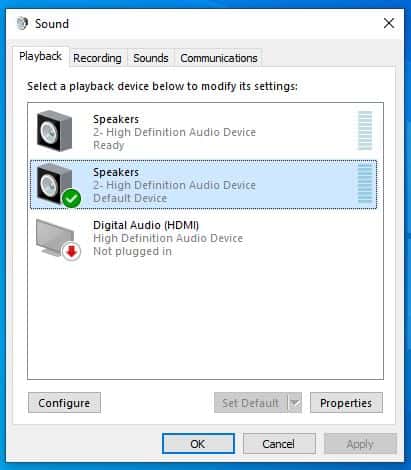
- Go to the Levels tab from the Speaker Properties window.
- Here you need to increase the sound volume.

- After increasing the sound volume, go to the Advanced tab.
- Choose the default format for audio. 16 bit, 48000 Hz is the default for every type of supported sound.
- You need to select the bit one by one and Test them.
- Press Apply then Ok if you hear any sound from your Lenovo laptop speakers.
Restart the sound from the app
Are you having a sound problem with any single software or every app on your laptop?
Like as you can not hear the sound after playing a video on youtube but working on a windows media player. It may be you have muted the audio for that specific program. Check the app or software sound settings to start the audio.
In that case, you should have to un-mute the sound by following these instructions:
- Right-click on the sound icon shown in the bottom right taskbar.
- Click on Open Sound settings.
- A sound settings window will open on the screen.
- Tap on Troubleshoot from the Output section.
- Windows will start sound troubleshooting.
- Once it will complete your Thinkpad audio will start working.
Uninstall the duplicate driver To fix Lenovo Laptop Thinkpad No Audio
Microsoft windows keep updating software for the latest patch. If you are connected to the internet your windows start updating itself.
Your audio driver also gets updated with windows updates. It may be that it downloads another audio driver. This creates a duplicate audio driver issue. Due to that, your sound drivers will conflict with each other. As a result, your ThinkPad sound will stop working.
So if you found two or more audio drivers on your laptop, you need to uninstall all of them. After removing the driver, you need to reboot your Lenovo laptop once. Once your laptop is rebooted, it will automatically find the best driver for itself.
You may walk through the steps given below.
- Right-click on the Windows icon from the taskbar.
- A pop-up menu will open.
- Click on Device Manager from the menu.
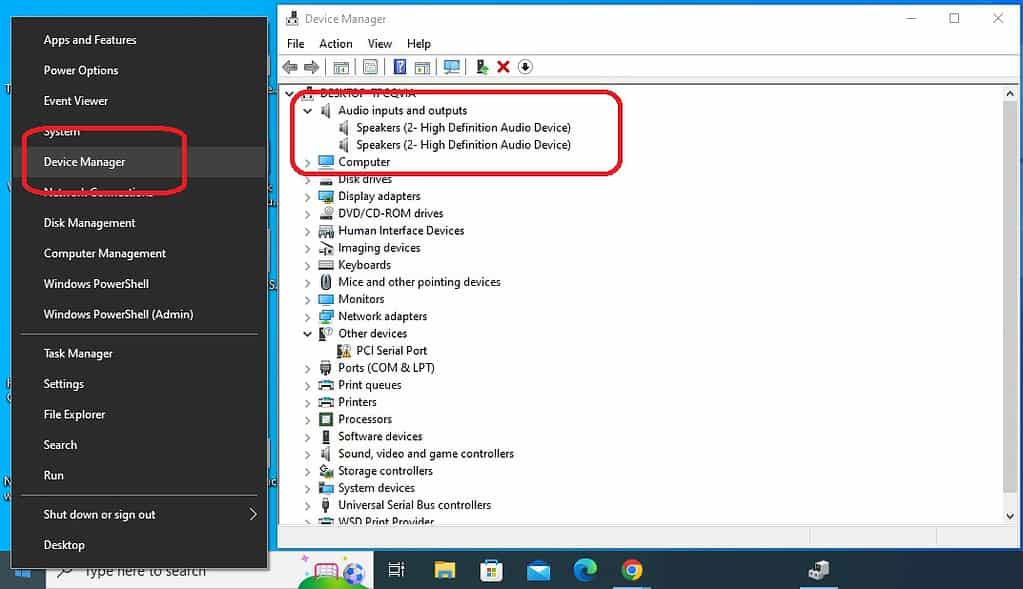
- Expand the Sound, video and game controllers tab.
- You can see the list of audio drivers.
- Select one of them, right-click on it, and then ‘Uninstall device‘.
- Finally, you will get the confirmation window, where you need to click on ok.
- The audio driver will uninstall from your laptop.
- You need to do the same steps for the rest of the audio drivers to uninstall.
After removing the driver restart your ThinkPad. Windows will find and install a suitable driver for the sound.
Restart Audio Services If Lenovo Laptop Thinkpad No Audio
Your Lenovo laptop sound won’t work if the audio services are stopped. Windows audio services are the system codings that help to play the sound.
So, when your Lenovo laptop sound not working do not forget to restart the windows audio services. You need to follow the instructions given below to restart audio services:
- Press Windows Key + R together to open the window’s Run.
- Type services.msc in the Run box and press Ok.
- Scroll down and look for the Windows Audio.
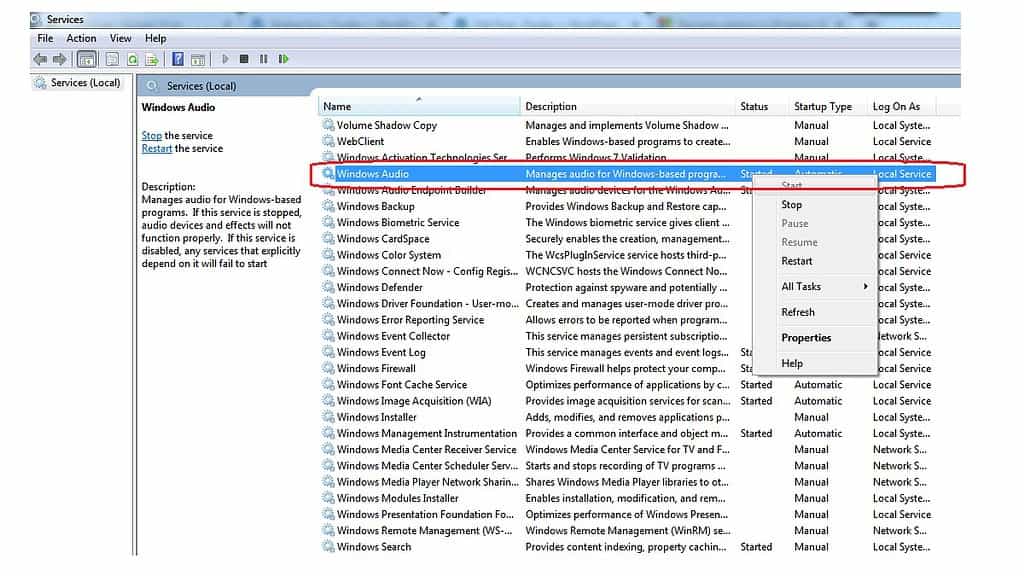
- Right-click on Windows Audio and then tap Restart.
- Close the windows services tab and play a song again.
- Let’s see if you can hear any sound from your Lenovo laptop or not.
Update Sound driver
When did you update the sound driver last time? An old audio driver can’t play the latest file format of the sound. You are not getting sound from your Lenovo Thinkpad because the audio driver does not support the format.
So, you should keep updating your audio driver. Follow the steps to update the audio driver:
- Right-click on the Windows icon and then Device Manager.
- You will get the device manager window open on your screen.
- Click on the down arrow on Audio inputs and outputs.
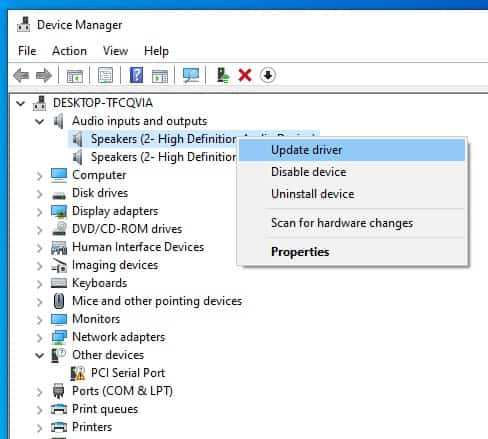
- Here you will see the sound driver installed on your laptop.
- Right-click on the driver and tap on Update driver.
- Next, you have to select Search automatically for drivers.
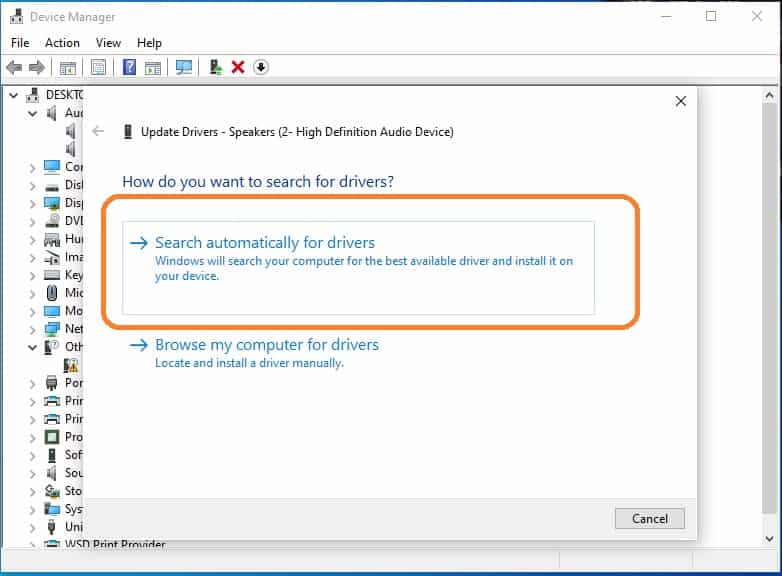
- The window will start searching and updating the audio driver.
Factory Restore to fix Lenovo Laptop Thinkpad No Audio
If still, you can not hear any sound from your laptop, try to factory restore your Lenovo laptop. But before restoring your Lenovo laptop, you should take the backup of your recent applications.
So, these are the steps to fix the Lenovo laptop sound not working. I hope you have fixed the laptop. If it still fails to deliver the sound, it’s a problem with the sound card.
In that case, you have to replace the sound card. Thank you for reading the blog.