Netgear firmware is the software that runs all the router functions. The company keeps releasing firmware updates to fix bugs and protect routers from network threats. When you update Netgear router firmware it comes with some latest features. So, you need to keep up to date on your Netgear firmware.
Does NETGEAR automatically update the firmware? How do I know if my router needs a firmware update? In this article, you will know all about how to update Netgear router firmware.
How To Update Netgear Wireless Router Firmware Software
There are three ways you can update Netgear firmware. Follow all the ways instructions to upgrade Netgear firmware.
Auto Update Netgear Router Firmware
If the Netgear router is connected to the Internet, it can automatically check and update its firmware. Still, you can crosscheck and do it with one click.
- Open the web browser on your phone or PC that is connected to the Netgear router.
- Type 192.168.1.1 or routerlogin.net and press enter.
- Type the username and password given below to the Netgear router.
- Log in to the Netgear admin panel.
- Go to Advanced or scroll down to Firmware.
- Click on Check Firmware.
- The router will start checking the version and if it is old then will update itself.
- You just need to wait till updating.
- When the firmware will be updated, the router will reboot automatically.
Manually Update Netgear Router Firmware Using Web Page Setup
These instructions are for the old model Netgear routers. Some old routers don’t support Netgear genie software. It is also called manual update Netgear router firmware.
In this process, you need to manually download the latest firmware from Netgear’s official websites. After that, you need to follow the steps given below to update it.
Download Netgear Firmware
- Go to the online computer.
- Open the Netgear support page.
- Type your Netgear model number or product name in the search area and press enter. You can find the model number on the back of your Netgear router.
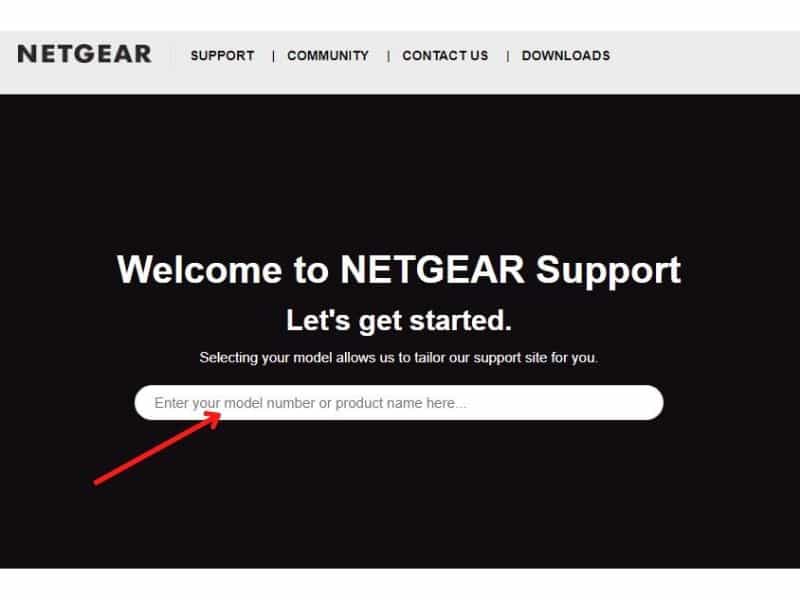
- Click on Downloads and your auto scroll down to select the firmware version.
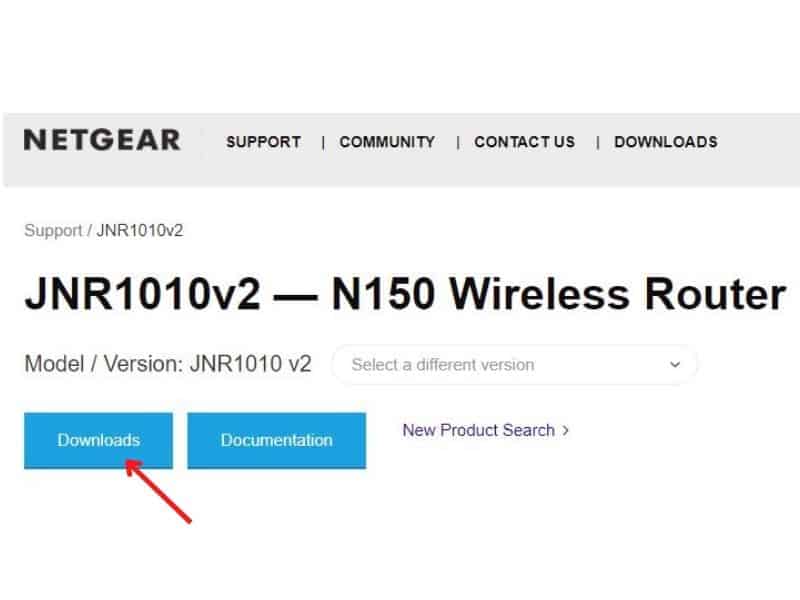
- Click on the dropdown menu and choose the latest version of the firmware. You can also download the previous version of firmware by tapping on the plus ( + ) sign.
- Again click on the Download button.
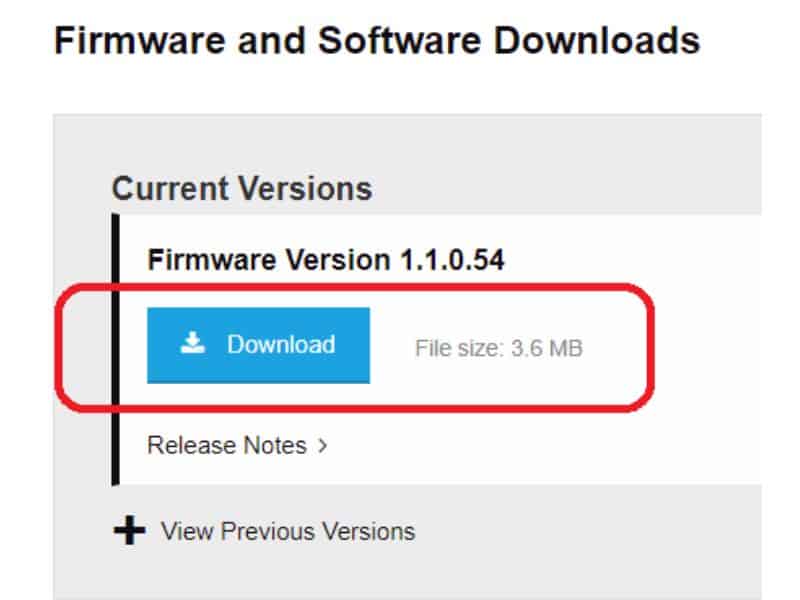
- A firmware zip file will start downloading at the bottom of your browser.
Install The Downloaded Firmware
- Connect your computer to one of the LAN ports of the Netgear router using a LAN cable.
- Open a web browser on your computer.
- On the address bar type 192.168.1.1 or routerlogin.net and press enter.
- A login screen will prompt and will ask username & password. You can find your username and password on the back of the Netgear router.
- Well, often the default username and password are admin & password.
- Type the username and password and log in to the Netgear admin page. In case it is not logging in then you have to factory reset Netgear router.
- Go to Advanced and scroll down to the Upgrade option.
- Click on Choose files.
- A popup window will open on the screen.
- Browse and select the downloaded firmware file.
- Click on Upload and the router will start updating the firmware.
It will take a few minutes to complete the update firmware. Once it will finish router will restart itself. It is rare but sometimes after a firmware update, all the router settings vanish. In this case, you have to set up the Netgear router again.
Update The Netgear Router Firmware Using Netgear Genie App
Netgear genie is the computer software by which you can change Netgear router settings. With the help of Netgear genie, you can also update its firmware version.
- Connect your PC with a Netgear router using wifi or LAN cable connection.
- Download the Netgear genie app from this link: https://www.netgear.com/support/product/Genie.aspx
- Run the app and install it on your pc.
- After installing open Netgear Gennie App.
- It will sync with the network and connect with Netgear router.
- Login to the admin panel of Netgear from genie app.
- Click on Advanced and then go to Administration settings.
- Here you need to click on Router Firmware.
- If you can see any available updates for the router, click on Update.
- Once you will click on update, your router will automatically detect the latest version of firmware and install it.
- This process may take a while, so do not turn off your router or computer.
- Your router will reboot once the firmware update will be done.
So these are the instructions for updating Netgear router firmware. If you have any other problems, you may leave a comment below. We will reply with the solution.
Frequently Asked Questions
Does NETGEAR Orbi update firmware automatically?
If your router has internet online, it will update firmware by itself. Just a newer version of the firmware must be available.
How often do Netgear routers get firmware updates?
Netgear periodically launches firmware for its Routers. There is no fixed time for this. Whenever a network security bug is found, it is rectified with a firmware update.
How do I know if my Netgear router needs a firmware update?
Your Netgear needs firmware update if it has some issues. Just slow internet. Some settings won’t work or devices are not connecting to internet.
Does Firmware Update Can Fix Dead Netgear Router?
Sometimes it works and start a dead router after updating the firmware. It is not necessary that after firmware update, the router can be repaired and permanent damage can also be done.