How To Fix Linksys Router Disconnects Frequently
A router transmits a wifi signal in the form of radio waves. These radio waves easily block by the wall and lose their strength. So a thick wall causes Linksys Router disconnects Frequently.
There are few more points that can solve your Linksys router dropping issue. You can find those below and apply them to your Linksys router.
Remove Wifi Barrier
You have to remove the things that can block wifi signals. The thick wall, microwave, metal sheets, and nearby jammer create wifi issues in the Linksys router. Products that work on magnetic fields also cause wifi issues. So, move your Linksys router away from these wifi barriers.
Wifi Clash From Other Device
The signal of different routers also creates issues with your router. Both the signals collide and destroy each other. So, change the signal frequency so they can’t collapse.
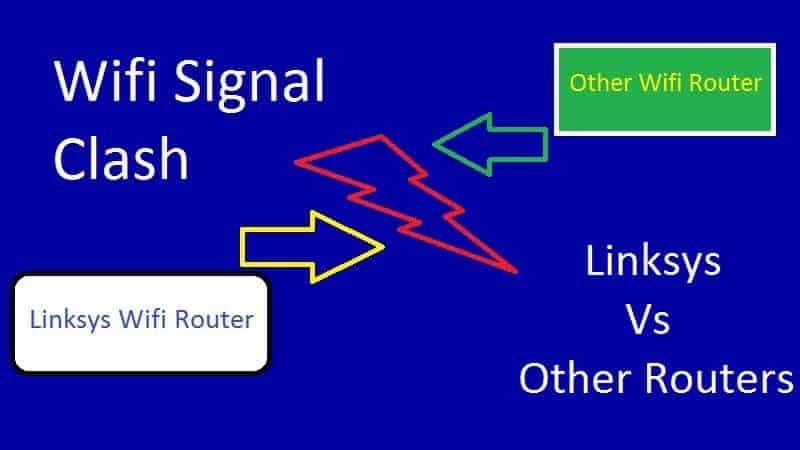
Change Linksys Channel Frequency
Linksys router uses 2.4-5 GHz or mixed frequency in wifi signal. It may conflict with other routers on the same frequency. To fix the issue you should restart your Linksys router.
Still getting the issue then follow the instructions and change the Linksys channel.
- Connect your laptop or pc with Linksys.
- Open a web browser and type 192.168.2.1 and hit enter.
- Type username admin and password admin and then click on login.
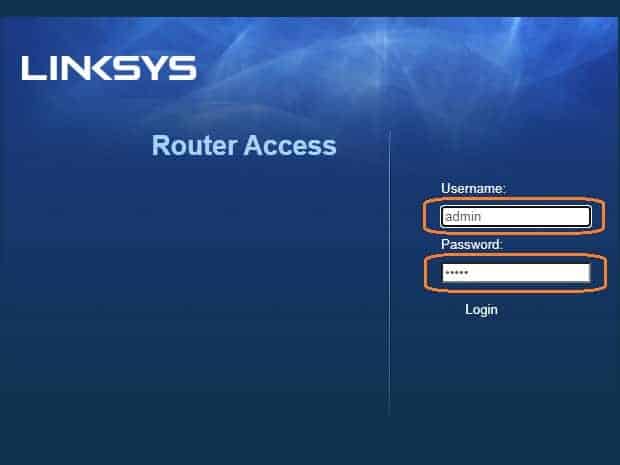
- Click on Wireless and then Basic Wireless Settings.
- Checkmark on Manual and select Channel Width Auto 20 MHz or 40 MHz.
- Go to channel and change it also on Auto mode.
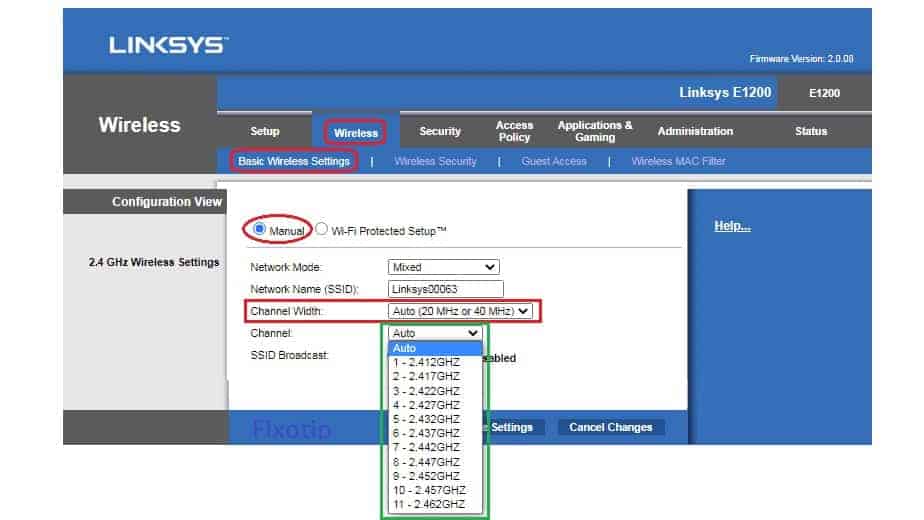
- Click on Save Settings.
Linksys Router Overheating Cause Disconnect Frequently
The router gets heat while processing the internet. Overheating can also damage the device. So, the Linksys router restarts itself while getting overheat. At the time of restart, it disconnects all the devices.
To fix the issue keep your Linksys router in a cool & dry place. Don’t cover it with anything.
Upgrade Linksys Firmware
An outdated or wrong firmware update stops your Linksys router. It starts flashing orange light and no internet. Update Linksys firmware by following instructions.
- Login to your Linksys admin page.
- Go to Administration and then Firmware Upgrade.
- Click on Choose File and select downloaded Linksys firmware.
- Click on Start Upgrade and wait to complete.
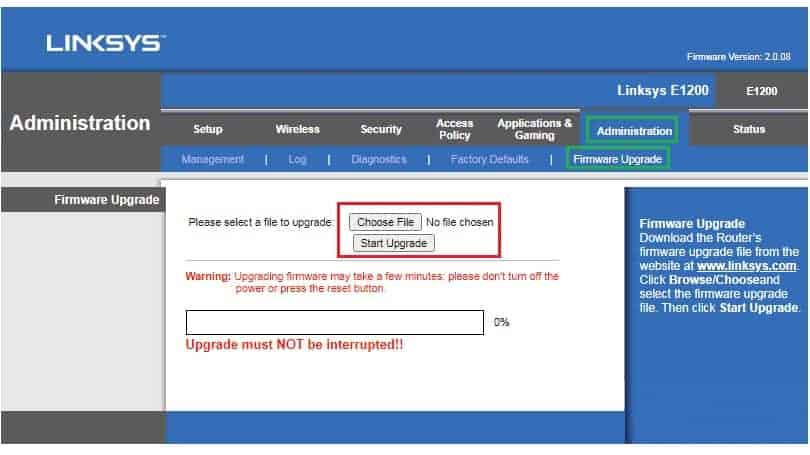
- Reboot your router and check the issue.
Replace Power Adapter
It seems silly but the faulty power adapter also losing the wifi connection. This stops the power supply, which causes the Linksys router to restart. At the time of restart, all the devices will disconnect.
Check Internet On Modem
Your Linksys Router disconnects Frequently due to the modem. Make sure, you do not have disconnection problems with your internet service provider.
To check this connect your pc directly to your modem. You need to bypass your Linksys router. Now try to access the internet for a while. If you are having the same problem, this problem is from ISP Side.
Network Card Or Driver Issue Disconnect Linksys Router
In some cases, we found network card has an issue of disconnection. There might be hardware or software issues. First, you should reinstall the network driver on your pc.
- Press Windows key + R together to open the Run box.
- Type devmgmt.msc in the box and then click Ok.
- The device manager will open on the screen.
- Go to Network adapters and click on the arrow.
- Right click on the wireless driver and then Uninstall.
- Checkmark on Deleting the driver files, and again hit on uninstall.
- Now reboot your pc.
- After rebooting, your computer will automatically detect and install the wireless driver for it.
Install Range Extender In The Network
The poor wifi signal will drop the strength as well as connectivity. A wifi router has fix coverage area. You can install a wifi range extender in your network. It will catch the low signal, boost and then expand at a greater distance.
In the last, you can reset your Linksys router. As much we know it can’t fix Linksys dropping issue. Still, you can re-setup your Linksys router.