Router reset removes all the setup saved by you. You need to set up Netgear router again from starting. It can be frustrating if your Netgear router reset itself after a few minutes.
Why Does Netgear Router Reset Itself To Factory Default Settings?
Netgear router does not reset automatically to factory default. Yes, if there is a fault in the router or any of its parts, then the router can reset itself. You may get the red light on Netgear if the router has a hardware issue.
Apart from this, there are many other reasons due to routers becoming factory default. Like as a damaged power adapter, incorrect firmware update, faulty reset button, and many more.
The problem of resetting the router itself comes in very few routers. In this article, we have told all the ways to fix the router reset. Try all the below instructions one by one. Any one of these steps will fix your router’s self-resetting problem.
Stuck Or Damage Reset Button Cause Netgear Router Reset Itself
It sounds a bit strange but it is true that sometimes the reset button of the router gets stuck. If the reset button is held down, the Netgear router will reset again and again. For this, you should check the Netgear reset button.
- Move your Netgear router somewhere else to make sure any external object does not press the reset button..

- Take a paper clip or pin and press the reset button of the Netgear router. Make sure that the reset button is being pressed properly.
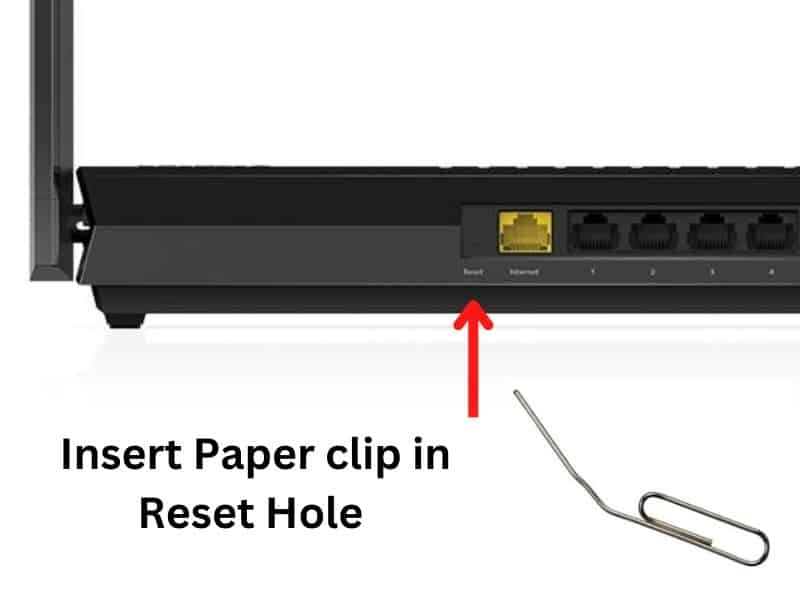
- Turn on the mobile flash and look in the reset hole. There is no tiny object stuck somewhere.
Failed Firmware Update Can Reset Your Netgear Router
As we know, the Netgear router keeps updating its firmware from time to time. This firmware updates automatically. In the middle of this process, if the router shuts down or the Internet goes out, then the firmware update fails. In this stage, the router settings are removed and the Netgear router stops working.
Due to bad firmware, whenever you make any settings, they are not saved and you think the router is being reset. To fix this issue you have to manually update your Netgear router.
- First, you need to download Netgear firmware. For this, use a computer in which the Internet is running.
- Open https://www.netgear.com/support/download/ on your computer browser.
- Enter a Product Name / Model Number and press enter.
- Select your device from the suggestion.
- From the Right menu click on Hot Fix for VPN-Pass through (Windows) to download the firmware.
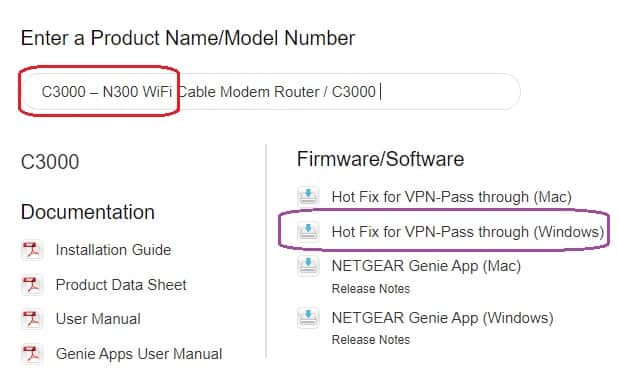
- A zip file will download to your pc.
- Now connect your computer to the Netgear router. You can use ethernet or wifi to connect.
- Type in address bar 192.168.0.1 or login IP given on the back of the Netgear router press enter.
- Login to Netgear Setting by username & password given on the back of the Netgear router.
- Go to the Advanced tab and then Administration from the left menu.
- Click on Router Update and then Browse.
- Locate the downloaded zip firmware file.
- Click on Upload and it will start updating firmware.
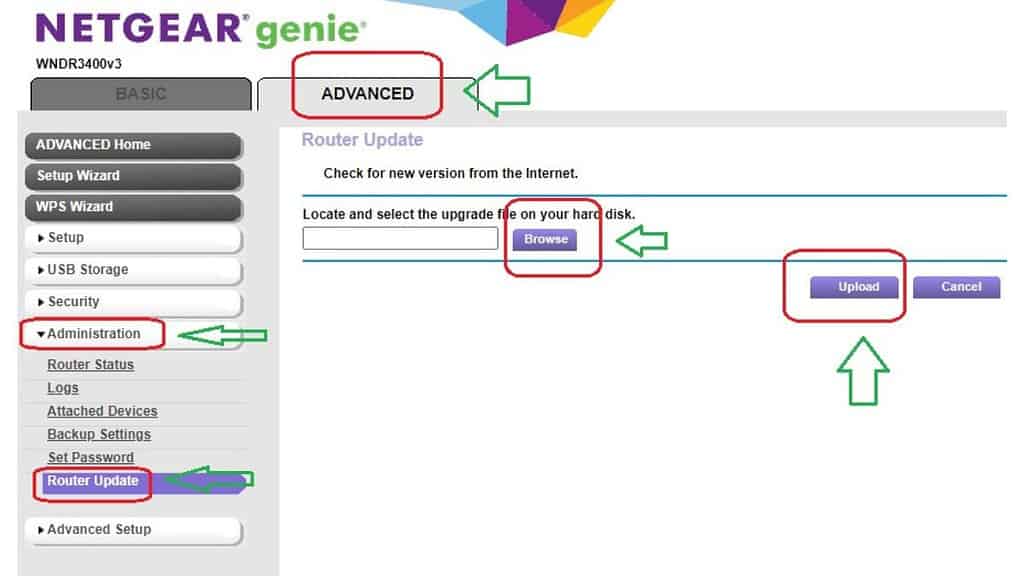
- After updating your router will restart.
- Further, you have to set up your Netgear router to check if it’s working or not.
Low or High Power Supply Sudden Restart Netgear Router
If your home does not have the correct power supply, your appliances will not work properly. There may be hardware failure too. You should check the power supply of your home.
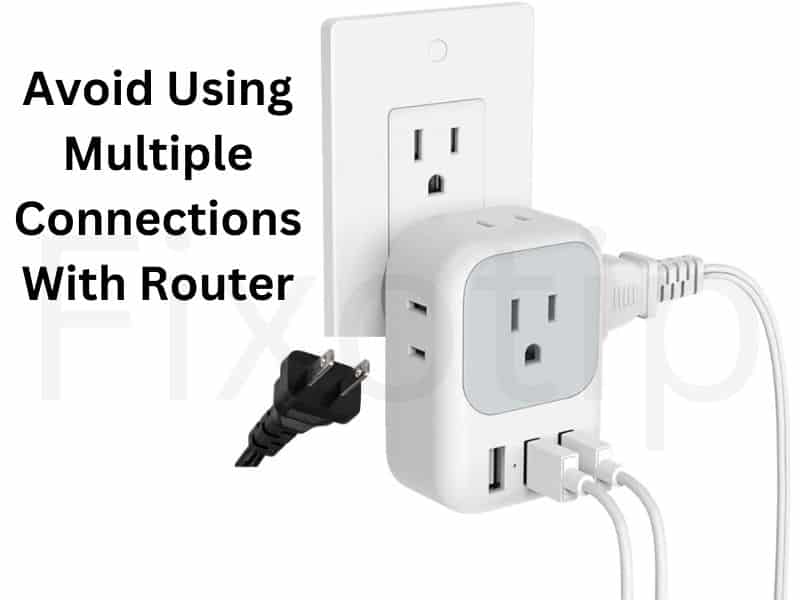
A router should connect with a separate power supply. Multiple devices connected with the same power supply can short-circuit and often restart the router. A sudden restart can damage the chip of the router that reset the Netgear router.
Check Power Adapter Supply
A bad power adapter is a very big reason for Netgear router auto restarting or resetting. The damaged power adapter is unable to supply an efficient power supply to the router and the router keeps restarting.
Repeated restarts can cause the router to malfunction and not save the configuration. Without configuration, it seems like a new or reset router. You may not know that your adapter is bad without replacing the power adapter.
Turn Off Auto Update
As we know, the router automatically updates the firmware. For this, it should have an internet connection and auto-update enabled. Sometimes a broad firmware update resets all the old settings of the router to factory default mode.
So if your NETGEAR router is resetting frequently, then disable the auto-update. Follow the instruction below to disable auto-update in Netgear.
- Open a web browser on the computer that is connected to the Netgear router.
- Type 192.168.1.1 or the login IP that is given on the back of your router.
- Netgear page will appear on the screen and ask for a username & password to log in. You can find the username and password on the back of the router.
- Login to the Netgear admin panel by username and password.
- Go to Advanced Settings and then Administration.
- Click on Router update and uncheck the Auto-update option.
- Click on Save and restart the Netgear router.
Ensure Router Is Not Overheating
Overheat can both reset and restart the router. Your Netgear router hardware damage can also be caused by overheating. So if it is getting hot then follow the below steps.
- Do not cover your router with any cloth or box. It won’t let remove the heat and the router can overheat.

- If the dust has accumulated on the Neteger router, clean it with a brush. The strong wind of the blower machine should also remove the dust from inside the router. Dust acts as an insulator and does not allow the device to cool down.
- Never use water to clean electronic devices.
Hardware Failure Reset Netgear Router Itself
If none of the above steps can fix the problem with Netgear router auto reset, then your router is faulty. There can be many reasons for hardware failure.
You can try last hard resetting the Netgear router. Sometimes it starts the router again.
Hard Reset Netgear Router To Fix Auto Reset Problem
You can hard reset the router in two ways. One works like a normal reset. We call the second 30-30-30 reset.
In a normal hard reset, press and hold the reset button of the router with a paper clip for 1 minute. The router’s reset button is in a hole in the back. When the router is resetting, all its lights start blinking. After 1 minute release the reset button and restart the router.
The 30-30-30 reset happens a little differently. In this, press the reset button of the Netgear router for 30 seconds then release it. Press and hold again for 30 seconds and then release. Similarly, the third time also reset for 30 seconds.
In both these processes, the router becomes a hard reset.
Conclusion
Netgear router does not reset itself for no reason. There is a strong reason behind a router resetting automatically. Now you know the reason and try to check why your Netgear router is resetting itself.