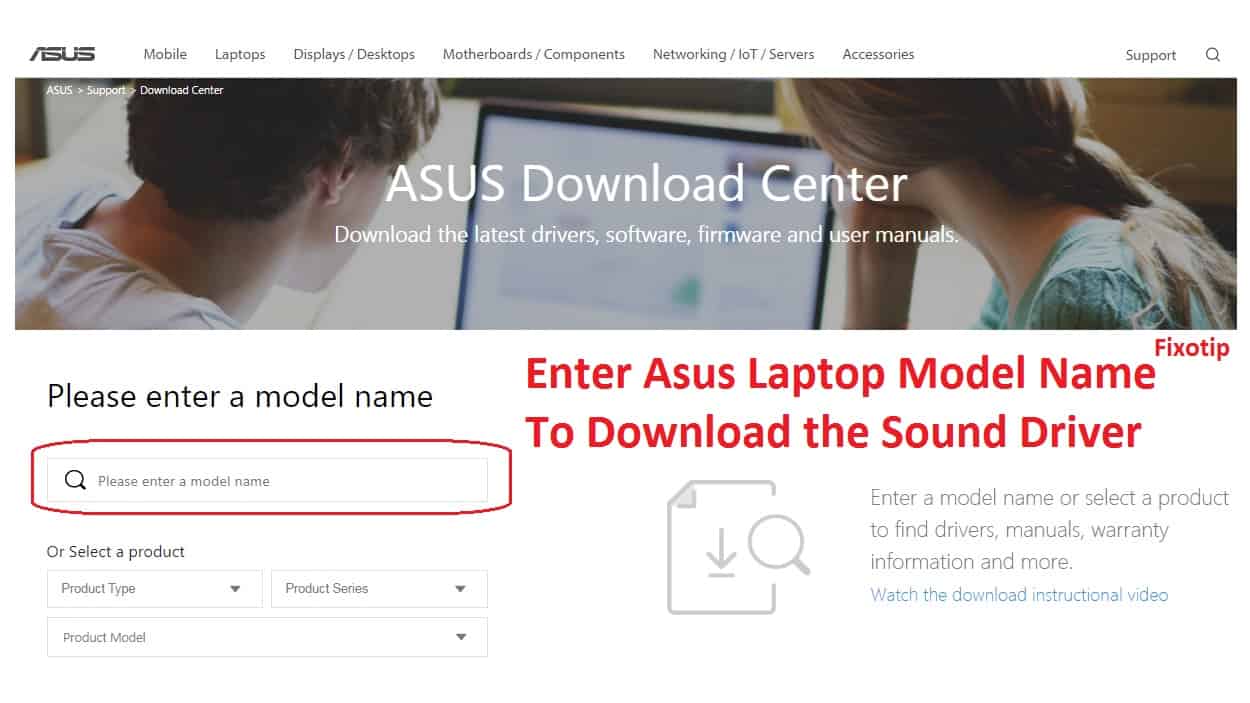Your Asus laptop sound not working due to more than two audio drivers. Multiple sound driver conflicts to each other and stops the sound. People suggest updating the driver rather than ensuring.
In this post, we have shared the reason that sound is not working issue along with the troubleshooting steps. So read the article and get full knowledge about Asus sound issues.
Why Asus laptop sound not working
People wonder why their Asus laptop sound stops working. There can be many reasons that turn off the audio. Sound driver, windows audio services, default audio devices, and many more. Here we are going to discuss all the possibilities and solutions for the Asus sound issue.
Basic Steps To Fix Asus Laptop Sound Not Working
Whenever you have a sound issue, you should try to reboot your PC. Try to play a video or song again. If you can still not hear any audio, you need to use the go for further steps.
Unmute the audio
Usually, people mute the audio by mistake, and due to that, they don’t get any noise from their laptop or PC when they try to play any audio or video.
So make sure you have also not muted the sound. If you find the mute sign on your sound icon, you need to go ahead and un-mute it.
Asus laptop sound not working due to faulty internal speakers
Internal speakers of the laptop can also damage. This could be the one reason for no audio. To confirm the speaker function connect the earphone to your laptop. Play some audio clips and check if you can hear any audio. In case you hear the audio from earphones, it’s a problem with the speakers or audio settings.
Further, you need to check the audio settings if everything looks fine there.
A wrong audio settings cause Asus laptop no sound
Make sure that you have selected your speakers as the default audio device.
- Click on the sound icon.
- Click on the mixer.
- In the playback section, select your speaker and click on set default.
- Now double click on speakers and go to the label.
- Here you need to increase the volume and click on ok again.
Change Audio Format
The wrong audio format doesn’t sync with the audio device. You need to change the Asus default audio format.
- Go to the control panel.
- Click on sound.
- Select the speaker and click on properties.
- Now go to advance, and select the format one by one and click on the test. In my opinion, you should test with 16 bit, 44100 Hz first and then try others.
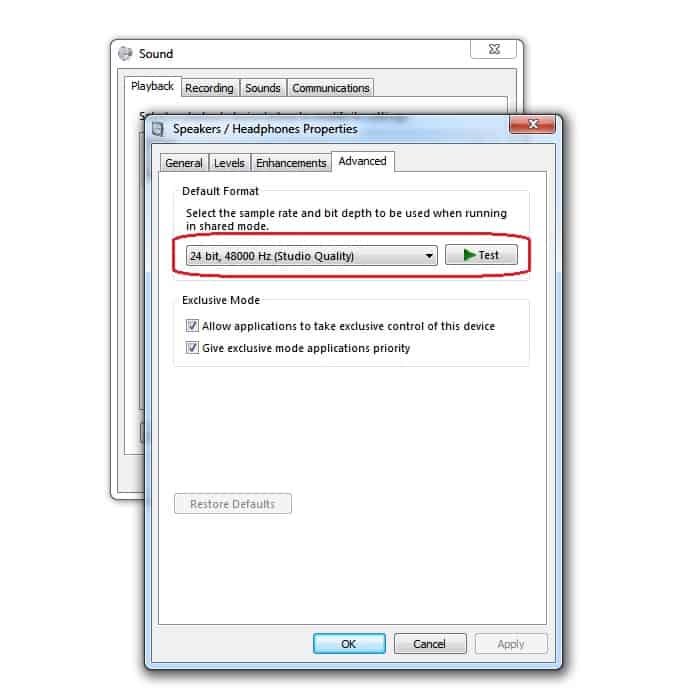
- Once you find the right audio format click ok.
Install Windows 10 Default Audio Driver
Windows 10 has some preinstalled default drivers. Mostly these drivers work and start the features. Your special sound feature won’t work but audio will starts.
- Press Windows + X keys together to open the device manager. ( Only for windows 10 user )
- Locate to Sound, video, and game controller.
- Tap on the drop-down arrow and find the audio driver.
- Right-click on the driver and then uninstall.
- Remove all the audio drivers from there.
- Now restart your Asus laptop.
- Further, windows 10 will diagnose and install the default audio driver automatically.
Advance Steps For Asus Laptop No Audio
Try to play a song or video on another software ( like vlc media, real player, etc ). If you can hear the sound from other programs. It means that a specific app is not playing the sound.
In that case, you have to reset that app or use another player to play the sound.
- Click on the sound icon.
- Now click on the mixer.
- Here you will able to see the name of all your programs. That is using the audio service right now.
- If you find a mute icon in front of anyone, unmute it.
Further, follow the steps given below if you are still facing Asus laptop sound not working.
Run windows troubleshooting
Before you go for any further steps, first, I will suggest you try to run the windows troubleshooting program.
This program will detect the issue automatically and fix it by itself.
To run the Windows troubleshooting, you may follow the steps given below.
- Click on the start button and reach the control panel.
- Click on troubleshooting.
- Select hardware and sound.
- Now click on playing audio.
- After clicking on playing audio, you will get a troubleshooting window, and you need to click on next.
Now windows troubleshooting will start detecting the problem by itself. It may take some time. After detecting the problem, you will get an option to fix this problem. Here you need to click on apply to fix.
However, your laptop will automatically fix the sound problem.
Update the sound driver
In the recent Windows OS, many people are going through the sound problem on the Asus laptop just because the audio driver is outdated.
So do not forget to check for the driver update. For updating the sound driver, you may follow the steps given below:
- Open run box using Windows + R key.
- Type devmgmt.msc in the box and press ok.
- Now you will able to see the device manager window.
- Expand Sound, video, and game controller.
- Here you will able to find all sound drivers.
- You need to the right click on it and click on update driver.
- After clicking on the updated driver, you will see the driver update window, and here you need to choose the search automatically for updated driver software.
- You have to wait until it is searching for the latest audio driver and install.
Restart the audio service
Many times, people are going through a sound issue on the Asus laptop when audio services are not working. So I think you should try to restart the audio services once.
- Open run box.
- Type services.msc and press ok.
- Now scroll down and select windows audio services.
- Click on restart. You will find it on the top left-hand side window.
- After restarting the audio service, you should try to play a song once again.
- Let’s see if you can hear a sound from your laptop.
Uninstall the sound driver
Multiple audio drivers or formats conflict with each other. None of them plays the audio and your Asus laptop gets no sound.
Uninstall all of them and reinstall a new Asus audio driver.
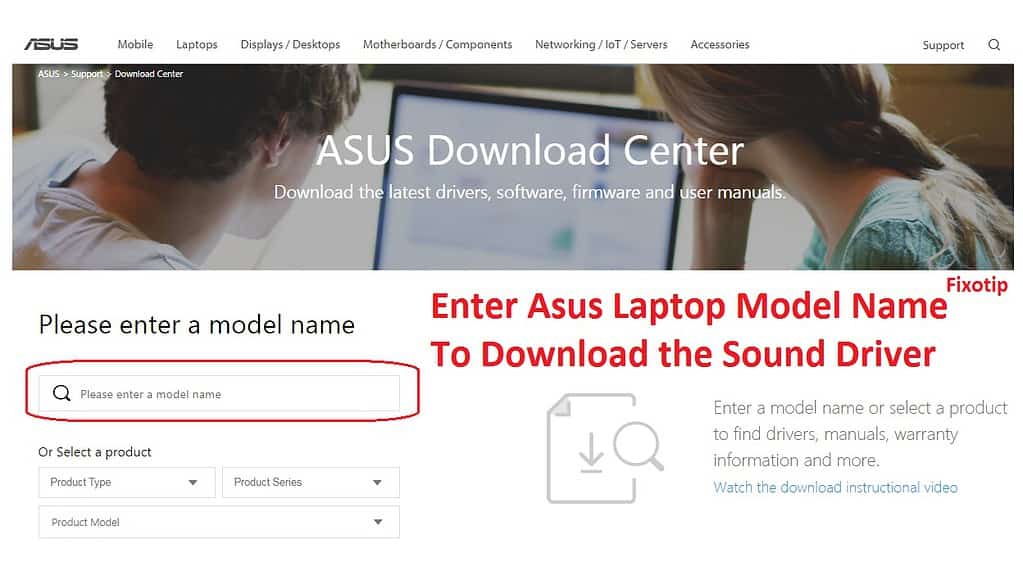
- Open the run box by pressing Windows + R keys together.
- Type devmgmt.msc in the box and then press ok.
- Go to Sound, video, and game controller.
- Right-click on all the sound drivers and click on uninstall.
- Checkmark on deleting the driver software for this device and press ok.
- After removing the driver restart your PC.
- Go to Asus driver download and find the sound driver.
You should restore your Asus laptop windows if still, the sound is not working. Before restoring the laptop take backup of your windows.